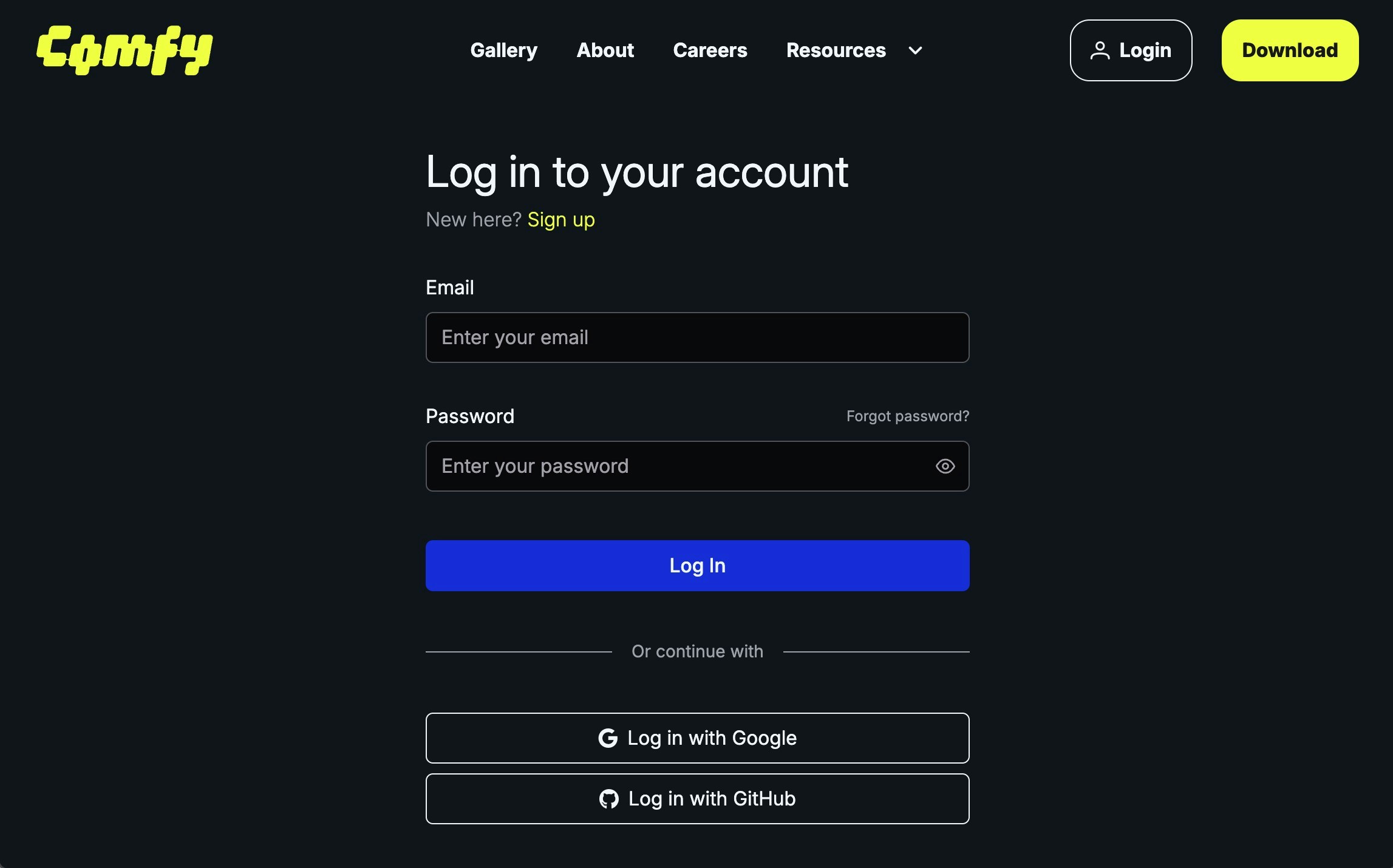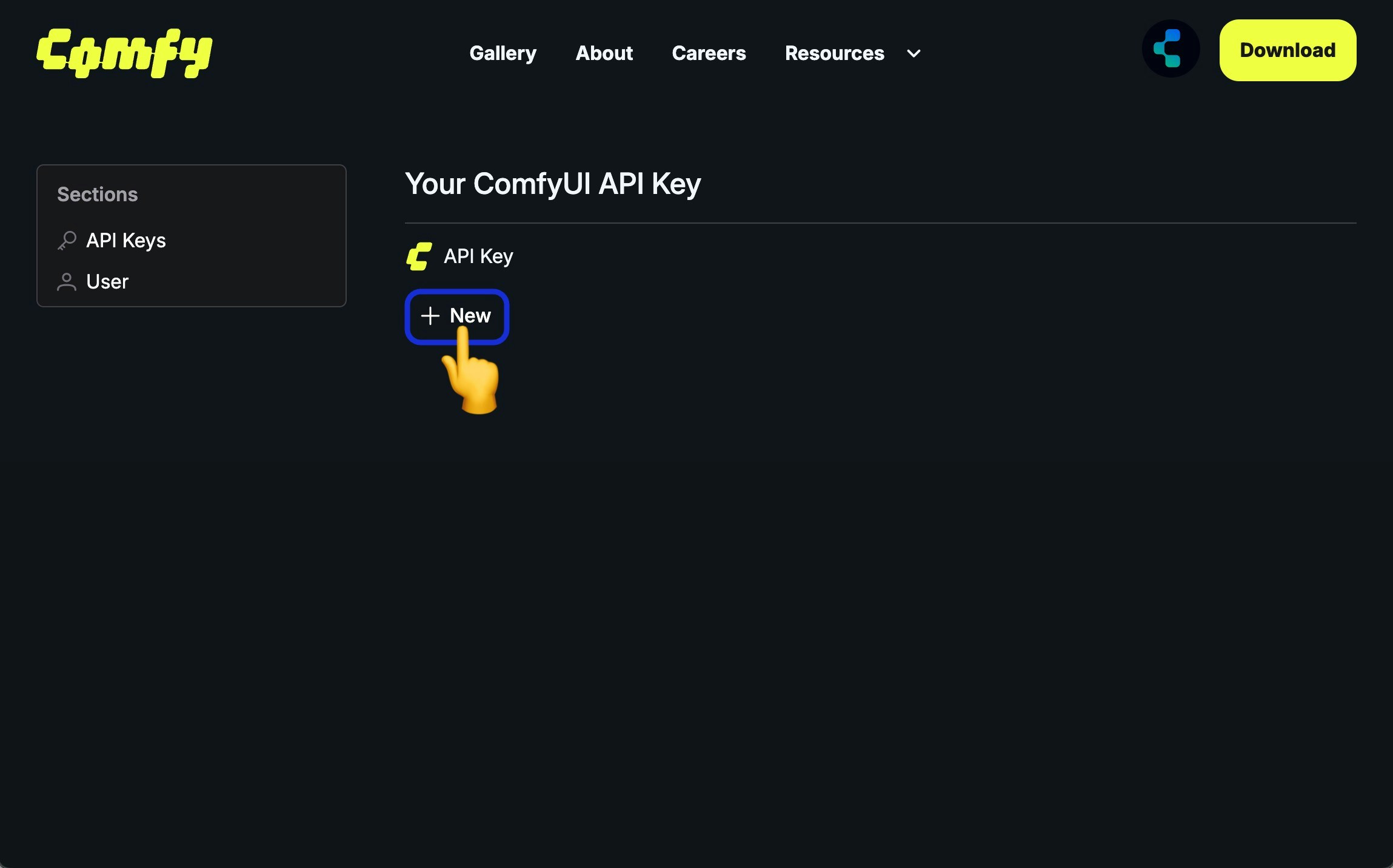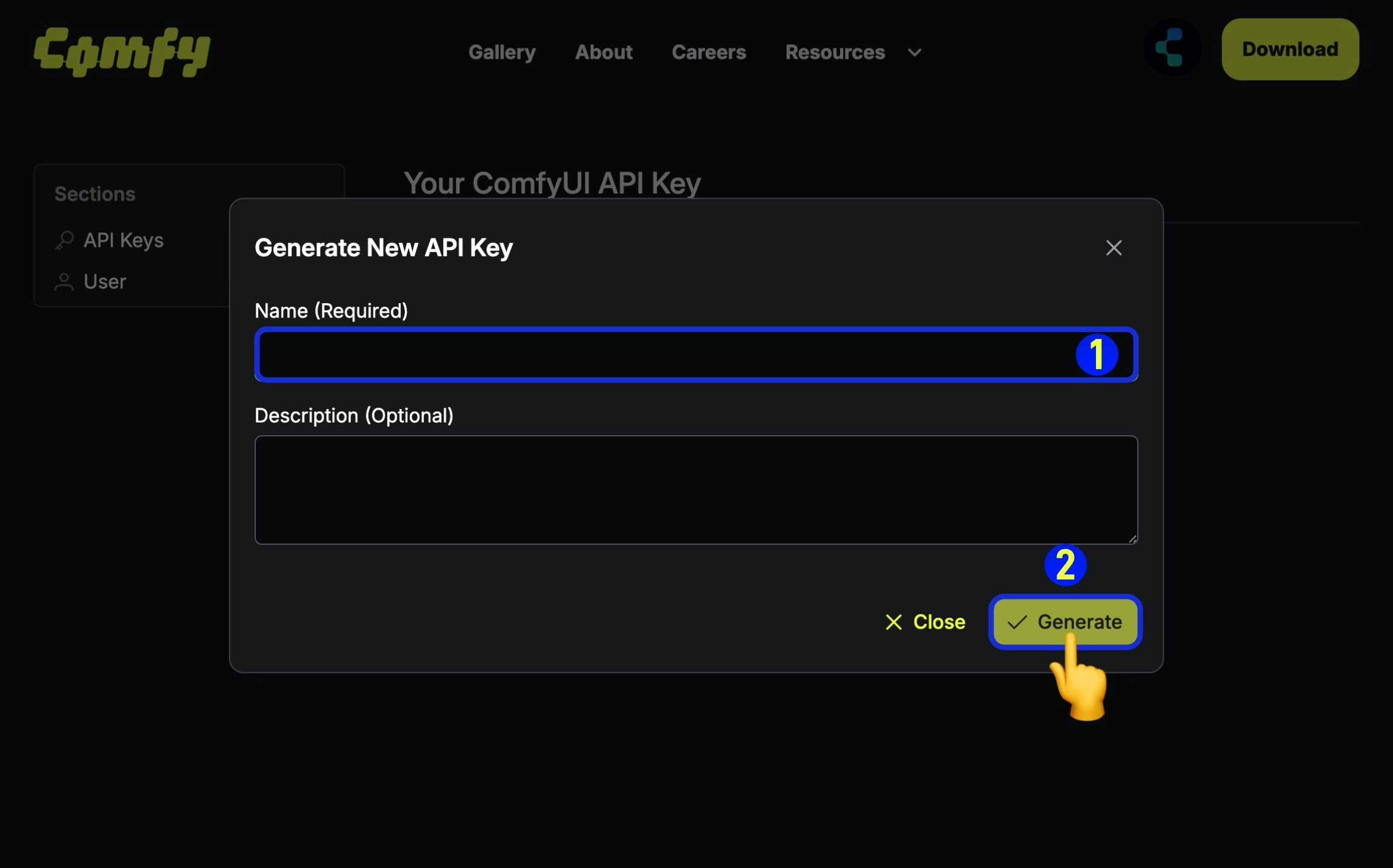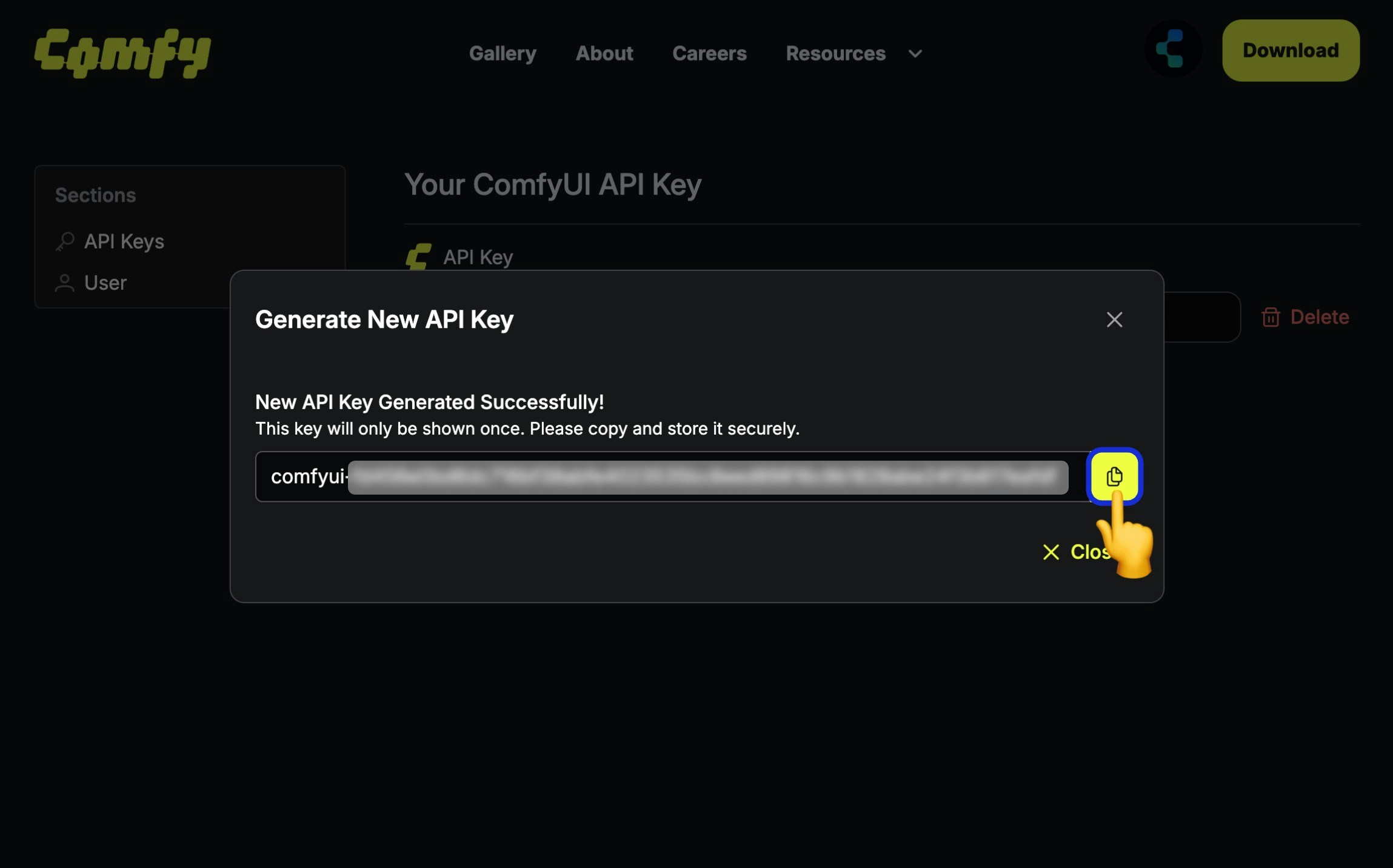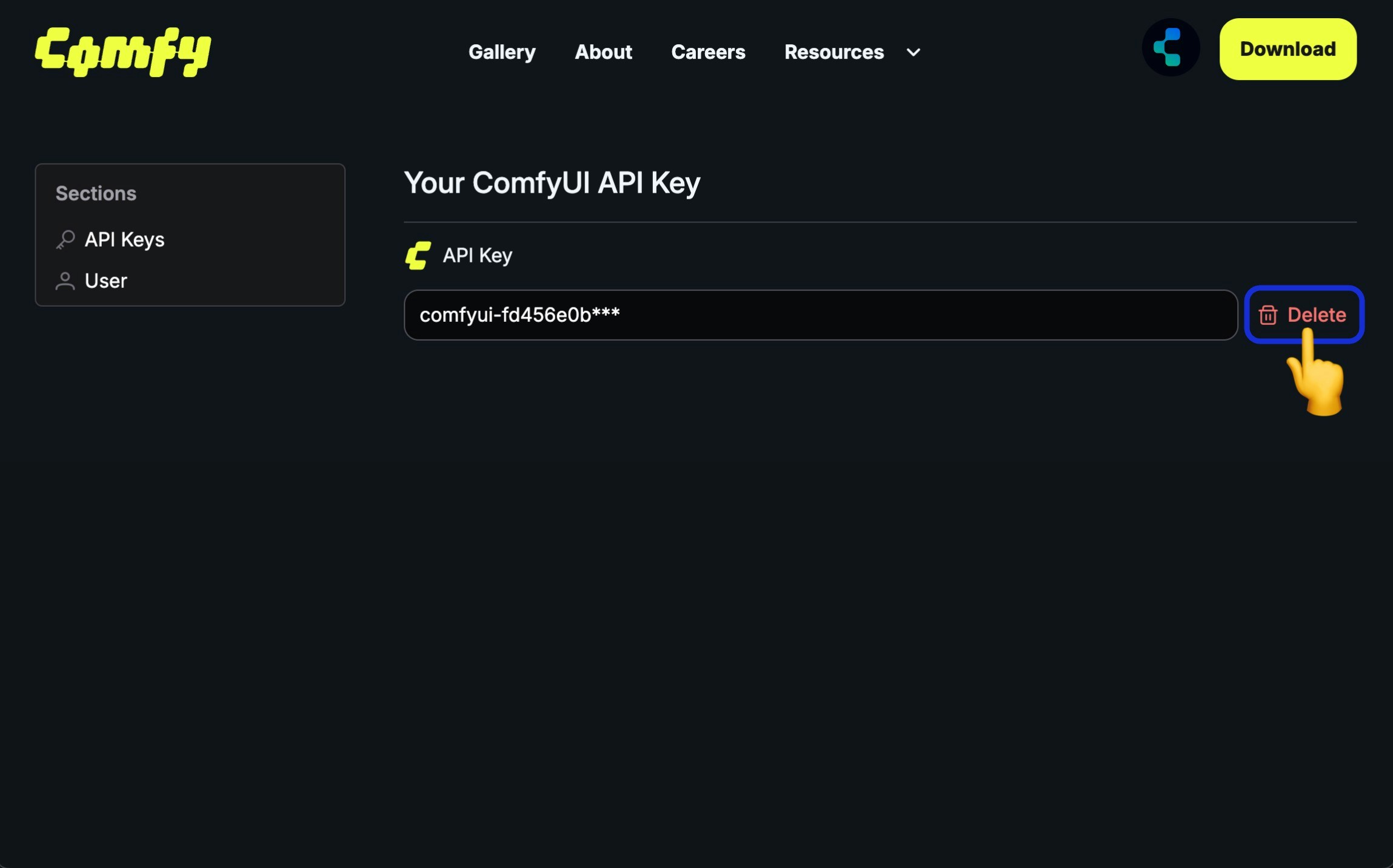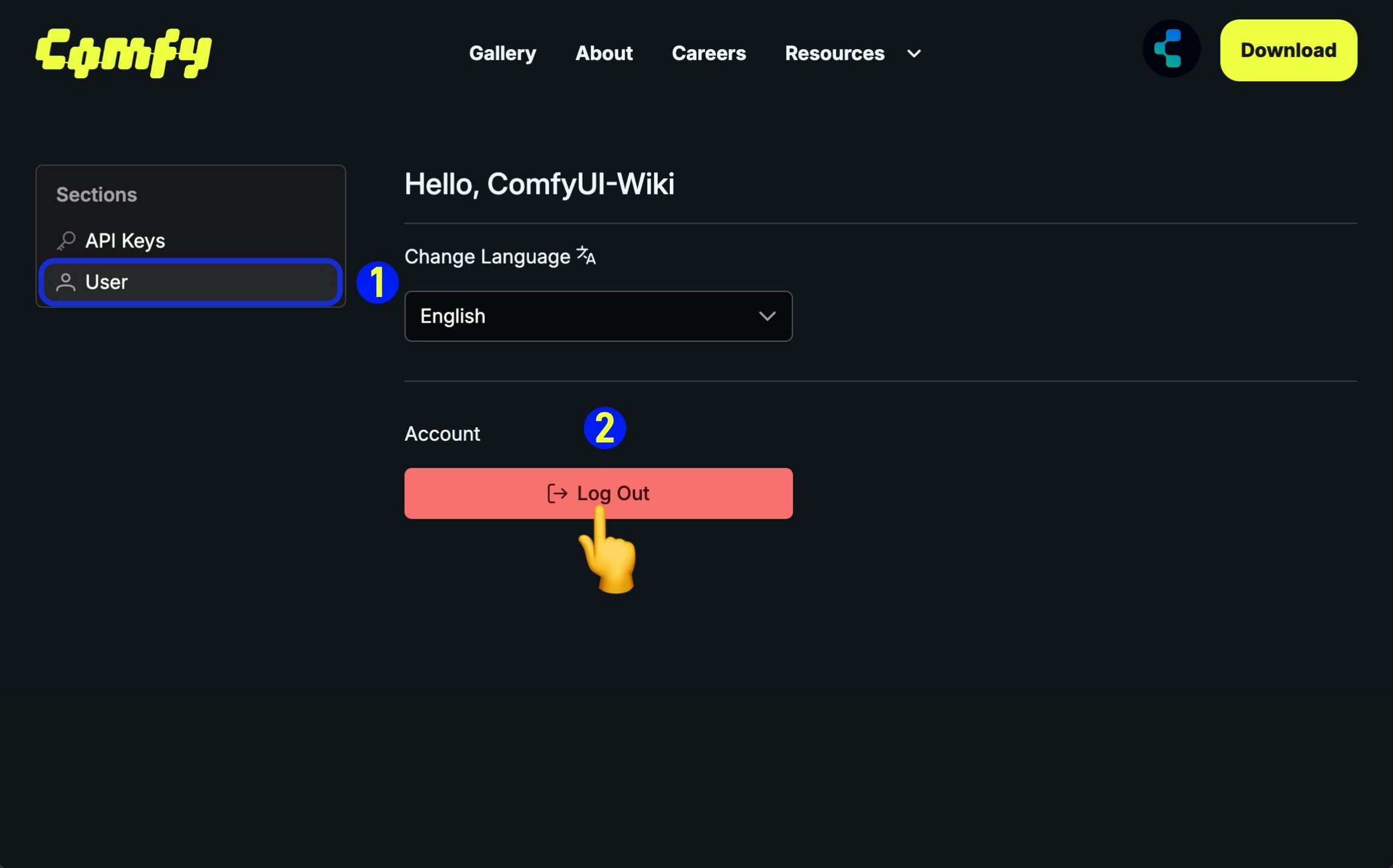Supported login methods
ComfyUI supports the following login methods:- Email: Log in with your email address and password
- Google: Log in with your Google account
- GitHub: Log in with your GitHub account
Logging in on Comfy Cloud
To access your Comfy account for ComfyUI on Comfy Cloud:- Navigate to Comfy Cloud
- Click Log in or Sign in
- Choose your login method:
- Email: Enter your email address and password, then click Log in
- Google: Click the Google login button and authenticate
- GitHub: Click the GitHub login button and authenticate
Logging in locally
If you have ComfyUI installed locally:- Open ComfyUI on your local machine
- Navigate to Settings in the interface
- Go to the User section (see User settings for details)
- Choose your login method:
- Email: Enter your email address and password
- Google: Click the Google login button and authenticate
- GitHub: Click the GitHub login button and authenticate
- API Key: Use an API Key for non-whitelisted deployments (see below)
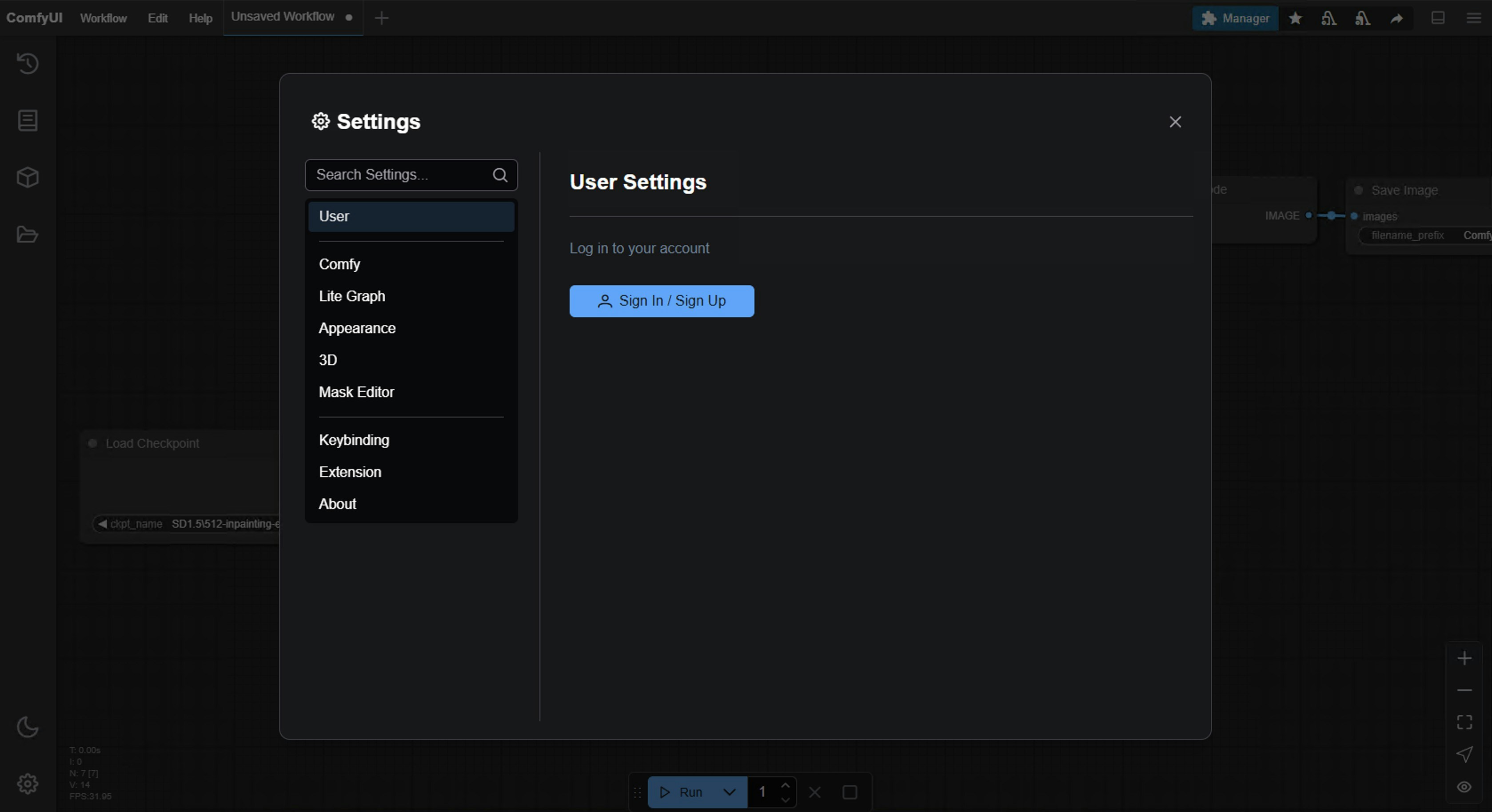
Logging in with an API Key
Since not all ComfyUI deployments are on our domain authorization whitelist, we have provided API Key login in a recent update (2025-05-10) for logging in through non-whitelisted sites. Below are the steps for logging in with an API Key:- Have an API Key
- No API Key, Apply for an API Key First
1
Select Comfy API Key Login on the Login Screen
Select 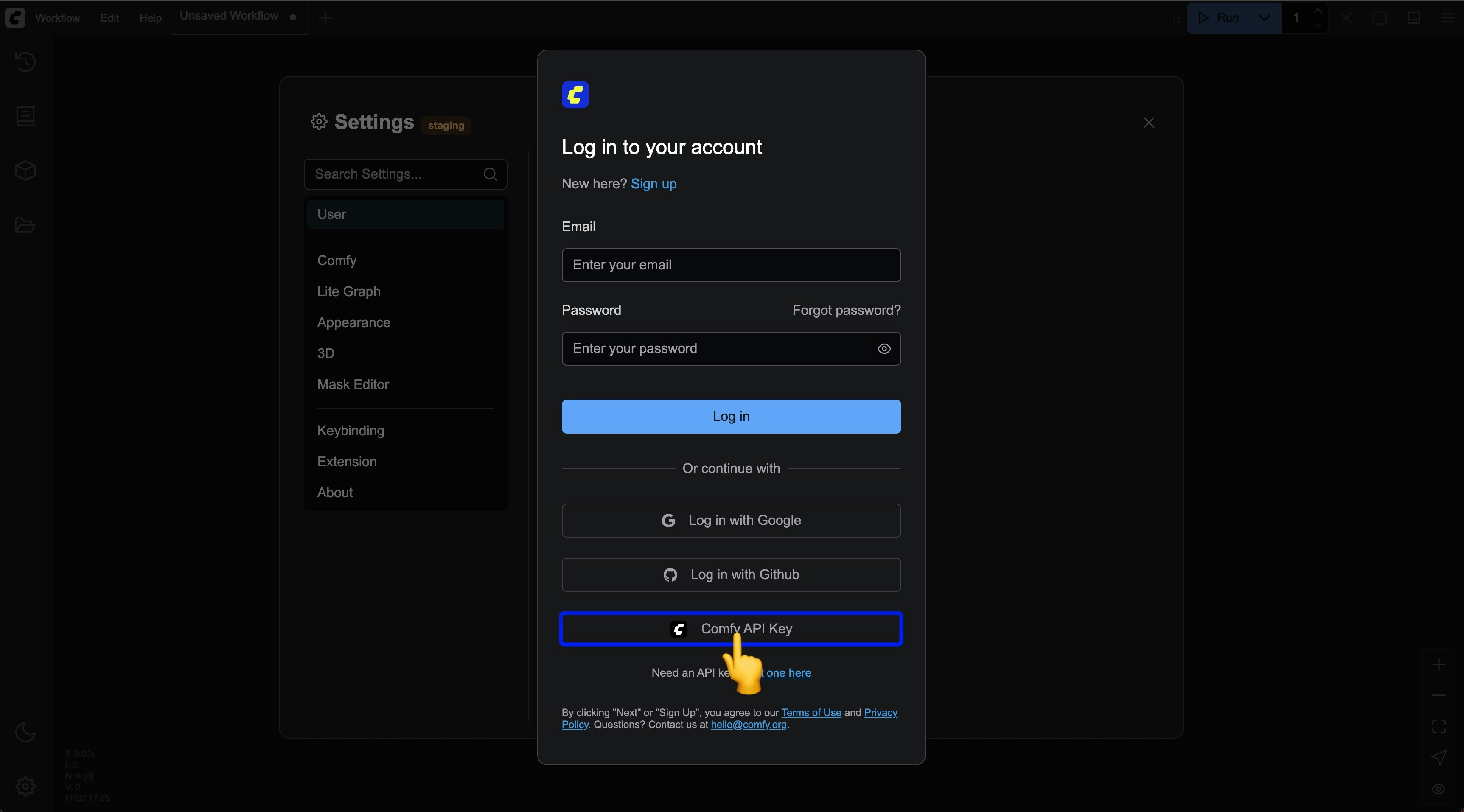
Comfy API Key login in the login popup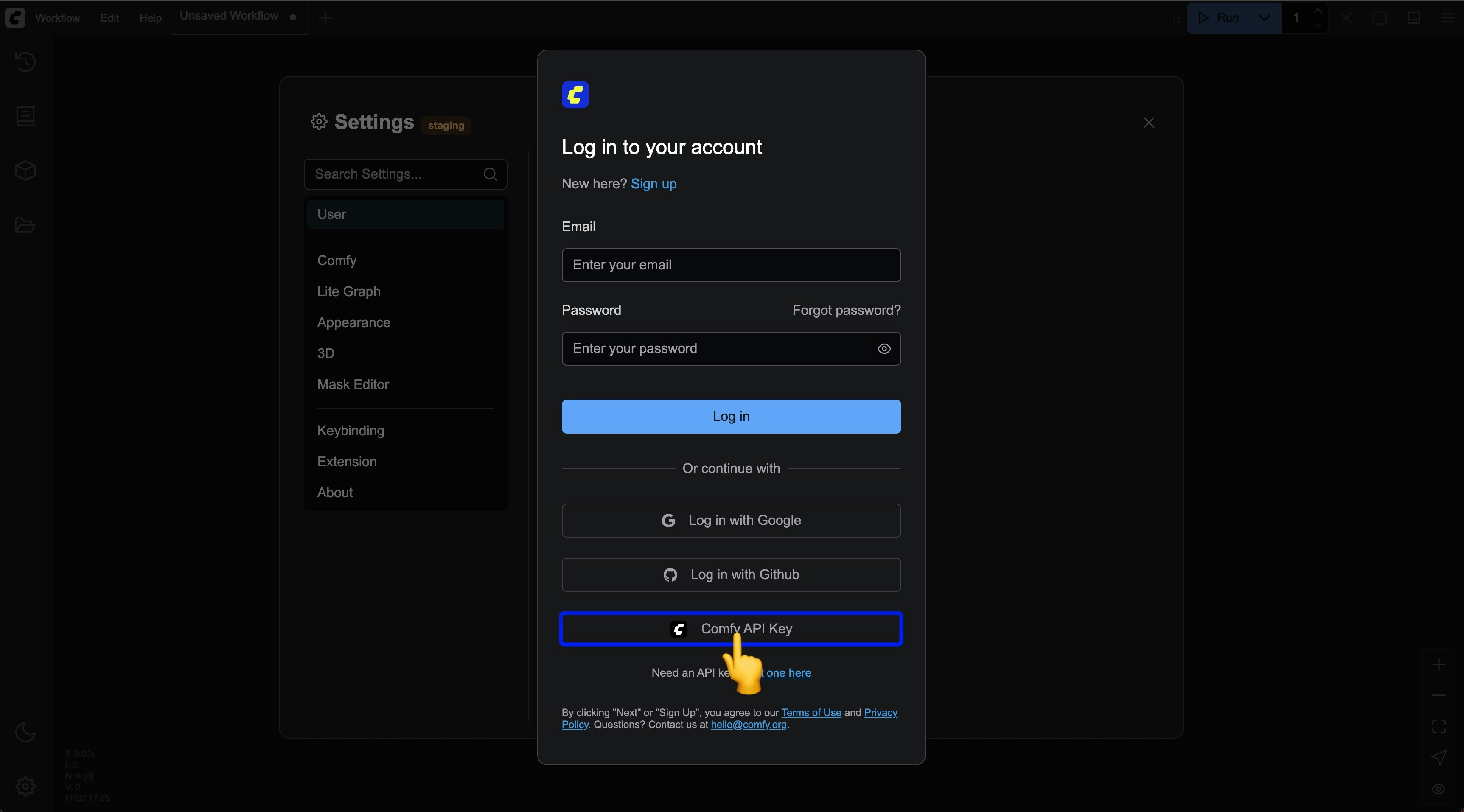
2
Enter Your API Key
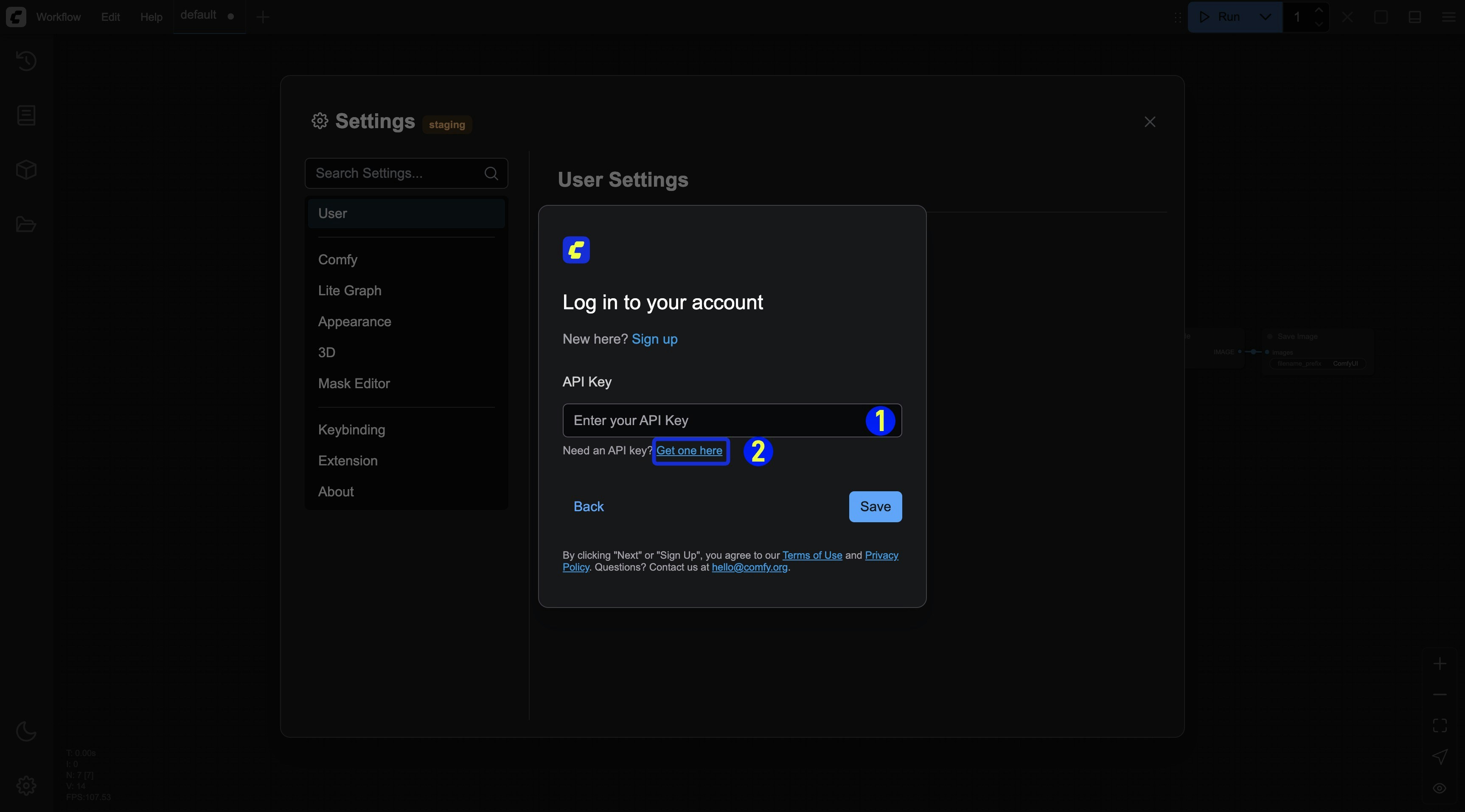
- Enter your API Key and save it
- If you don’t have an API Key, click the
Get one herelink to go to https://platform.comfy.org/login and log in to obtain it.
3
Login Successful
After a successful login, you can see the corresponding API Key login information in the settings menu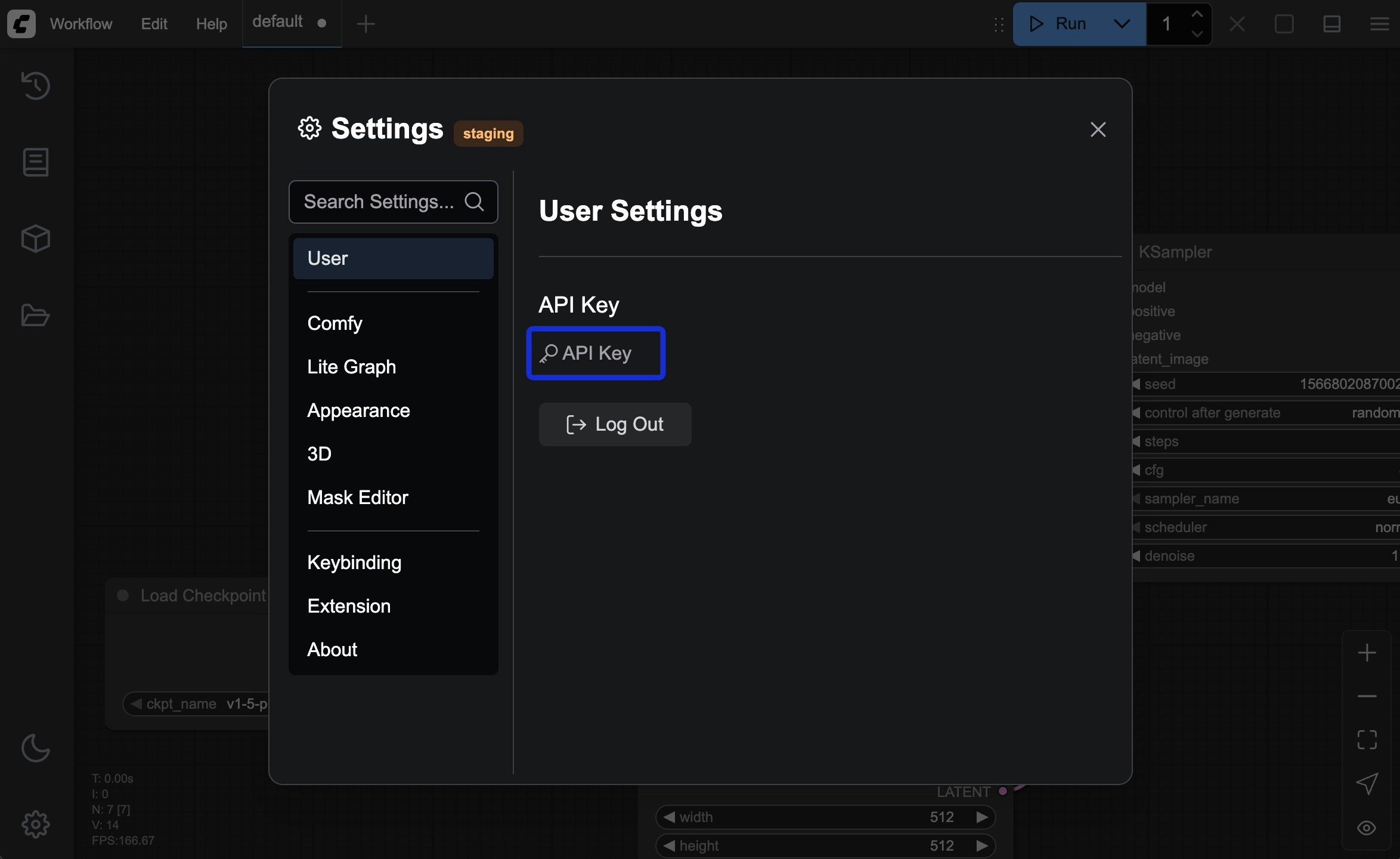
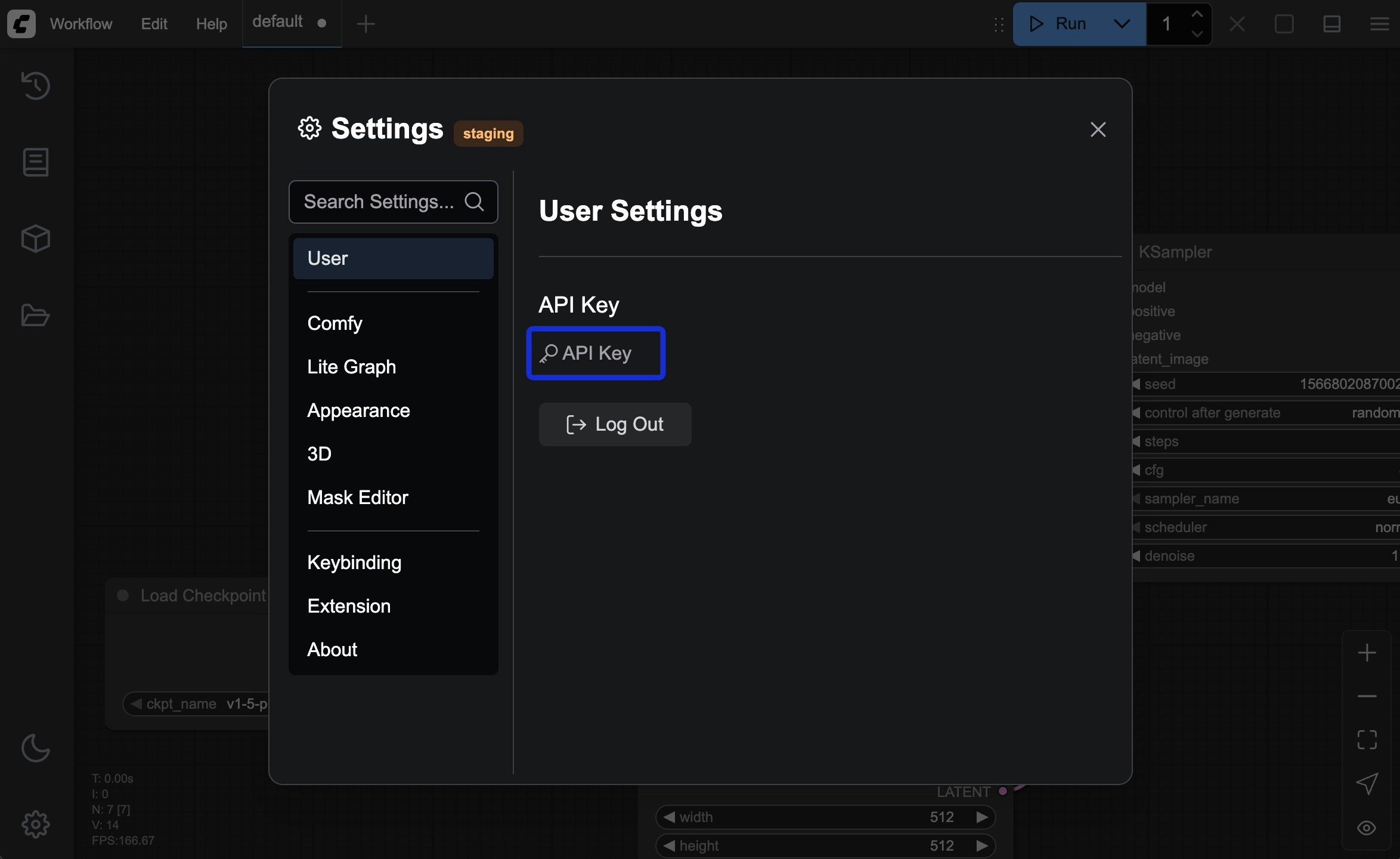
Forgot your password
If you can’t remember your password (for email login):- Click the Forgot password? link on the login page
- Enter your registered email address
- Check your email for password reset instructions
- Click the reset link in the email
- Create a new password
- Log in with your new password
Troubleshooting login issues
If you’re having trouble logging in:- Verify your email address is correct
- Check that Caps Lock is not enabled when entering your password
- Clear your browser cookies and cache
- Try using a different browser or incognito mode
- Ensure your account email has been verified
- Contact support if issues persist
Security tips
To keep your account secure:- Use a strong, unique password
- Don’t share your login credentials
- Log out when using shared devices
- Regularly update your password