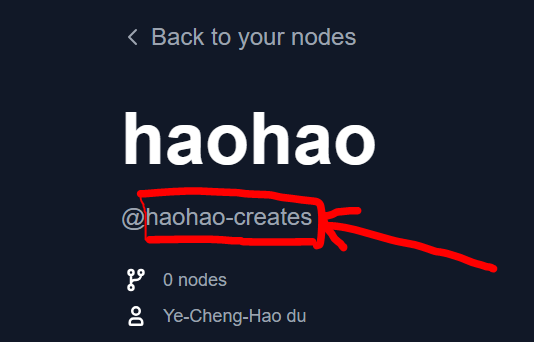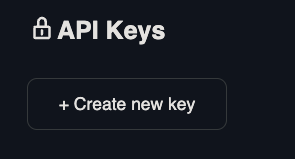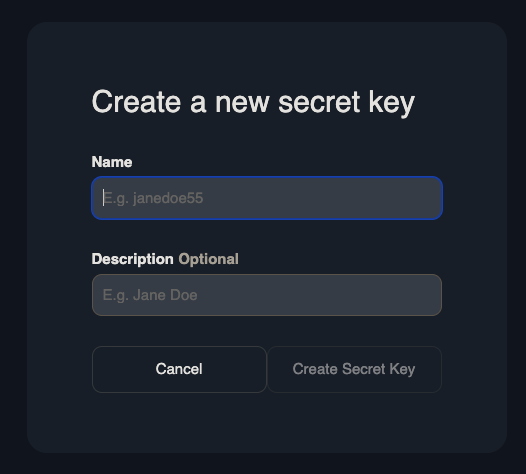Set up a Registry Account
Follow the steps below to set up a registry account and publish your first node.
Watch a Tutorial
Create a Publisher
A publisher is an identity that can publish custom nodes to the registry. Every custom node needs to include a publisher identifier in the pyproject.toml file.
Go to Comfy Registry, and create a publisher account. Your publisher id is globally unique, and cannot be changed later because it is used in the URL of your custom node.
Your publisher id is found after the @ symbol on your profile page.
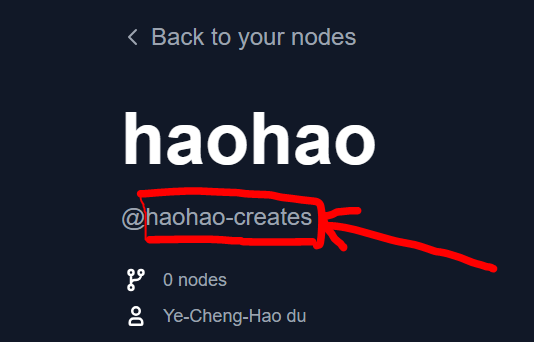
Create a Registry Publishing API Key
Important: This API key is specifically for publishing custom nodes to the Registry and ComfyUI-Manager. If you’re looking to use paid API nodes in your workflows instead, see API Nodes Overview. 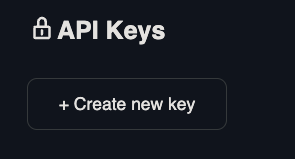 Name the API key and save it somewhere safe. If you lose it, you’ll have to create a new key.
Name the API key and save it somewhere safe. If you lose it, you’ll have to create a new key.
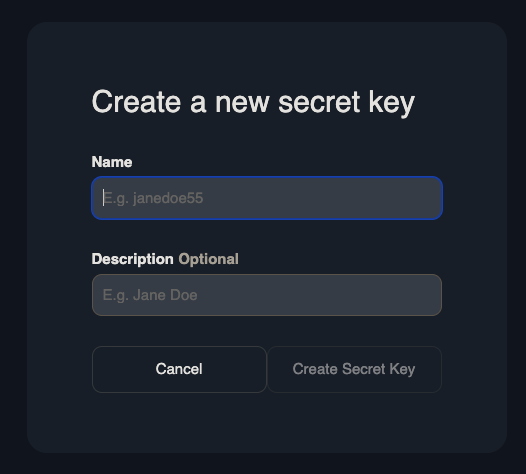 This command will generate the following metadata:
This command will generate the following metadata:
# pyproject.toml
[project]
name = "" # Unique identifier for your node. Immutable after creation.
description = ""
version = "1.0.0" # Custom Node version. Must be semantically versioned.
license = { file = "LICENSE.txt" }
dependencies = [] # Filled in from requirements.txt
[project.urls]
Repository = "https://github.com/..."
[tool.comfy]
PublisherId = "" # TODO (fill in Publisher ID from Comfy Registry Website).
DisplayName = "" # Display name for the Custom Node. Can be changed later.
Icon = "https://example.com/icon.png" # SVG, PNG, JPG or GIF (MAX. 800x400px)
Publish to the Registry
Option 1: Comfy CLI
Run the command below to manually publish your node to the registry.
You’ll be prompted for the API key.
API Key for publisher '<publisher id>': ****************************************************
...Version 1.0.0 Published.
See it here: https://registry.comfy.org/publisherId/your-node
Keep in mind that the API key is hidden by default.
When copy-pasting, your API key might have an additional \x16 at the back when using CTRL+V (for Windows), eg: ************************************************\x16.It is recommended to copy-paste your API key via right-clicking instead.
Option 2: Github Actions
Automatically publish your node through github actions.
Set up a Github Secret
Go to Settings -> Secrets and Variables -> Actions -> Under Secrets Tab and Repository secrets -> New Repository Secret.Create a secret called REGISTRY_ACCESS_TOKEN and store your API key as the value.
Create a Github Action
Copy the code below and paste it here /.github/workflows/publish_action.ymlname: Publish to Comfy registry
on:
workflow_dispatch:
push:
branches:
- main
paths:
- "pyproject.toml"
jobs:
publish-node:
name: Publish Custom Node to registry
runs-on: ubuntu-latest
steps:
- name: Check out code
uses: actions/checkout@v4
- name: Publish Custom Node
uses: Comfy-Org/publish-node-action@main
with:
personal_access_token: ${{ secrets.REGISTRY_ACCESS_TOKEN }} ## Add your own personal access token to your Github Repository secrets and reference it here.
If your working branch is named something besides main, such as master, add the name under the branches section.
Test the Github Action
Push an update to your pyproject.toml’s version number. You should see your updated node on the registry.The github action will automatically run every time you push an update to your pyproject.toml file