Overview
The Claim My Node feature allows developers to claim ownership of custom nodes in the ComfyUI Registry. This system ensures that only the rightful authors can manage and update their published nodes, providing security and accountability within the community.What are Unclaimed Nodes?
As we migrate from ComfyUI Manager to the Comfy Registry with new standards, many custom nodes that were previously listed in the ComfyUI Manager legacy system now appear as “unclaimed” in the registry. These are nodes that:- Were originally published in the ComfyUI Manager legacy system
- Have been migrated to the Comfy Registry to meet the latest standards
- Are waiting for their original authors to claim ownership
Getting Started
To claim your nodes:- Navigate to Your Unclaimed Node Page: Visit your unclaimed node page, Click “Claim my node!” button.
-
Create a Publisher (if you don’t have one yet):
- If you haven’t created a publisher yet, you’ll be prompted to create one. A publisher is required to claim nodes and manage them effectively.
- Select a Publisher: Choose the publisher under which you want to claim the node. this step will redirect you to the claim page.
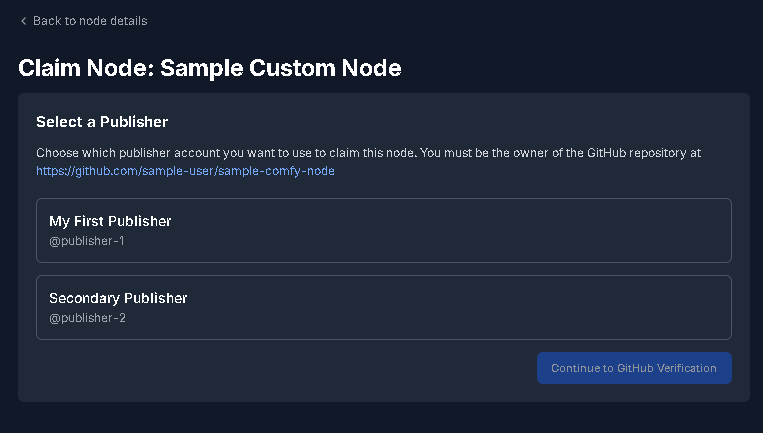
- Review Node Information:
- Check the node details, including the name, repository link, and publisher status as shown on the screen.
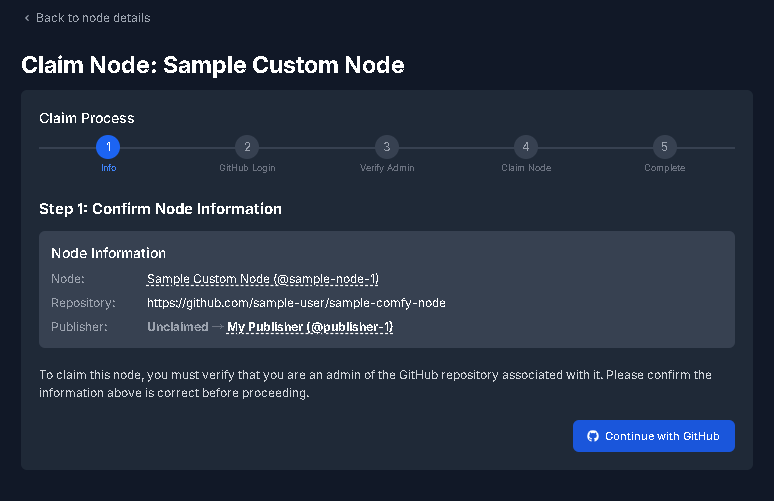
-
GitHub Authentication:
- Click the “Continue with GitHub” button to start the authentication process. Ensure you’re logged in to the correct GitHub account with admin rights to the repository.
-
Verify Admin Access:
- Once logged in, the system will verify if you have admin privileges for the specified GitHub repository. This step is crucial to ensure you have the necessary permissions.
-
Claim the Node:
- If the verification is successful, Click “Claim” to claim the node. The publisher status will change, indicating ownership.
-
Complete!:
- After successfully claiming the node, you can continue on publishing and managing your node as the rightful owner.
Frequently Asked Questions
Who can claim nodes?
Who can claim nodes?
Any GitHub user can submit a claim request, but claims are verified against the original node repository and author information.
How long does the claim process take?
How long does the claim process take?
Claims are automatically approved once GitHub admin permissions to the repository are verified. This happens instantly upon submitting your claim.
What happens after my claim is approved?
What happens after my claim is approved?
Once approved, you’ll have full control over your node’s management, including publish versions, updates meta, deprecation, and policy settings.
Can I claim nodes I didn't create?
Can I claim nodes I didn't create?
No, claims are automatically validated against GitHub repository admin permissions. Only users with admin access to the original repository can successfully claim nodes.
What if my claim is denied?
What if my claim is denied?
Claims are automatically processed based on GitHub admin permissions. If you don’t have admin access to the repository, the claim will be automatically denied. Contact the repository owner to request admin access if you believe you should have ownership rights.