Working Principle
Imagine you are an artist who needs to use a pen to outline a photo. The Canny node acts like an intelligent assistant, helping you decide where to draw lines (edges) and where not to. This process is like a screening job:- High threshold is the “must draw line standard”: only very obvious and clear contour lines will be drawn, such as facial contours of people and building frames
- Low threshold is the “definitely don’t draw line standard”: edges that are too weak will be ignored to avoid drawing noise and meaningless lines
- Middle area: edges between the two standards will be drawn together if they connect to “must draw lines”, but won’t be drawn if they are isolated
Inputs
| Parameter Name | Data Type | Input Type | Default | Range | Function Description |
|---|---|---|---|---|---|
image | IMAGE | Input | - | - | Original photo that needs edge extraction |
low_threshold | FLOAT | Widget | 0.4 | 0.01-0.99 | Low threshold, determines how weak edges to ignore. Lower values preserve more details but may produce noise |
high_threshold | FLOAT | Widget | 0.8 | 0.01-0.99 | High threshold, determines how strong edges to preserve. Higher values only keep the most obvious contour lines |
Outputs
| Output Name | Data Type | Description |
|---|---|---|
image | IMAGE | Black and white edge image, white lines are detected edges, black areas are parts without edges |
Parameter Comparison

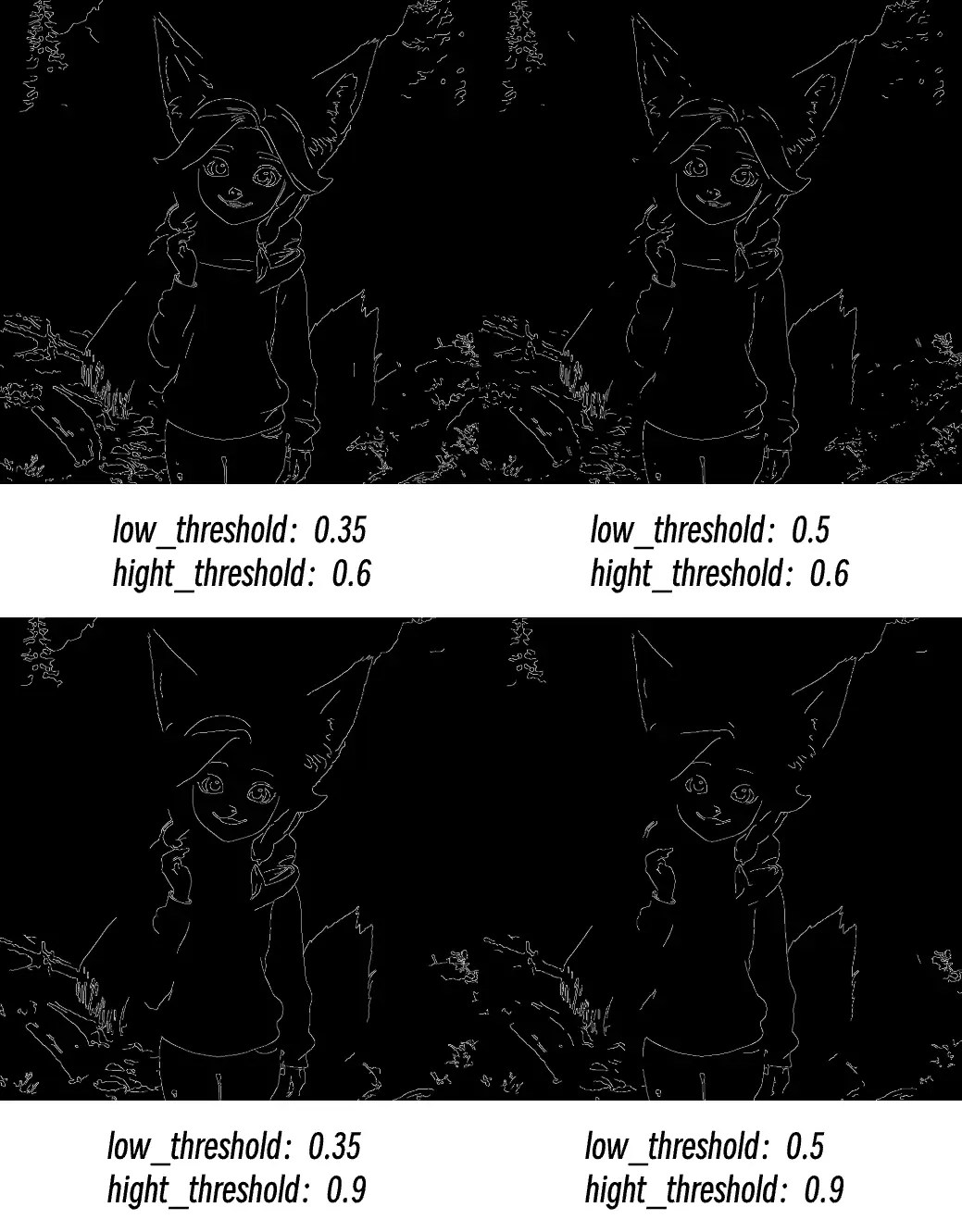
- Broken edges: Try lowering high threshold
- Too much noise: Raise low threshold
- Missing important details: Lower low threshold
- Edges too rough: Check input image quality and resolution