- Text-to-Image mode
- Image Editing mode (when both image and mask inputs are provided)
Ideogram 3.0 Node Documentation
Check the following documentation for detailed node parameter settings:Ideogram 3.0 API Node Text-to-Image Mode
When using Ideogram V3 without image and mask inputs, the node operates in Text-to-Image mode.1. Download Workflow File
Download and drag the following file into ComfyUI to load the workflow:
2. Complete the Workflow Steps
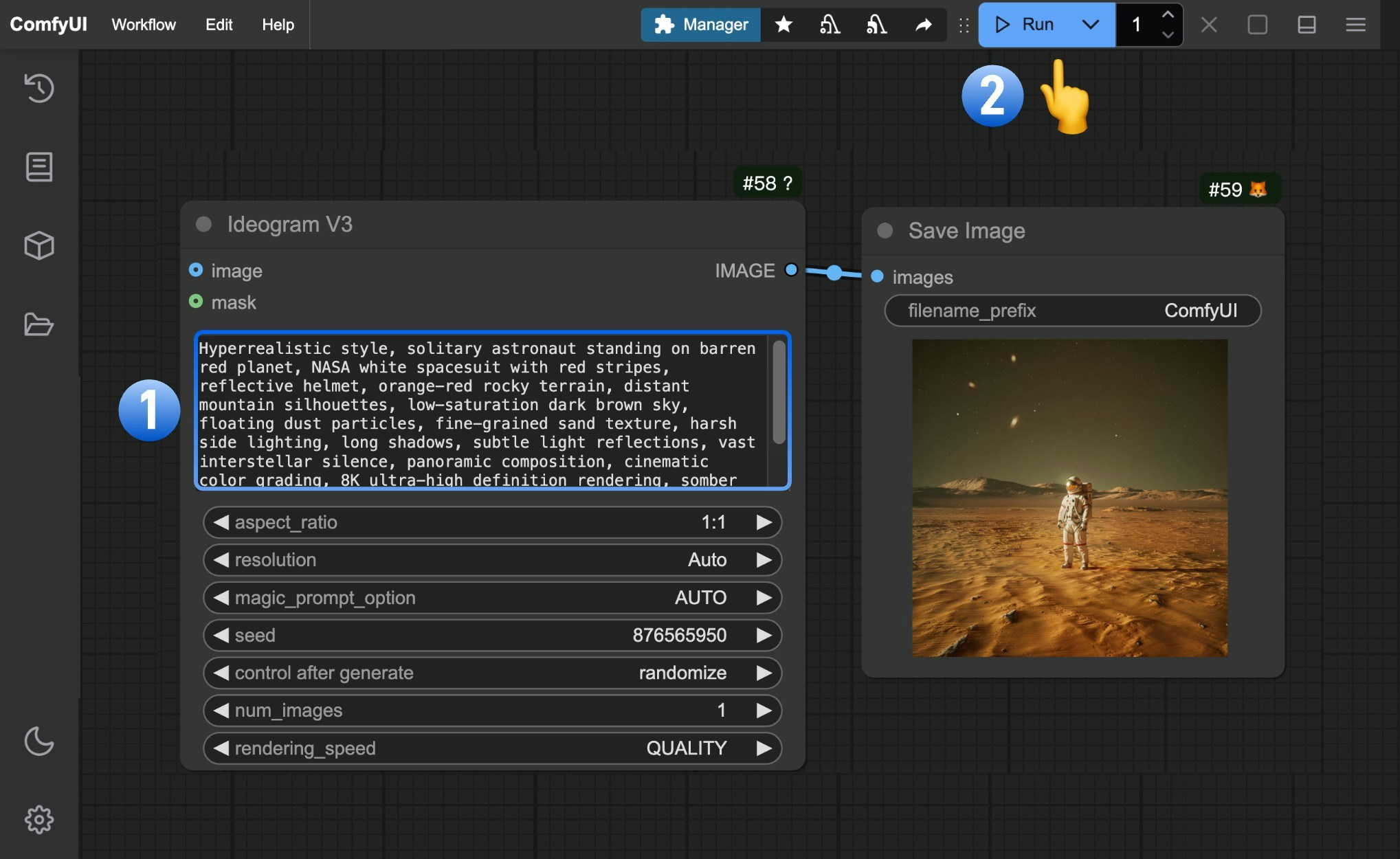
- Enter your image description in the
promptfield of theIdeogram V3node - Click
Runor use shortcutCtrl(cmd) + Enterto generate the image - After the API returns results, view the generated image in the
Save Imagenode. Images are saved to theComfyUI/output/directory