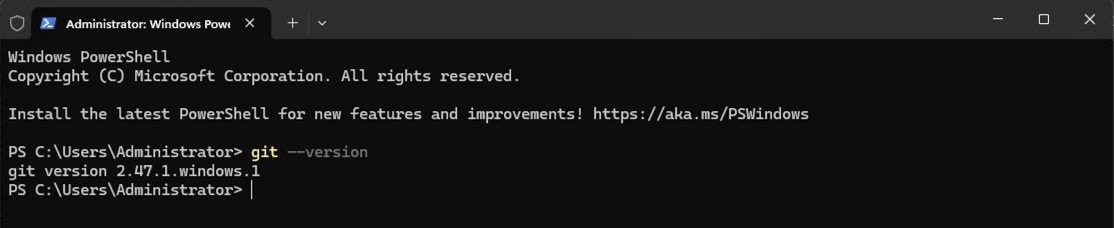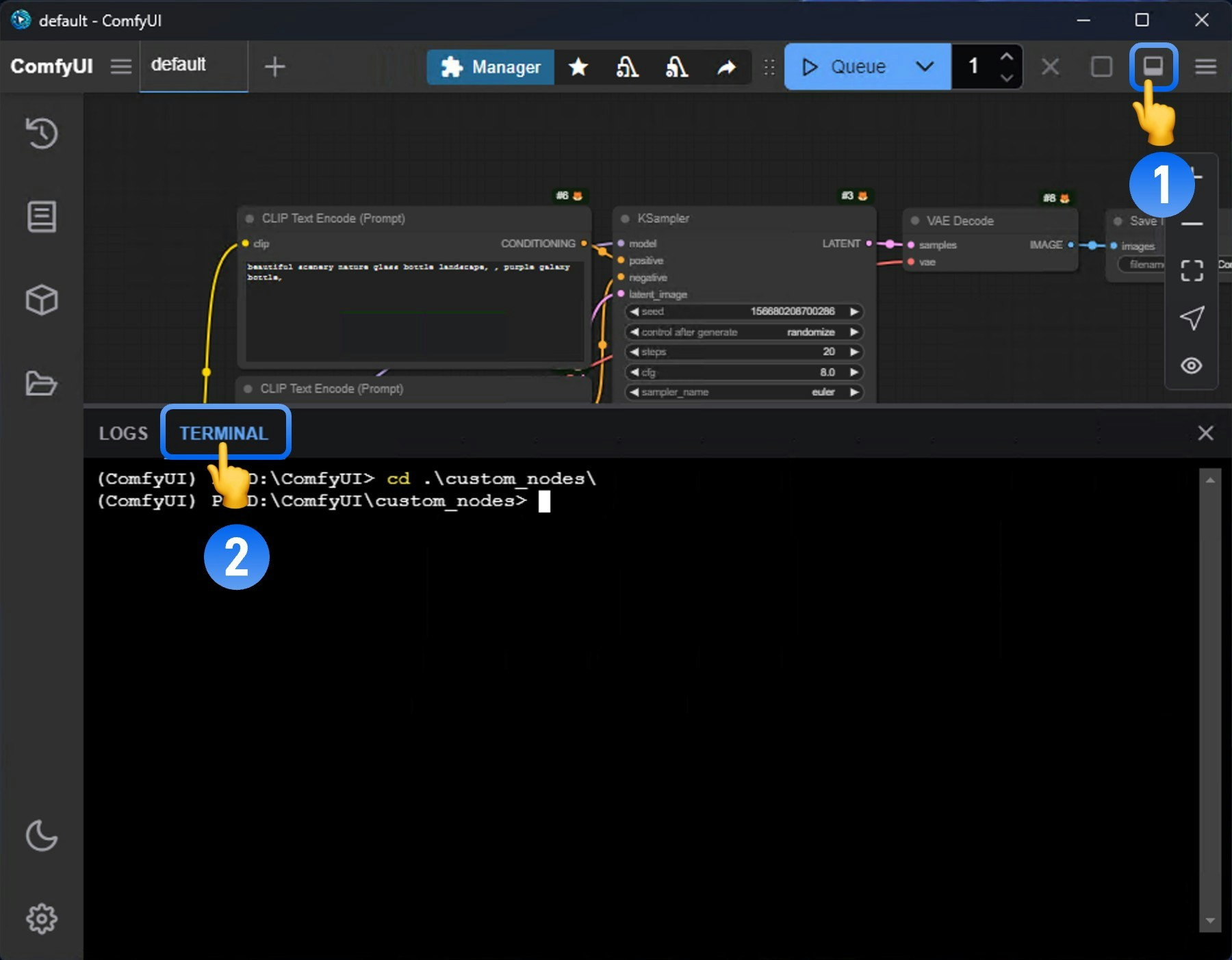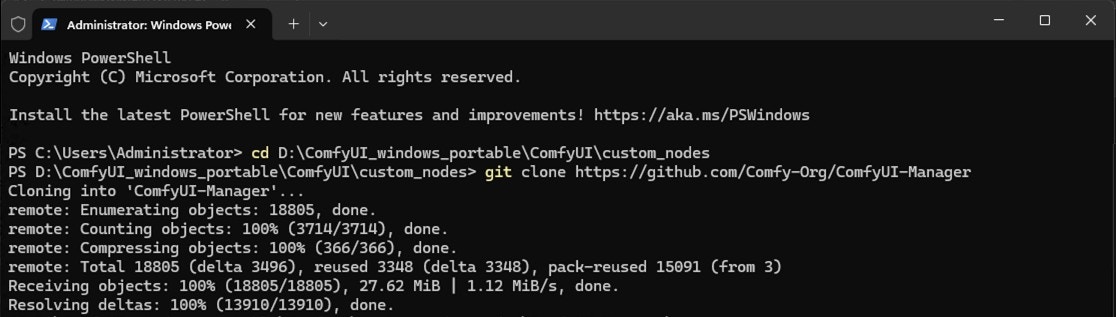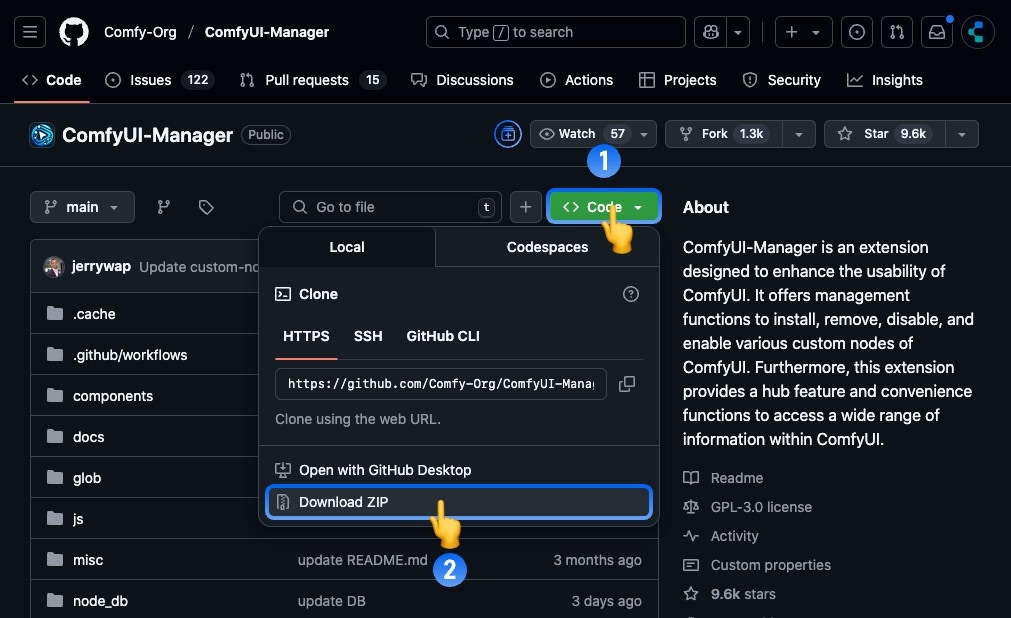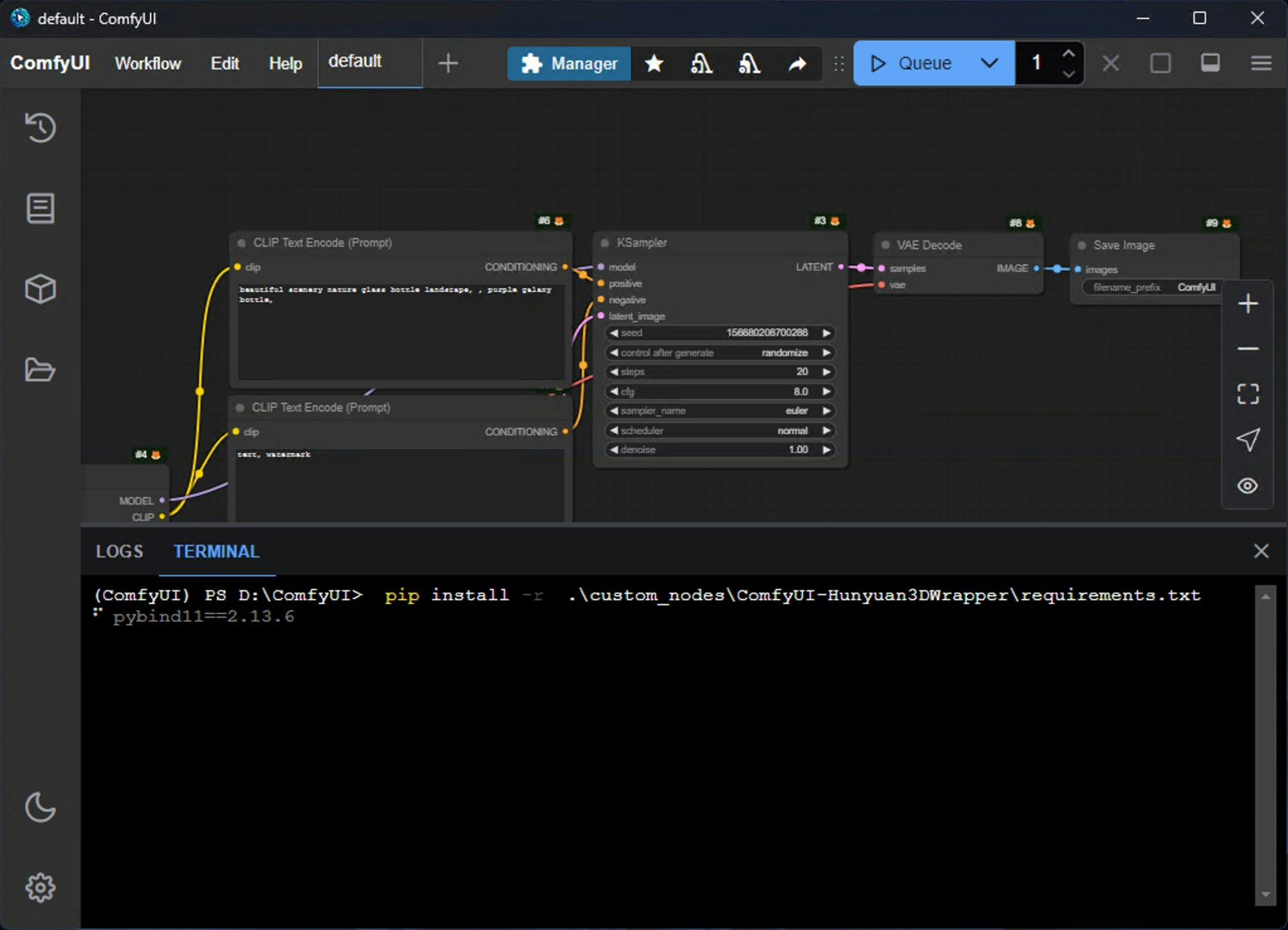About Custom Nodes
After installing ComfyUI, you’ll discover that it includes many built-in nodes. These native nodes are called Comfy Core nodes, which are officially maintained by ComfyUI. Additionally, there are numerous custom nodes created by various authors from the ComfyUI community. These custom nodes bring extensive functionality to ComfyUI, greatly expanding its capabilities and feature boundaries. In this guide, we’ll cover various operations related to custom nodes, including installation, updates, disabling, uninstalling, and dependency installation. Anyone can develop their own custom extensions for ComfyUI and share them with others. You can find many community custom nodes here. If you want to develop your own custom nodes, visit the section below to get started:Start Developing Custom Nodes
Learn how to start developing a custom node
Custom Node Management
In this section we will cover:- Installing custom nodes
- Installing node dependencies
- Custom node version control
- Uninstalling custom nodes
- Temporarily disabling custom nodes
- Handling custom node dependency conflicts
1. Installing Custom Nodes
Currently, ComfyUI supports installing custom nodes through multiple methods, including:- Install via ComfyUI Manager (Recommended)
- Install via Git
- Manual installation
- Install via ComfyUI Manager
- Install via Git
- Manual Installation
Since ComfyUI Manager has very rich functionality, we will use a separate document to introduce the ComfyUI Manager installation chapter. Please visit the link below to learn how to use ComfyUI Manager to install custom nodes.
Install Custom Nodes with ComfyUI Manager
Learn how to use ComfyUI Manager to install custom nodes
2. Installing Node Dependencies
Custom nodes all require the installation of related dependencies. For example, for ComfyUI-Manager, you can visit the requirements.txt file to view the dependency package requirements. In the previous steps, we only cloned the custom node code locally and did not install the corresponding dependencies, so next we need to install the corresponding dependencies.Actually, if you use ComfyUI-Manager to install plugins, ComfyUI Manager will automatically help you complete the dependency installation. You just need to restart ComfyUI after installing the plugin. This is why we strongly recommend using ComfyUI Manager to install custom nodes.But perhaps you may not be able to use ComfyUI Manager to install custom nodes smoothly in some situations, so we provide this more detailed dependency installation guide.
pip install -r requirements.txt directly in the system-level terminal, the corresponding dependencies may be installed in the system-level Python environment, which will cause the dependencies to still be missing in ComfyUI’s environment, preventing the corresponding custom nodes from running normally.
So next we need to use ComfyUI’s independent Python runtime environment to complete the dependency installation.
Depending on different ComfyUI versions, we will use different methods to install the corresponding dependencies:
- ComfyUI Portable
- ComfyUI Desktop
- Custom Python Environment Users
For ComfyUI Portable version, it uses an embedded Python located in the 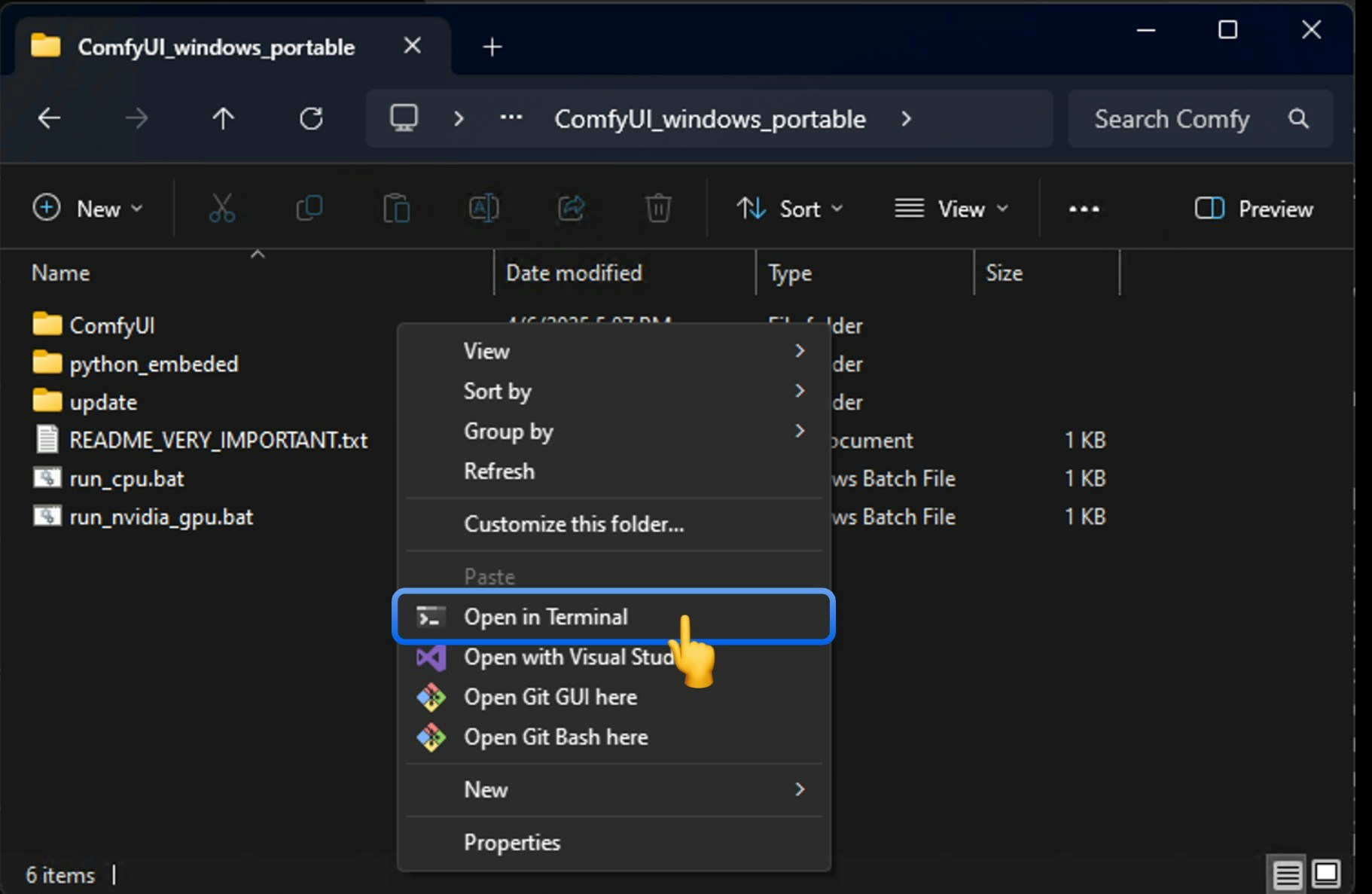
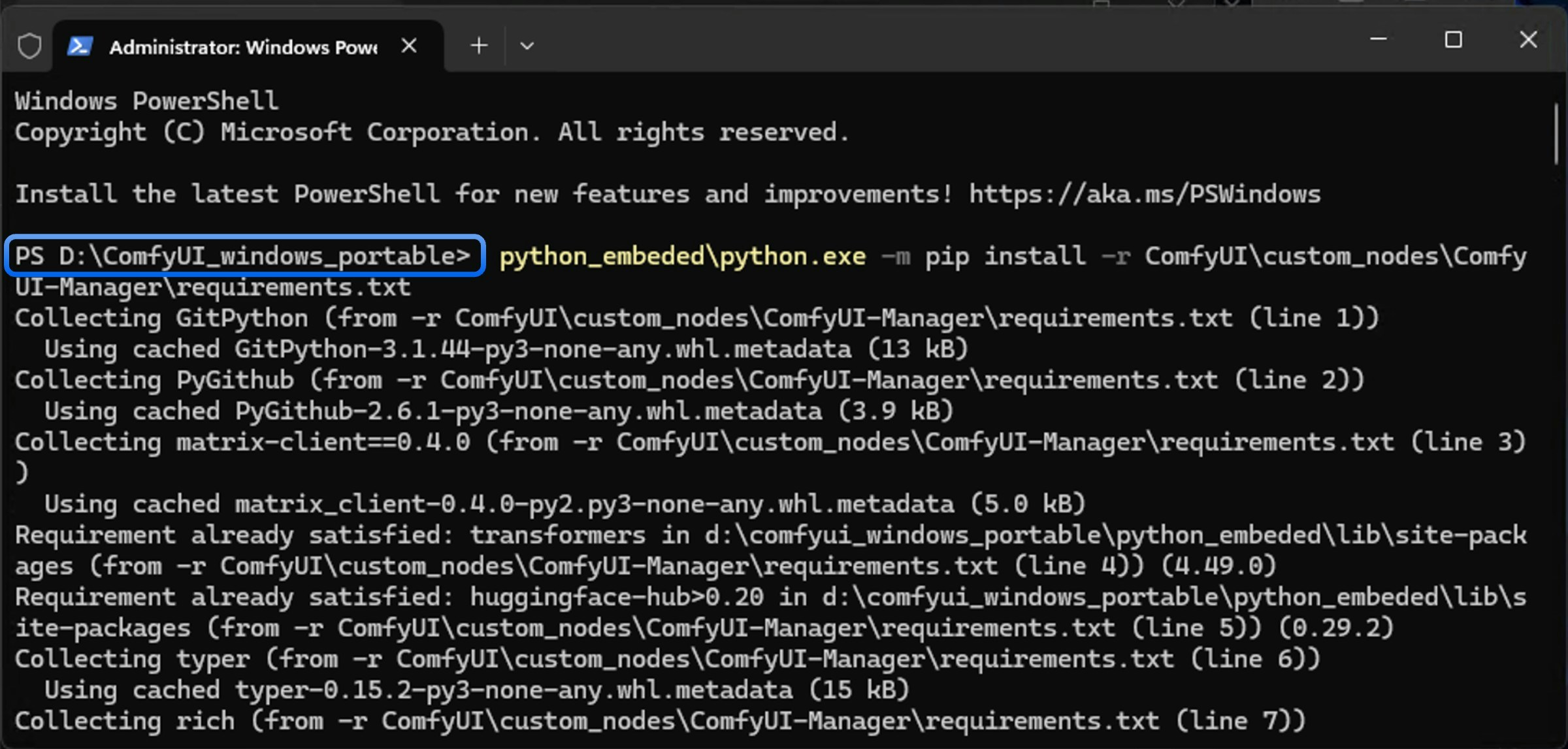
\ComfyUI_windows_portable\python_embeded directory. We need to use this Python to complete the dependency installation.First, start the terminal in the portable version directory, or use the cd command to navigate to the \ComfyUI_windows_portable\ directory after starting the terminal.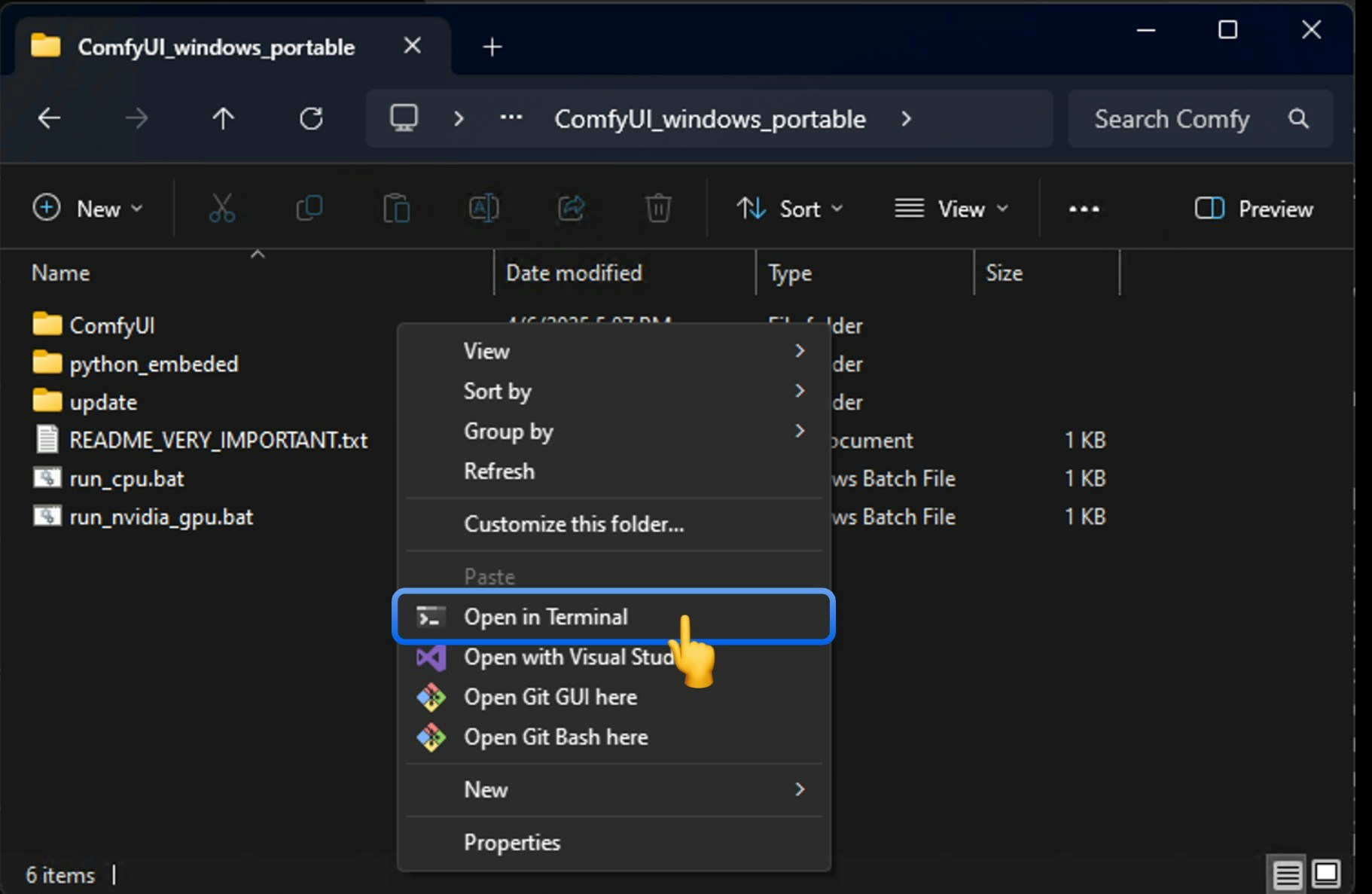
\ComfyUI_windows_portable\, as shown below for D:\ComfyUI_windows_portable\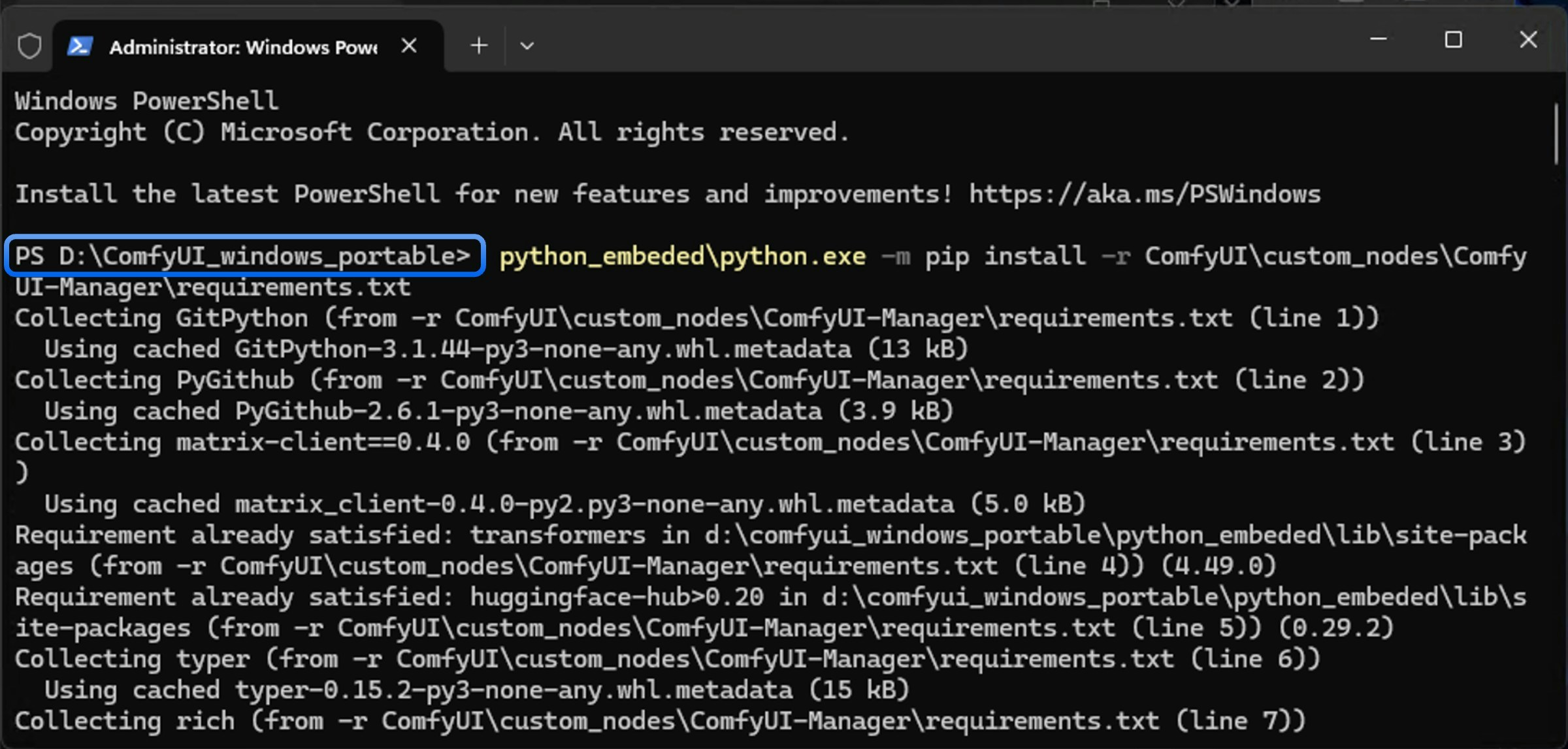
python_embeded\python.exe to complete the dependency installation:requirements.txt file exists in the corresponding node directory.Custom Node Version Control
Custom node version control is actually based on Git version control. You can manage node versions through Git, but ComfyUI Manager has already integrated this version management functionality very well. Many thanks to @Dr.Lt.Data for bringing us such a convenient tool. In this section, we will still explain these two different plugin version management methods for you, but if you use ZIP packages for manual installation, the corresponding git version history information will be lost, making it impossible to perform version management.- Version Management with ComfyUI Manager
- Version Management with Git
1
Enter Node Management Interface
Perform the corresponding operations as shown to enter the ComfyUI Manager interface
2
Find the Corresponding Custom Node Package
You can use the corresponding filters to filter out installed node packages and then perform the corresponding node management
3
Perform Version Switching
Switch to the corresponding version. Manager will help you complete the corresponding dependency updates and installation. Usually, you need to restart ComfyUI after switching versions for the changes to take effect.
Uninstalling Custom Nodes
To be updatedTemporarily Disabling Custom Nodes
To be updatedCustom Node Dependency Conflicts
To be updatedComfyUI Manager
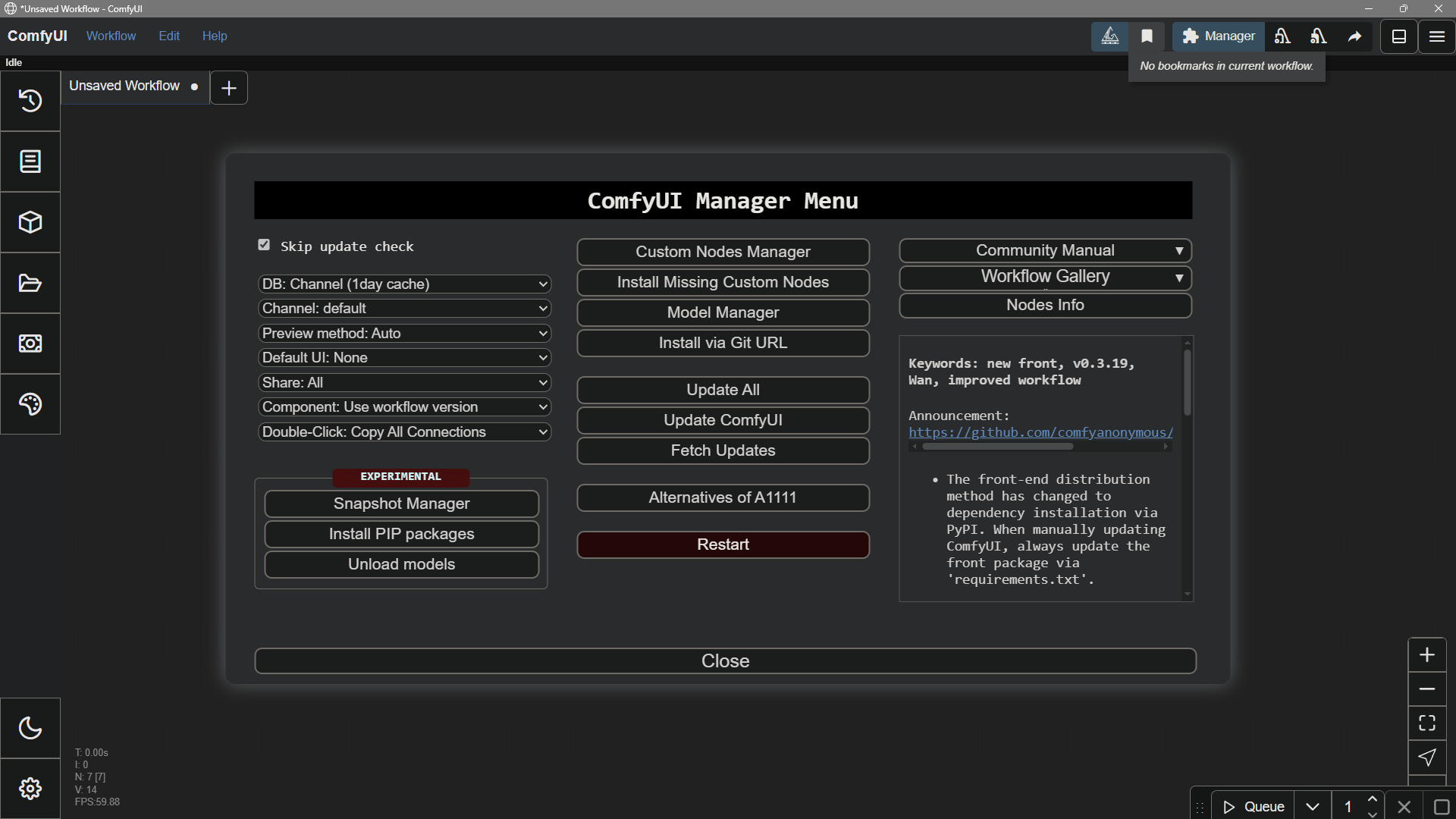
As ComfyUI continues to develop, ComfyUI Manager plays an increasingly important role in ComfyUI. Currently, ComfyUI-Manager has officially joined the Comfy Org organization, officially becoming part of ComfyUI’s core dependencies, and continues to be maintained by the original author Dr.Lt.Data. You can read this blog post for more information.
In future iterations, we will greatly optimize the use of ComfyUI Manager, so the interface shown in this documentation may differ from the latest version of ComfyUI Manager.
Installing the Manager
If you are running the ComfyUI server application, you need to install the manager. If ComfyUI is running, please close it before continuing. The first step is to install Git, which is a command-line application for software version control. Git will download the ComfyUI manager from github.com. Download and install Git from git-scm.com. After installing Git, navigate to the ComfyUI server program directory and enter the folder labeled custom_nodes. Open a command window or terminal. Make sure the command line shows the current directory path as custom_nodes. Enter the following command. This will download the manager. Technically, this is called cloning a Git repository.Detecting Missing Nodes
After installing the manager, you can detect missing nodes in the manager.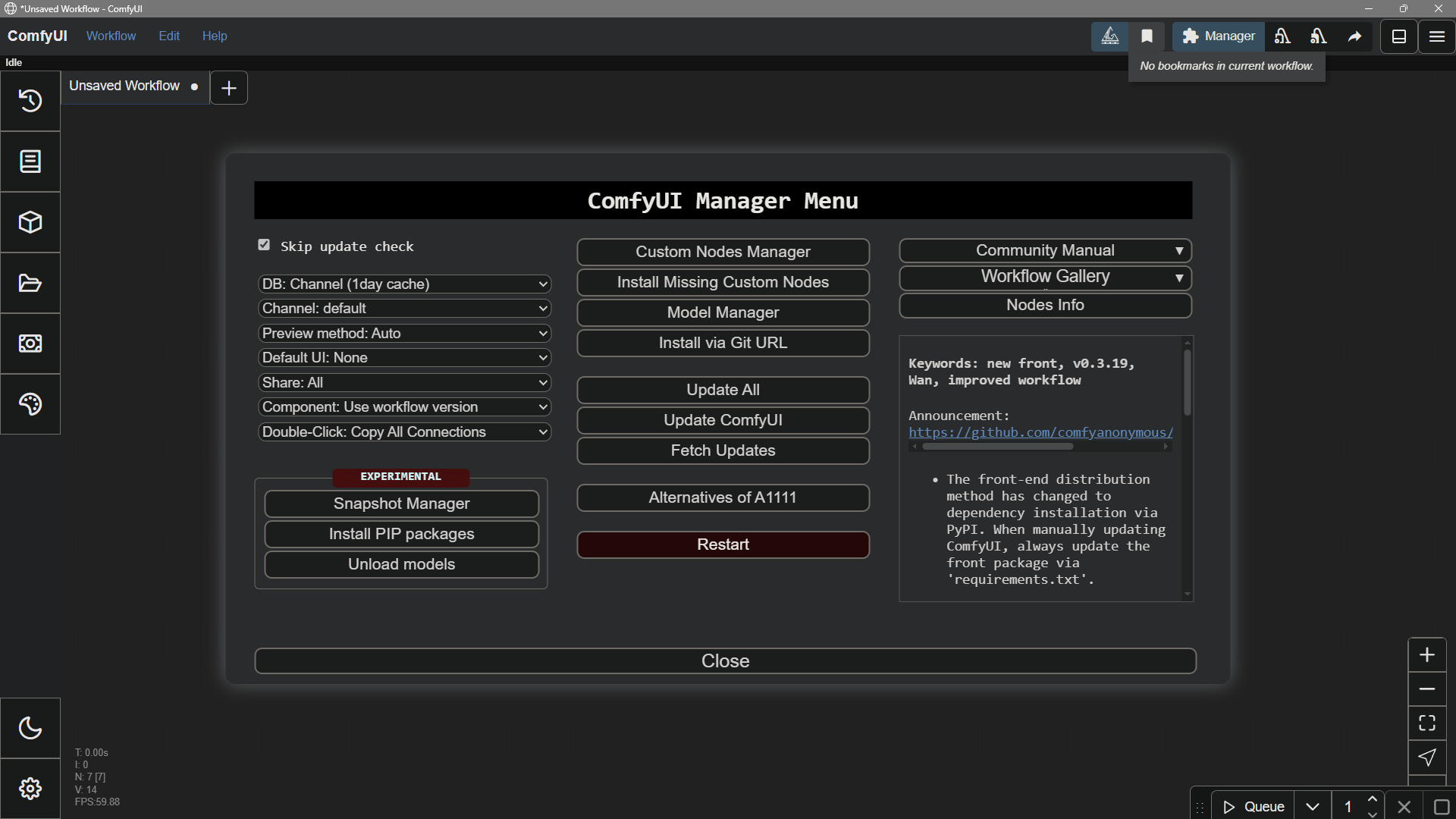
Developing a Custom Node
If you have some development capabilities, please start with the documentation below to learn how to begin developing a custom node.Start Developing Custom Nodes
Learn how to start developing a custom node