- Natively supported model workflows
- Example workflows from custom nodes
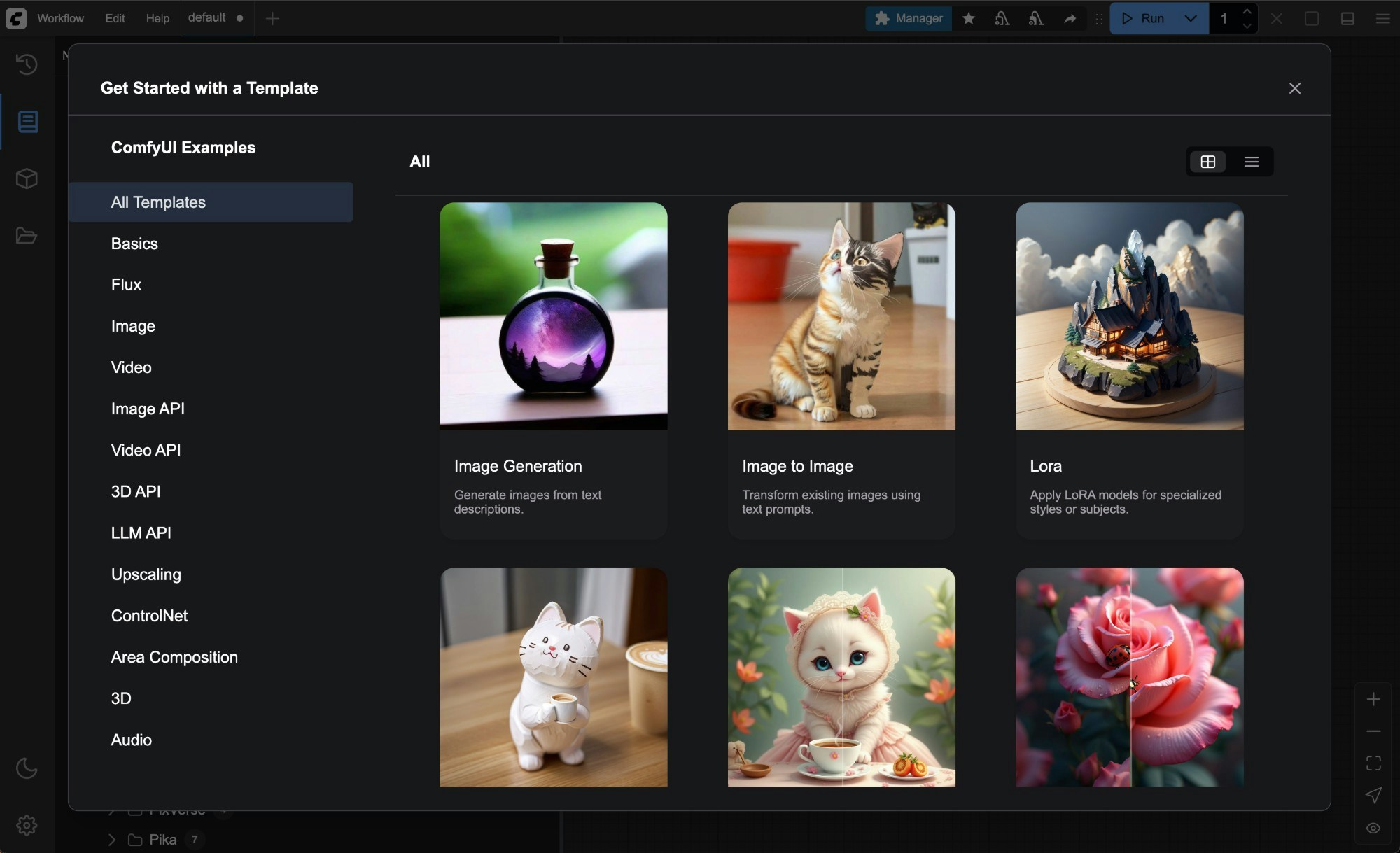
How to open Templates in ComfyUI
Open via the menuWorkflow —> Browse Workflow Templates.
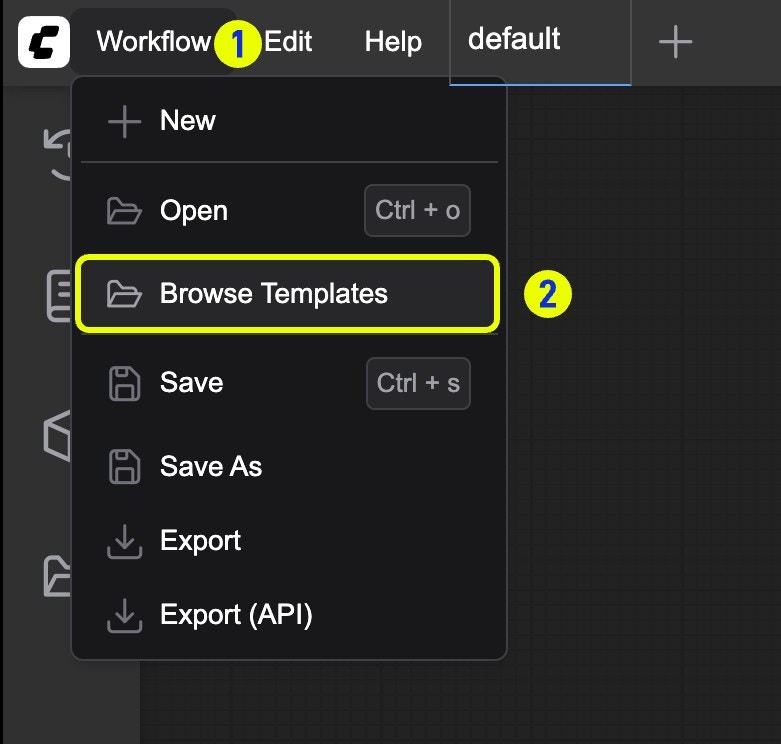
How to use templates
- Load a template: Click any template you want to load its workflow.
- Download models: When loading a template, ComfyUI automatically checks whether all required model files exist. If anything is missing, it will prompt you to download the models.
- Run the workflow: Once all requirements—such as models, input images, and prompts—are ready, click the Run button to start using the workflow.
Model storage location
Each workflow template embeds links to the required models. On first use, if the corresponding model files are not detected, you will see a download prompt.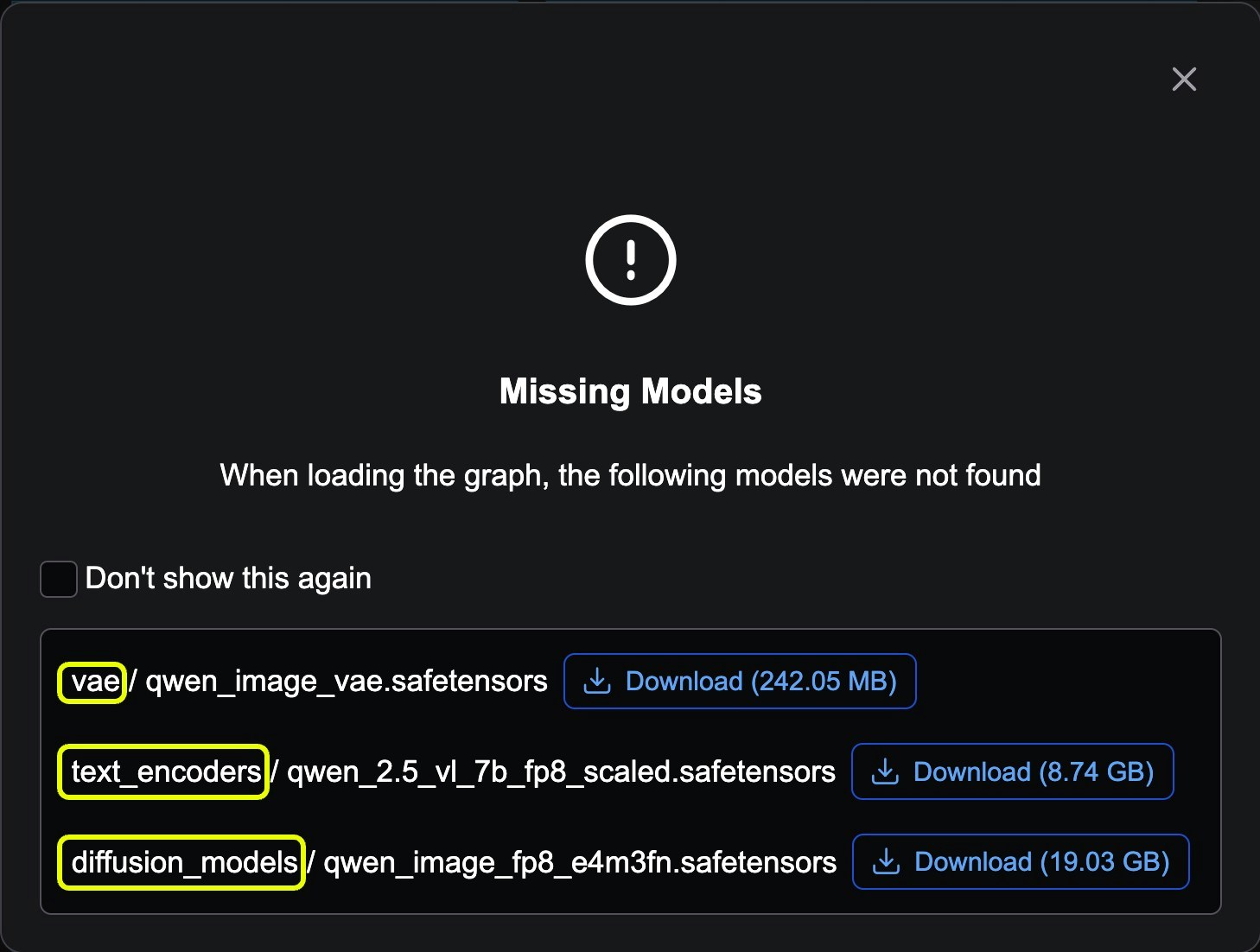
- For desktop version, when you click the
Downloadbutton, the desktop program will automatically download the model files for you. - For other versions, the browser will be used to download the corresponding model. You need to download the model and save it to the corresponding folder under
ComfyUI/models. For example, the model in the screenshot should be saved in the following location:
ComfyUI/models/diffusion_models.
If you have already downloaded the model into a subfolder such as ComfyUI/models/diffusion_models/wan_video, you can ignore the popup and simply ensure the correct model is selected in the corresponding model loader node.
If you’re curious how model links are embedded, we add a models field under the node’s properties. Below is a complete snippet of a DualCLIPLoader node with embedded model information:
models field inside properties includes name, url, and directory.
name: the model file nameurl: a direct download link to the file (not a repository page)directory: which subfolder underComfyUI/modelsto store the file, e.g.vaemeansComfyUI/models/vae
.safetensors or .sft. Formats like .gguf are considered unsafe; when embedded they will be flagged as unsafe and the link will not be shown.
You can use this tool to edit the model information in workflow templates. At the moment, @ComfyUI-Wiki only adds support for native nodes.
How to update templates?
Templates are managed and updated as a separate dependency:comfyui-workflow-templates.
If, after updating ComfyUI, you don’t see the documentation or newly announced templates, you may need to update the corresponding dependency. You can check versions in ComfyUI/requirements.txt.
Typically, the following three dependencies may be upgraded together when ComfyUI is updated:
How to contribute templates to the ComfyUI repository?
All templates are hosted in the workflow_templates repository. You can contribute templates by submitting a PR. For official templates, we require the following:- Do not use any third-party nodes (to avoid extra installations for users who lack those nodes).
- The template must not duplicate existing ones and should target supported model capabilities.
- You may open an issue in the repository to ask questions.
Custom node templates
If a custom node author provides templates and example workflows, you can also find them in the Templates browser. Usually, you can locate all templates by finding the category named after the node. If you are a custom node author, note that we currently only support a single directory level under thetemplates folder (no nested subdirectories), and only JSON-format templates are supported.