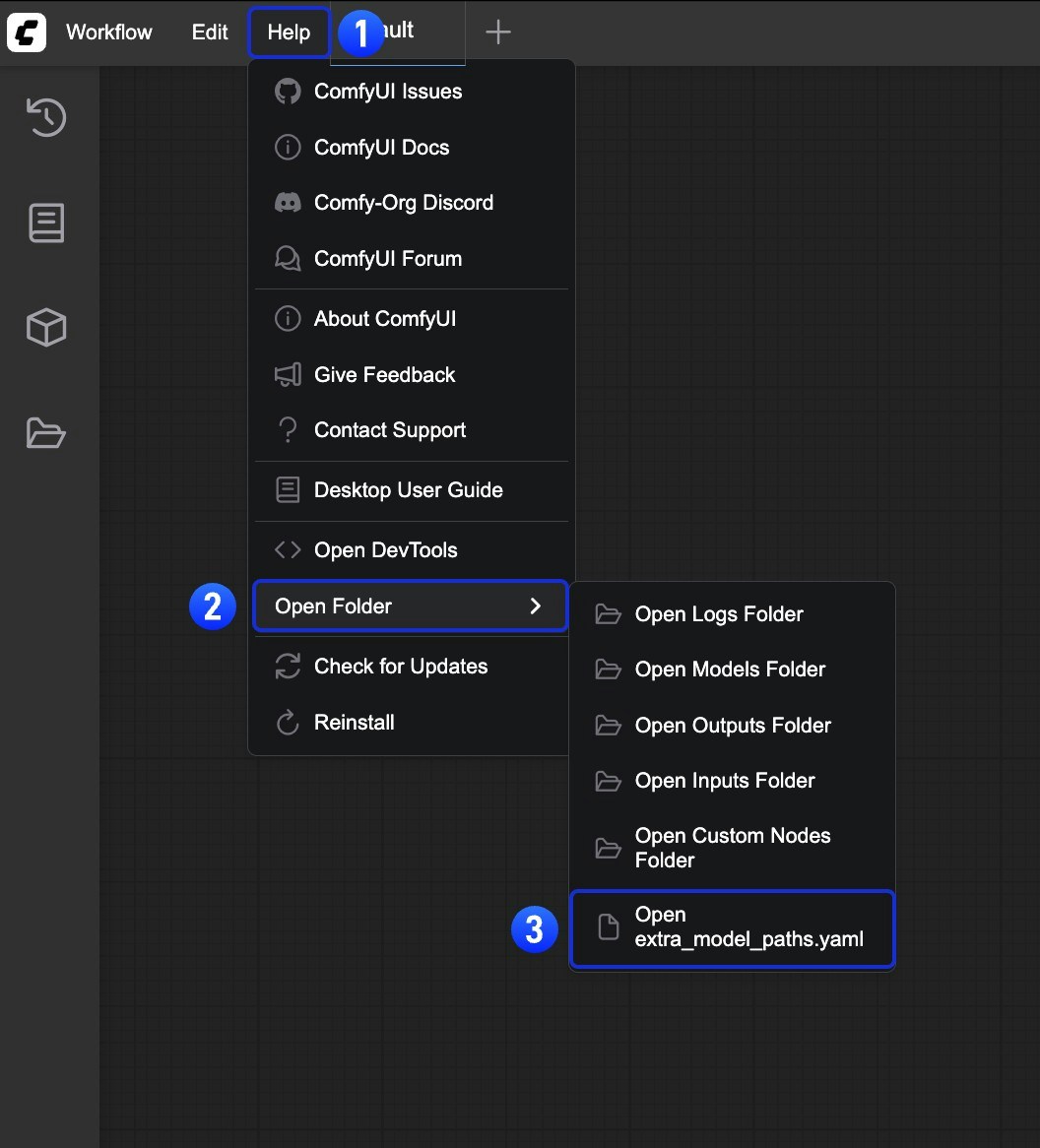Models are essential
Models are essential building blocks for media generation workflows. They can be combined and mixed to achieve different creative effects. The word model has many different meanings. Here, it means a data file carrying information that is required for a node graph to do its work. Specifically, it’s a data structure that models some function. As a verb, to model something means to represent it or provide an example. The primary example of a model data file in ComfyUI is an AI diffusion model. This is a large set of data that represents the complex relationships among text strings and images, making it possible to translate words into pictures or vice versa. Other examples of common models used for image generation are multimodal vision and language models such as CLIP, and upscaling models such as RealESRGAN.Model files
Model files are indispensable for generative media production. Without them, workflows cannot proceed effectively. Models are not included in the ComfyUI installation, but ComfyUI can often automatically download and install missing model files. Many models can be downloaded and installed from the ComfyUI Manager window. Models can also be found at websites such as huggingface.co, civitai.green, and github.com.Using Models in ComfyUI
- Download and place them in the ComfyUI program directory
- Within the models folder, you’ll find subfolders for various types of models, such as checkpoints
- The ComfyUI Manager helps to automate the process of searching, downloading, and installing
- Restart ComfyUI if it’s running
- In your workflow, create the node appropriate to the model type, e.g. Load Checkpoint, Load LoRA, Load VAE
- In the loader node, choose the model you wish to use
- Connect the loader node to other nodes in your workflow
Adding Extra Model Paths
If you want to manage your model files outside ofComfyUI/models, you may have the following reasons:
- You have multiple ComfyUI instances and want them to share model files to save disk space
- You have different types of GUI programs (such as WebUI) and want them to use the same model files
- Model files cannot be recognized or found
extra_model_paths.yaml configuration file
Open Config File
- Portable/Manual Install
- ComfyUI Desktop
For the ComfyUI version such as portable and manual, you can find an example file named Copy and rename it to
extra_model_paths.yaml.example in the root directory of ComfyUI:extra_model_paths.yaml for use. Keep it in ComfyUI’s root directory at ComfyUI/extra_model_paths.yaml.
You can also find the config example file hereExample Structure
Suppose you want to add the following model paths to ComfyUI:extra_model_paths.yaml file like below to let ComfyUI recognize the model paths on your device:
D:\stable-diffusion-webui\, you can modify the corresponding configuration to
Add Extra Custom Nodes Path
Besides adding external models, you can also add custom nodes paths that are not in the default path of ComfyUI Below is a simple configuration example (MacOS), please modify it according to your actual situation and add it to the corresponding configuration file, save it and restart ComfyUI for the changes to take effect:File size
Models can be extremely large files relative to image files. A typical uncompressed image may require a few megabytes of disk storage. Generative AI models can be tens of thousands of times larger, up to tens of gigabytes per model. They take up a great deal of disk space and take a long time to transfer over a network.Model training and refinement
A generative AI model is created by training a machine learning program on a very large set of data, such as pairs of images and text descriptions. An AI model doesn’t store the training data explicitly, but rather it stores the correlations that are implicit within the data. Organizations and companies such as Stability AI and Black Forest Labs release “base” models that carry large amounts of generic information. These are general purpose generative AI models. Commonly, the base models need to be refined in order to get high quality generative outputs. A dedicated community of people work to refine the base models. The new, refined models produce better output, provide new or different functionality, and/or use fewer resources. Refined models can usually be run on systems with less computing power and/or memory.Auxiliary models
Model functionality can be extended with auxiliary models. For example, art directing a text-to-image workflow to achieve a specific result may be difficult or impossible using a diffusion model alone. Additional models can refine a diffusion model within the workflow graph to produce desired results. Examples include LoRA (Low Rank Adaptation), a small model that is trained on a specific subject; ControlNet, a model that helps control composition using a guide image; and Inpainting, a model that allows certain diffusion models to generate new content within an existing image.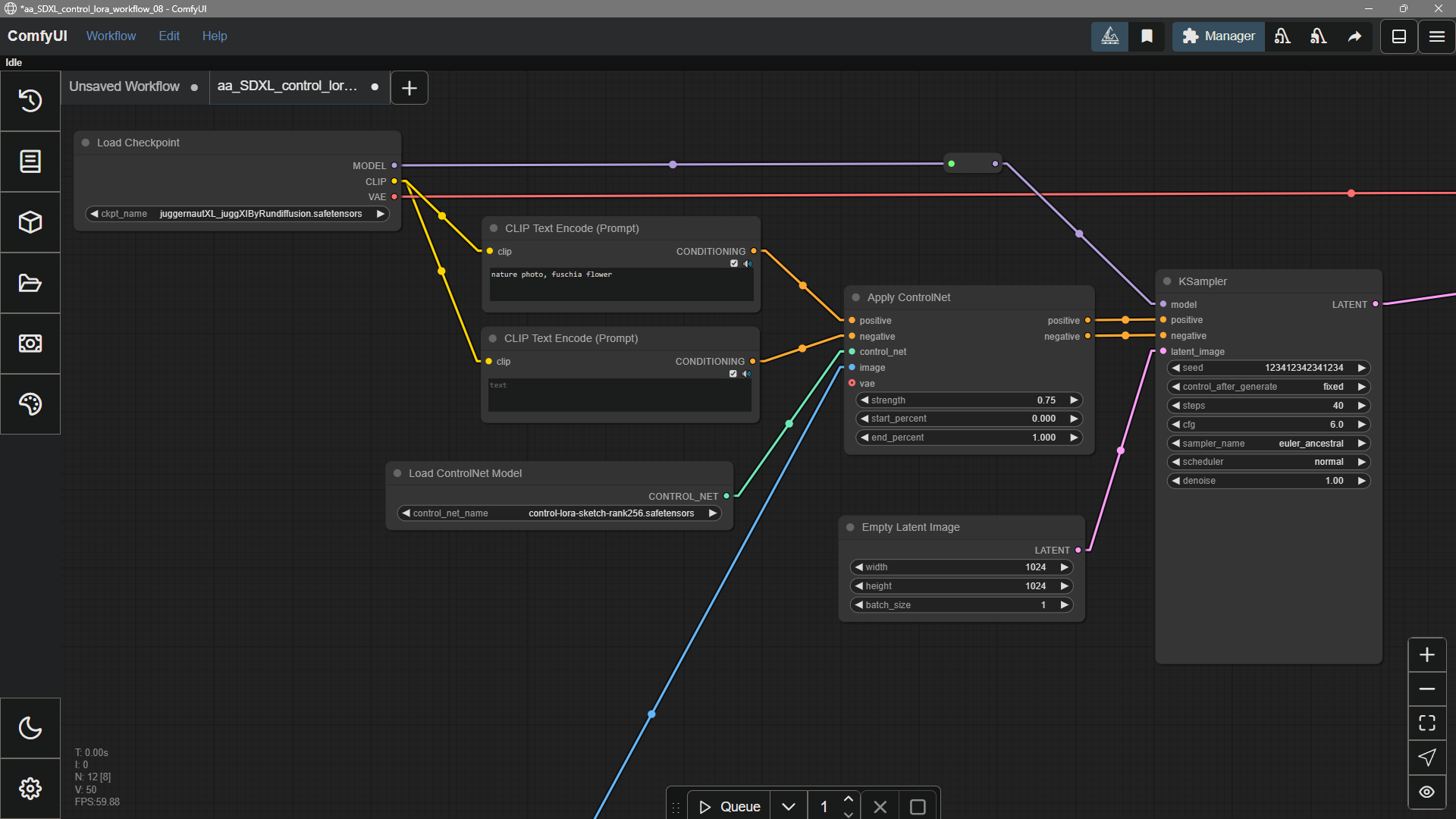
Uninstalling models
ComfyUI does not currently support uninstalling models through the frontend interface. If you want to remove or uninstall models, you need to manually delete the corresponding model files from theComfyUI/models/ directory on your system.
Common issues
Does ComfyUI support GGUF format models?
Does ComfyUI support GGUF format models?
ComfyUI does not natively support GGUF format models. To use GGUF models, you need to install community custom nodes such as ComfyUI-GGUF.
Why can't I find my model?
Why can't I find my model?
If you’ve installed a model but can’t find it in ComfyUI, try these steps:
- Verify the model is in the correct location:
- For ComfyUI Desktop: Go to Help menu → Open Folder → Open Model Folder to check the model installation path
- Ensure your model file is placed in the correct subfolder (e.g.,
checkpoints,loras,vae)
- Press the
rkey to refresh node definitions so ComfyUI can detect the model - Restart ComfyUI
- Ensure the correct model is selected in the model loader node