- Core Architecture: Uses a DiT (Diffusion Transformer) architecture similar to Sora, effectively fusing text, image, and motion information to improve consistency, quality, and alignment between generated video frames. A unified full-attention mechanism enables multi-view camera transitions while ensuring subject consistency.
- 3D VAE: The custom 3D VAE compresses videos into a compact latent space, making image-to-video generation more efficient.
- Superior Image-Video-Text Alignment: Utilizing MLLM text encoders that excel in both image and video generation, better following text instructions, capturing details, and performing complex reasoning.
Common Models for All Workflows
The following models are used in both Text-to-Video and Image-to-Video workflows. Please download and save them to the specified directories: Storage location:Hunyuan Text-to-Video Workflow
Hunyuan Text-to-Video was open-sourced in December 2024, supporting 5-second short video generation through natural language descriptions in both Chinese and English.1. Workflow
Download the image below and drag it into ComfyUI to load the workflow:
2. Manual Models Installation
Download hunyuan_video_t2v_720p_bf16.safetensors and save it to theComfyUI/models/diffusion_models folder.
Ensure you have all these model files in the correct locations:
3. Steps to Run the Workflow
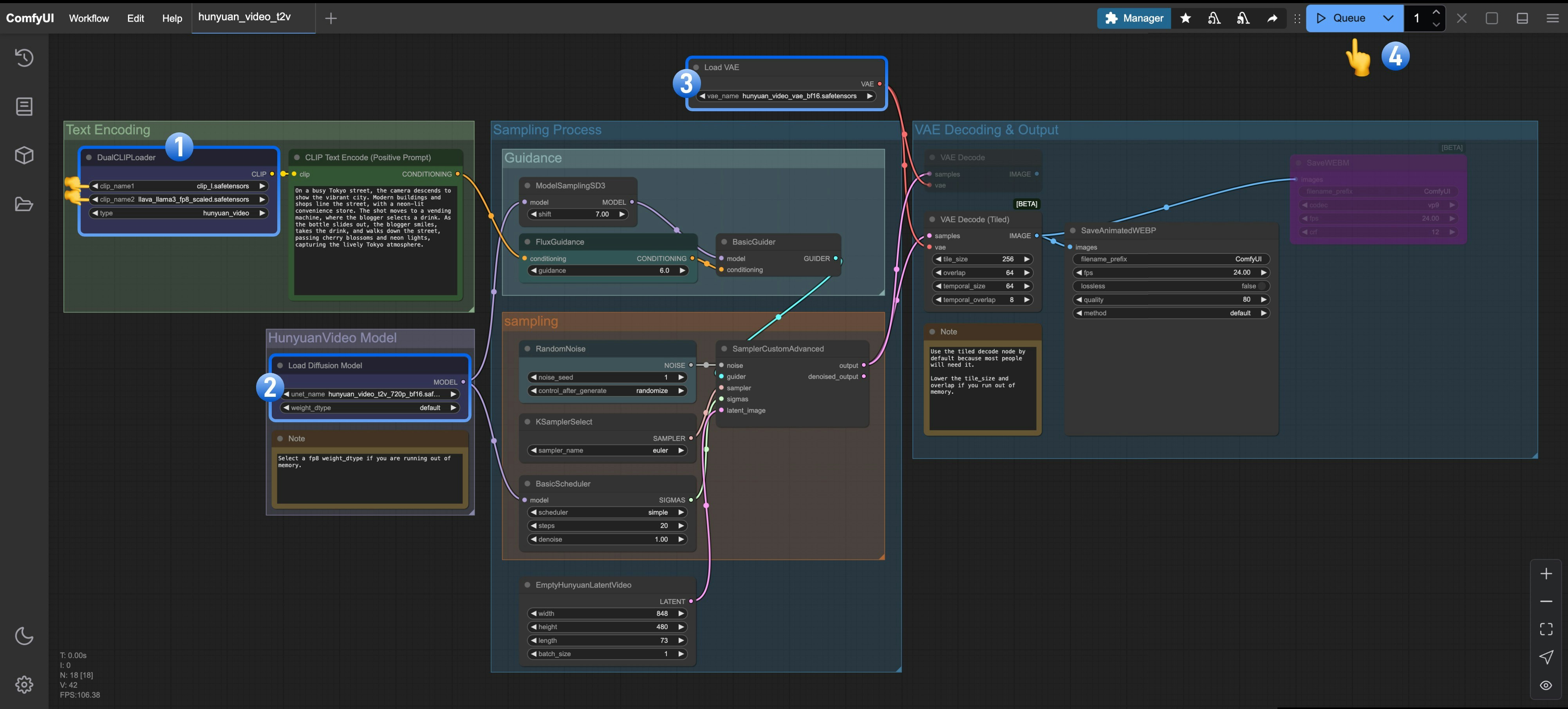
- Ensure the
DualCLIPLoadernode has loaded these models:- clip_name1: clip_l.safetensors
- clip_name2: llava_llama3_fp8_scaled.safetensors
- Ensure the
Load Diffusion Modelnode has loadedhunyuan_video_t2v_720p_bf16.safetensors - Ensure the
Load VAEnode has loadedhunyuan_video_vae_bf16.safetensors - Click the
Queuebutton or use the shortcutCtrl(cmd) + Enterto run the workflow
Hunyuan Image-to-Video Workflow
Hunyuan Image-to-Video model was open-sourced on March 6, 2025, based on the HunyuanVideo framework. It transforms static images into smooth, high-quality videos and also provides LoRA training code to customize special video effects like hair growth, object transformation, etc. Currently, the Hunyuan Image-to-Video model has two versions:- v1 “concat”: Better motion fluidity but less adherence to the image guidance
- v2 “replace”: Updated the day after v1, with better image guidance but seemingly less dynamic compared to v1
v1 “concat”

v2 “replace”

Shared Model for v1 and v2 Versions
Download the following file and save it to theComfyUI/models/clip_vision directory:
V1 “concat” Image-to-Video Workflow
1. Workflow and Asset
Download the workflow image below and drag it into ComfyUI to load the workflow: Download the image below, which we’ll use as the starting frame for the image-to-video generation:
Download the image below, which we’ll use as the starting frame for the image-to-video generation:

2. Related models manual installation
Ensure you have all these model files in the correct locations:3. Steps to Run the Workflow
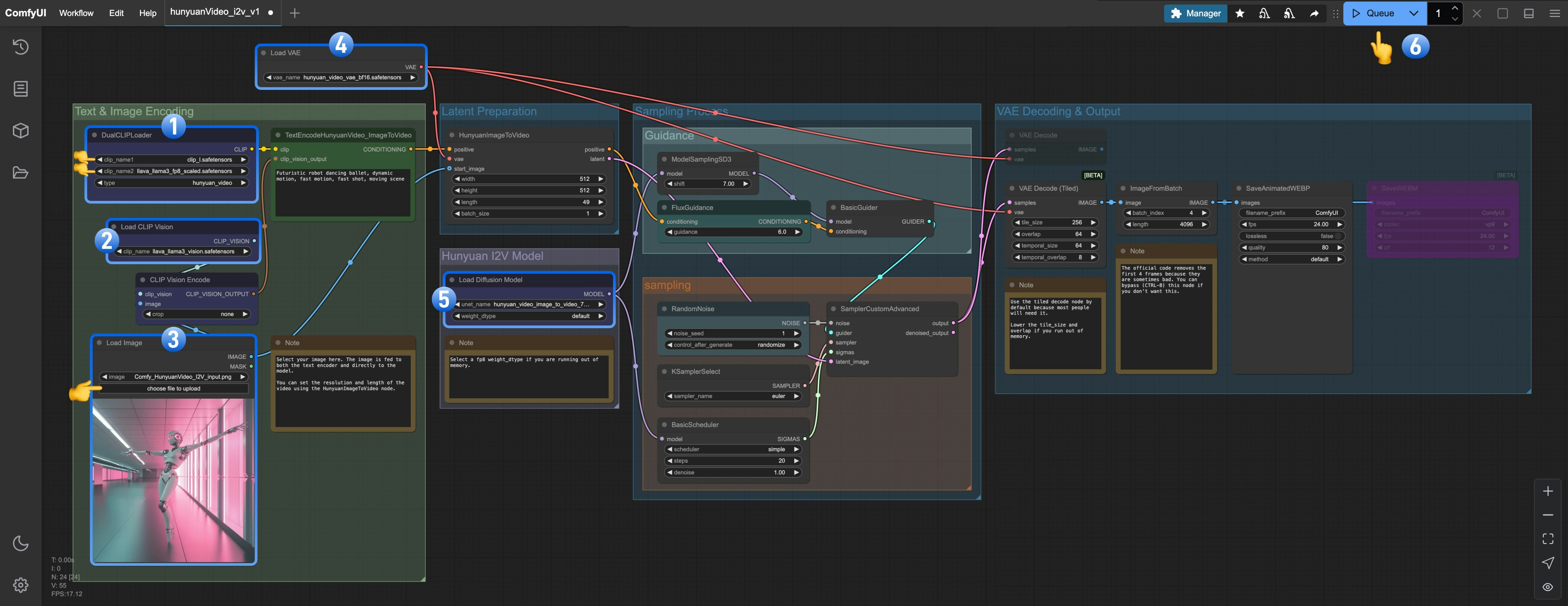
- Ensure that
DualCLIPLoaderhas loaded these models:- clip_name1: clip_l.safetensors
- clip_name2: llava_llama3_fp8_scaled.safetensors
- Ensure that
Load CLIP Visionhas loadedllava_llama3_vision.safetensors - Ensure that
Load Image Modelhas loadedhunyuan_video_image_to_video_720p_bf16.safetensors - Ensure that
Load VAEhas loadedvae_name: hunyuan_video_vae_bf16.safetensors - Ensure that
Load Diffusion Modelhas loadedhunyuan_video_image_to_video_720p_bf16.safetensors - Click the
Queuebutton or use the shortcutCtrl(cmd) + Enterto run the workflow
v2 “replace” Image-to-Video Workflow
The v2 workflow is essentially the same as the v1 workflow. You just need to download the replace model and use it in theLoad Diffusion Model node.
1. Workflow and Asset
Download the workflow image below and drag it into ComfyUI to load the workflow: Download the image below, which we’ll use as the starting frame for the image-to-video generation:
Download the image below, which we’ll use as the starting frame for the image-to-video generation:

2. Related models manual installation
Ensure you have all these model files in the correct locations:3. Steps to Run the Workflow
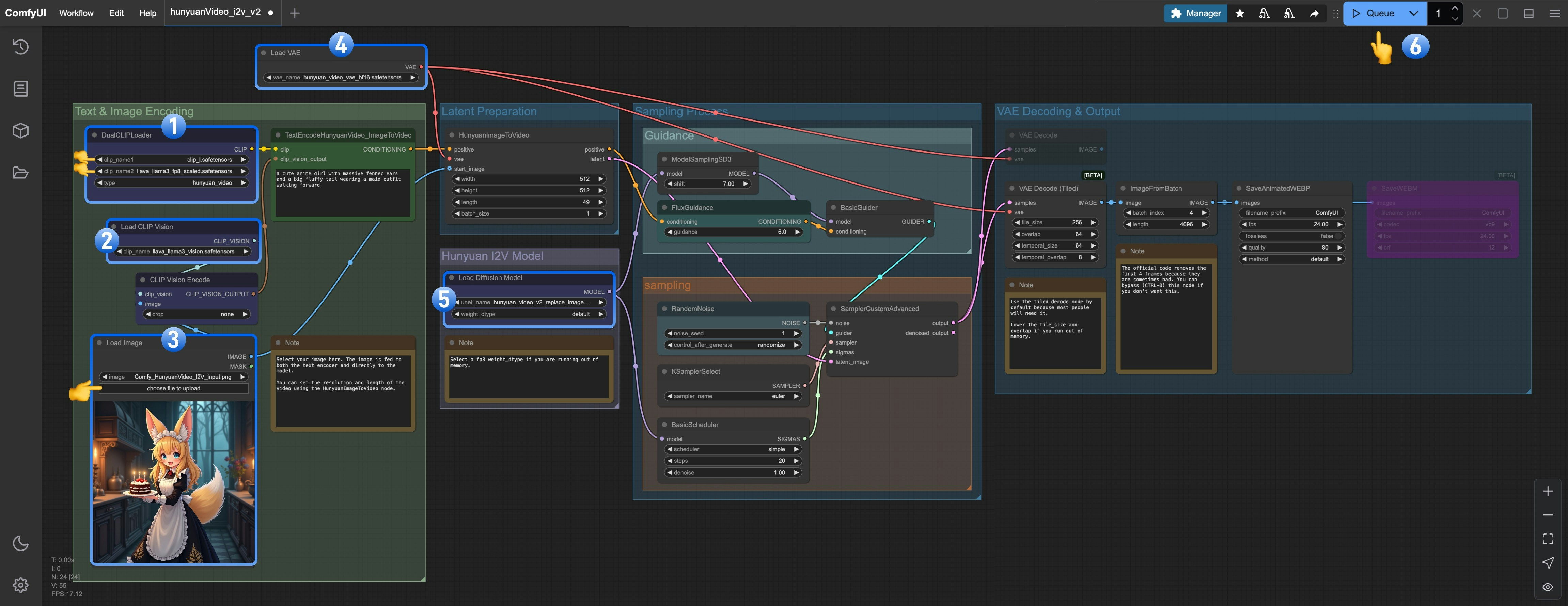
- Ensure the
DualCLIPLoadernode has loaded these models:- clip_name1: clip_l.safetensors
- clip_name2: llava_llama3_fp8_scaled.safetensors
- Ensure the
Load CLIP Visionnode has loadedllava_llama3_vision.safetensors - Ensure the
Load Image Modelnode has loadedhunyuan_video_image_to_video_720p_bf16.safetensors - Ensure the
Load VAEnode has loadedhunyuan_video_vae_bf16.safetensors - Ensure the
Load Diffusion Modelnode has loadedhunyuan_video_v2_replace_image_to_video_720p_bf16.safetensors - Click the
Queuebutton or use the shortcutCtrl(cmd) + Enterto run the workflow
Try it yourself
Here are some images and prompts we provide. Based on that content or make an adjustment to create your own video.


