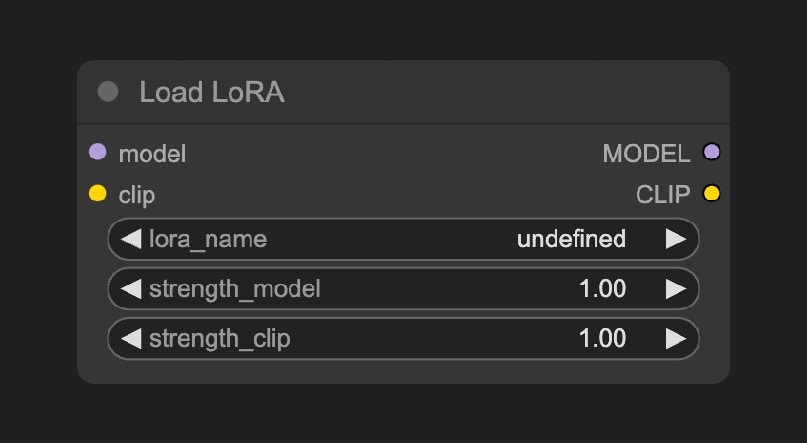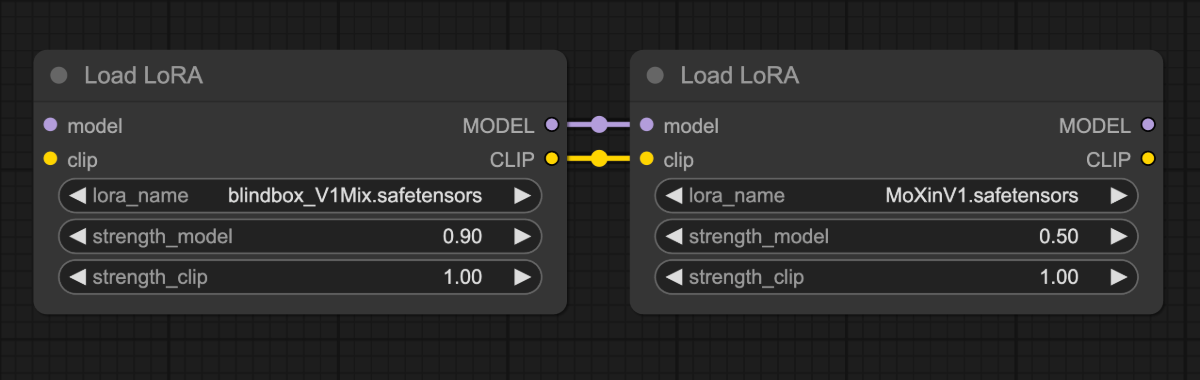LoRA (Low-Rank Adaptation) is an efficient technique for fine-tuning large generative models like Stable Diffusion.
It introduces trainable low-rank matrices to the pre-trained model, adjusting only a portion of parameters rather than retraining the entire model,
thus achieving optimization for specific tasks at a lower computational cost.
Compared to base models like SD1.5, LoRA models are smaller and easier to train.
 The image above compares generation with the same parameters using dreamshaper_8 directly versus using the blindbox_V1Mix LoRA model.
As you can see, by using a LoRA model, we can generate images in different styles without adjusting the base model.
We will demonstrate how to use a LoRA model. All LoRA variants: Lycoris, loha, lokr, locon, etc… are used in the same way.
In this example, we will learn how to load and use a LoRA model in ComfyUI, covering the following topics:
The image above compares generation with the same parameters using dreamshaper_8 directly versus using the blindbox_V1Mix LoRA model.
As you can see, by using a LoRA model, we can generate images in different styles without adjusting the base model.
We will demonstrate how to use a LoRA model. All LoRA variants: Lycoris, loha, lokr, locon, etc… are used in the same way.
In this example, we will learn how to load and use a LoRA model in ComfyUI, covering the following topics:
- Installing a LoRA model
- Generating images using a LoRA model
- A simple introduction to the
Load LoRA node
Required Model Installation
Download the dreamshaper_8.safetensors file and put it in your ComfyUI/models/checkpoints folder.
Download the blindbox_V1Mix.safetensors file and put it in your ComfyUI/models/loras folder.
LoRA Workflow File
Download the image below and drag it into ComfyUI to load the workflow.

Images containing workflow JSON in their metadata can be directly dragged into ComfyUI or loaded using the menu Workflows -> Open (ctrl+o).
Complete the Workflow Step by Step
Follow the steps in the diagram below to ensure the workflow runs correctly.

- Ensure
Load Checkpoint loads dreamshaper_8.safetensors
- Ensure
Load LoRA loads blindbox_V1Mix.safetensors
- Click the
Queue button, or use the shortcut Ctrl(cmd) + Enter to generate the image
Load LoRA Node Introduction
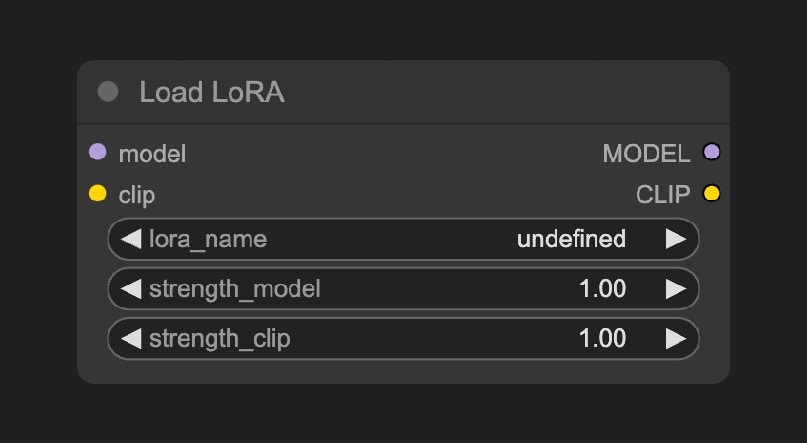 Models in the
Models in the ComfyUI\models\loras folder will be detected by ComfyUI and can be loaded using this node.
| Parameter Name | Function |
|---|
model | Connect to the base model |
clip | Connect to the CLIP model |
lora_name | Select the LoRA model to load and use |
strength_model | Affects how strongly the LoRA influences the model weights; higher values make the LoRA style stronger |
strength_clip | Affects how strongly the LoRA influences the CLIP text embeddings |
Output Types
| Parameter Name | Function |
|---|
model | Outputs the model with LoRA adjustments applied |
clip | Outputs the CLIP model with LoRA adjustments applied |
Load LoRA nodes to be linked in series to apply multiple LoRA models. For more details, please refer to ComfyUI Multiple LoRAs Example
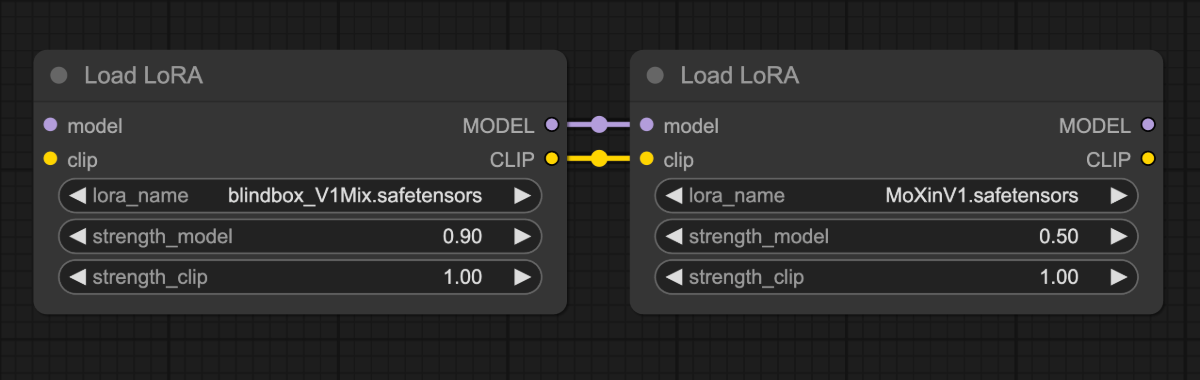
Try It Yourself
- Try modifying the prompt or adjusting different parameters of the
Load LoRA node, such as strength_model, to observe changes in the generated images and become familiar with the Load LoRA node.
- Visit CivitAI to download other kinds of LoRA models and try using them.