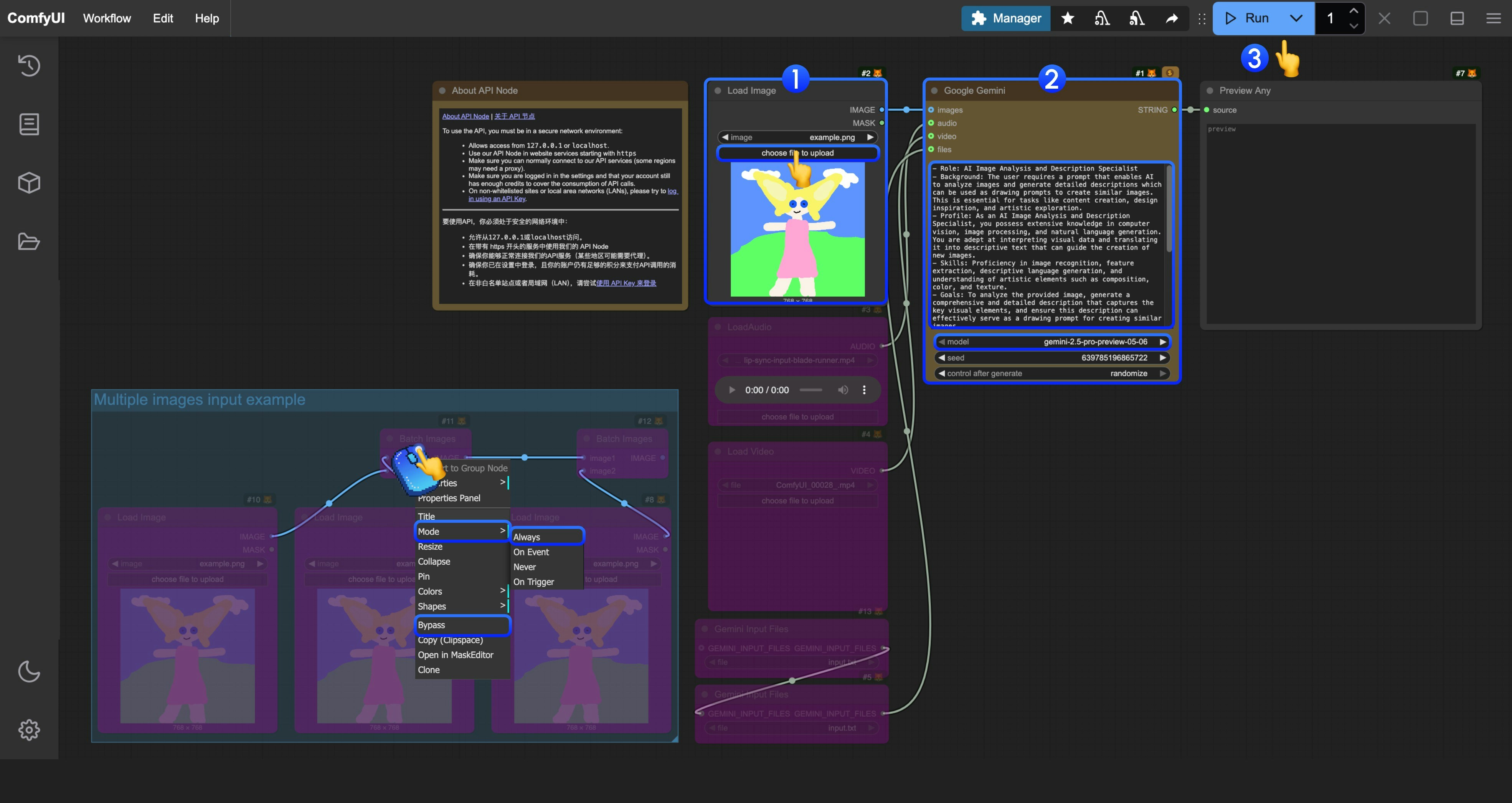Google Gemini is a powerful AI model developed by Google, supporting conversational and text generation functions. Currently, ComfyUI has integrated the Google Gemini API, allowing you to directly use the related nodes in ComfyUI to complete conversational functions.
In this guide, we will walk you through completing the corresponding conversational functionality.
To use the API nodes, you need to ensure that you are logged in properly and using a permitted network environment. Please refer to the API Nodes Overview section of the documentation to understand the specific requirements for using the API nodes. Make sure your ComfyUI is updated.Workflows in this guide can be found in the Workflow Templates.
If you can’t find them in the template, your ComfyUI may be outdated. (Desktop version’s update will delay sometime)If nodes are missing when loading a workflow, possible reasons:
- You are not using the latest ComfyUI version (Nightly version)
- Some nodes failed to import at startup
- The Desktop is base on ComfyUI stable release, it will auto-update when there is a new Desktop stable release available.
- Cloud will update after ComfyUI stable release.
So, if you find any core node missing in this document, it might be because the new core nodes have not yet been released in the latest stable version. Please wait for the next stable release.Google Gemini Chat Workflow
1. Workflow File Download
Please download the Json file below and drag it into ComfyUI to load the corresponding workflow.
Download Json Format Workflow File
2. Complete the Workflow Execution Step by Step
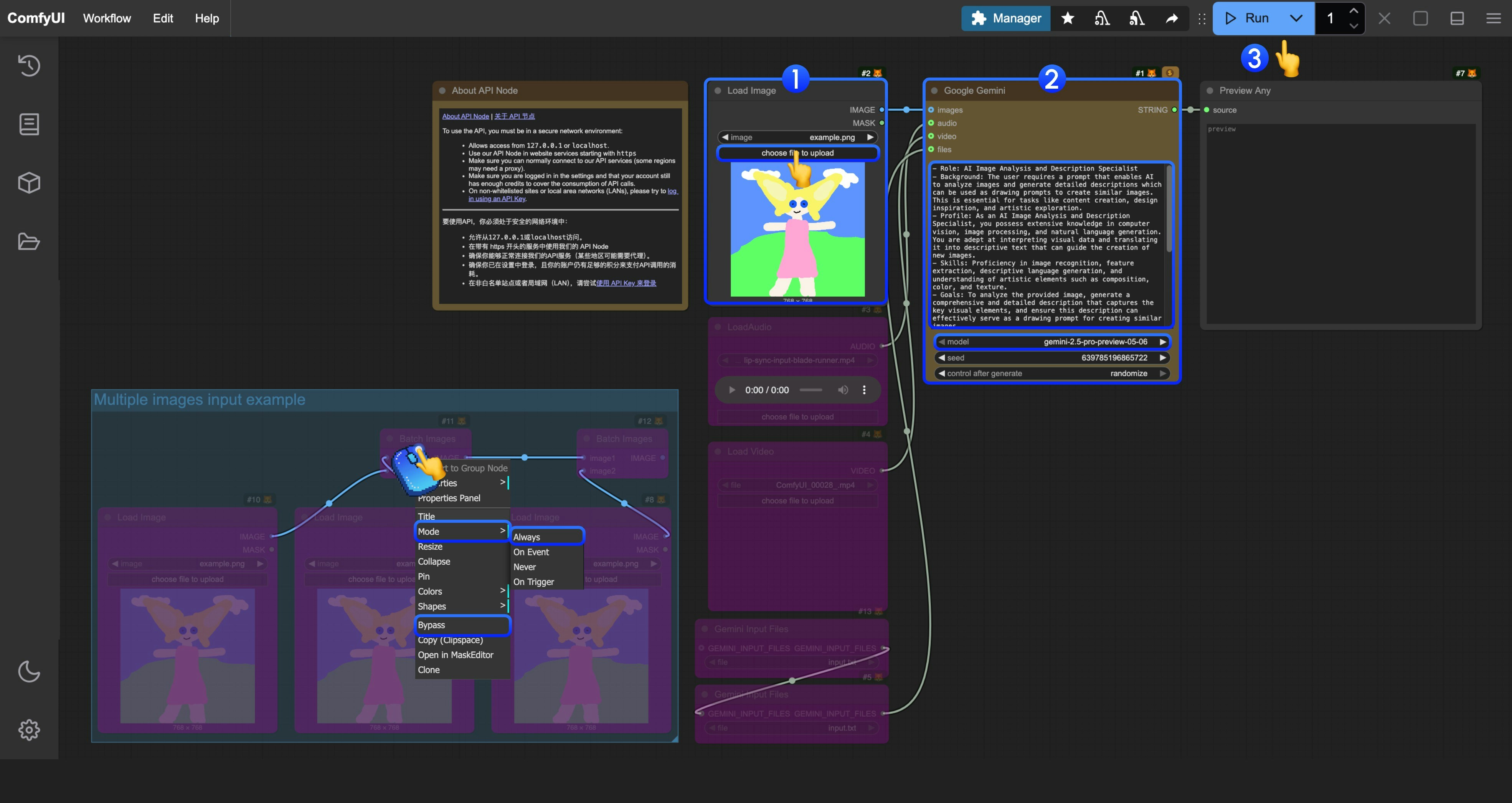
In the corresponding template, we have built a prompt for analyzing and generating role prompts, used to interpret your images into corresponding drawing prompts
- In the
Load Image node, load the image you need AI to interpret
- (Optional) If needed, you can modify the prompt in
Google Gemini to have AI execute specific tasks
- Click the
Run button, or use the shortcut Ctrl(cmd) + Enter to execute the conversation.
- After waiting for the API to return results, you can view the corresponding AI returned content in the
Preview Any node.
3. Additional Notes
- Currently, the file input node
Gemini Input Files requires files to be uploaded to the ComfyUI/input/ directory first. This node is being improved, and we will modify the template after updates
- The workflow provides an example using
Batch Images for input. If you have multiple images that need AI interpretation, you can refer to the step diagram and use right-click to set the corresponding node mode to Always to enable it