- Precise Text Editing: Qwen-Image-Edit supports bilingual (Chinese and English) text editing, allowing direct addition, deletion, and modification of text in images while preserving the original text size, font, and style.
- Dual Semantic/Appearance Editing: Qwen-Image-Edit supports not only low-level visual appearance editing (such as style transfer, addition, deletion, modification, etc.) but also high-level visual semantic editing (such as IP creation, object rotation, etc.).
- Strong Cross-Benchmark Performance: Evaluations on multiple public benchmarks show that Qwen-Image-Edit achieves SOTA in editing tasks, making it a powerful foundational model for image generation.
ComfyOrg Qwen-Image-Edit Live Stream
Qwen-Image-Edit ComfyUI Native Workflow Example
1. Workflow File
After updating ComfyUI, you can find the workflow file from the templates, or drag the workflow below into ComfyUI to load it.
Download JSON Workflow
Run on ComfyUI Cloud
Download the image below as input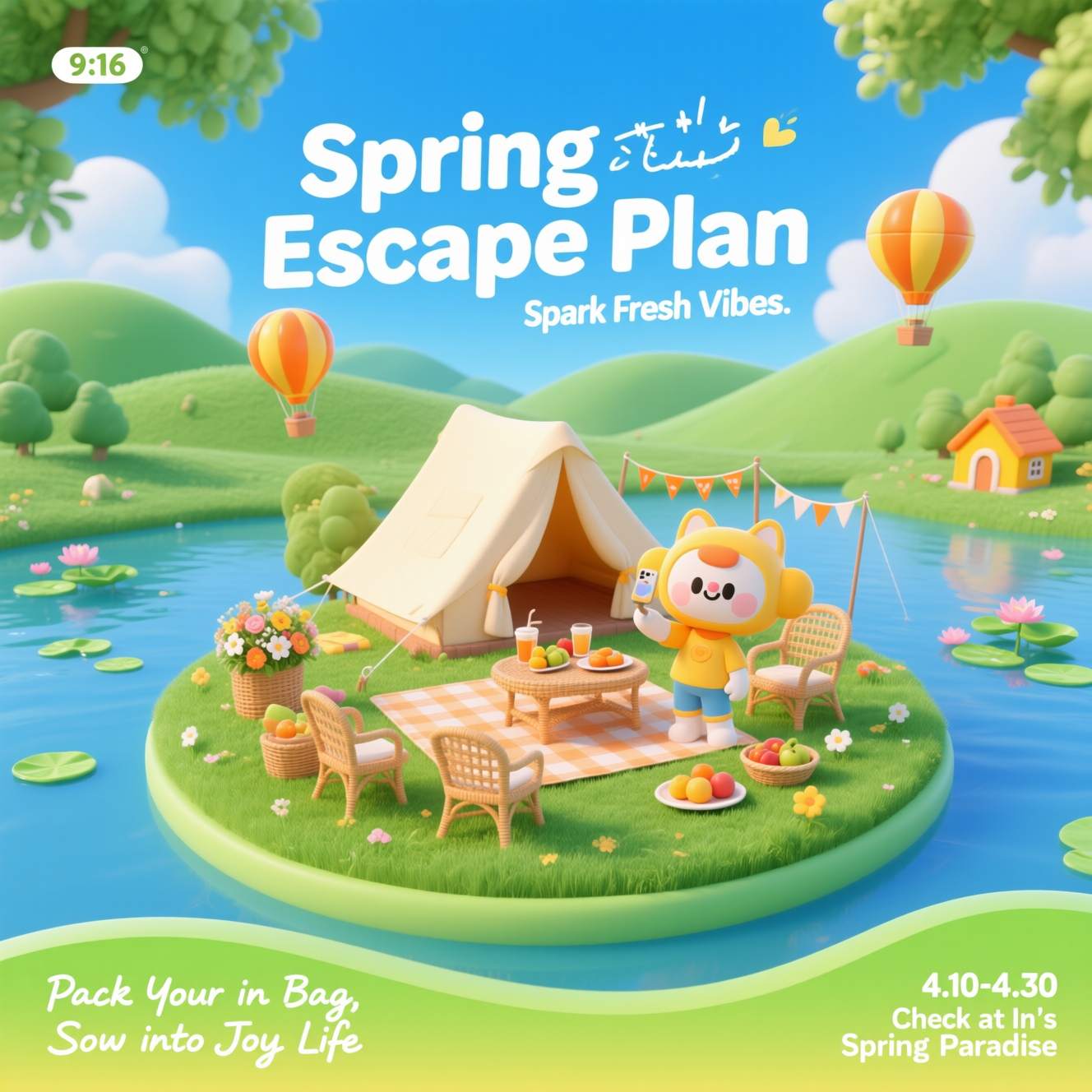
2. Model Download
All models can be found at Comfy-Org/Qwen-Image_ComfyUI or Comfy-Org/Qwen-Image-Edit_ComfyUI Diffusion model LoRA Text encoder VAE Model Storage Location3. Follow the Steps to Complete the Workflow
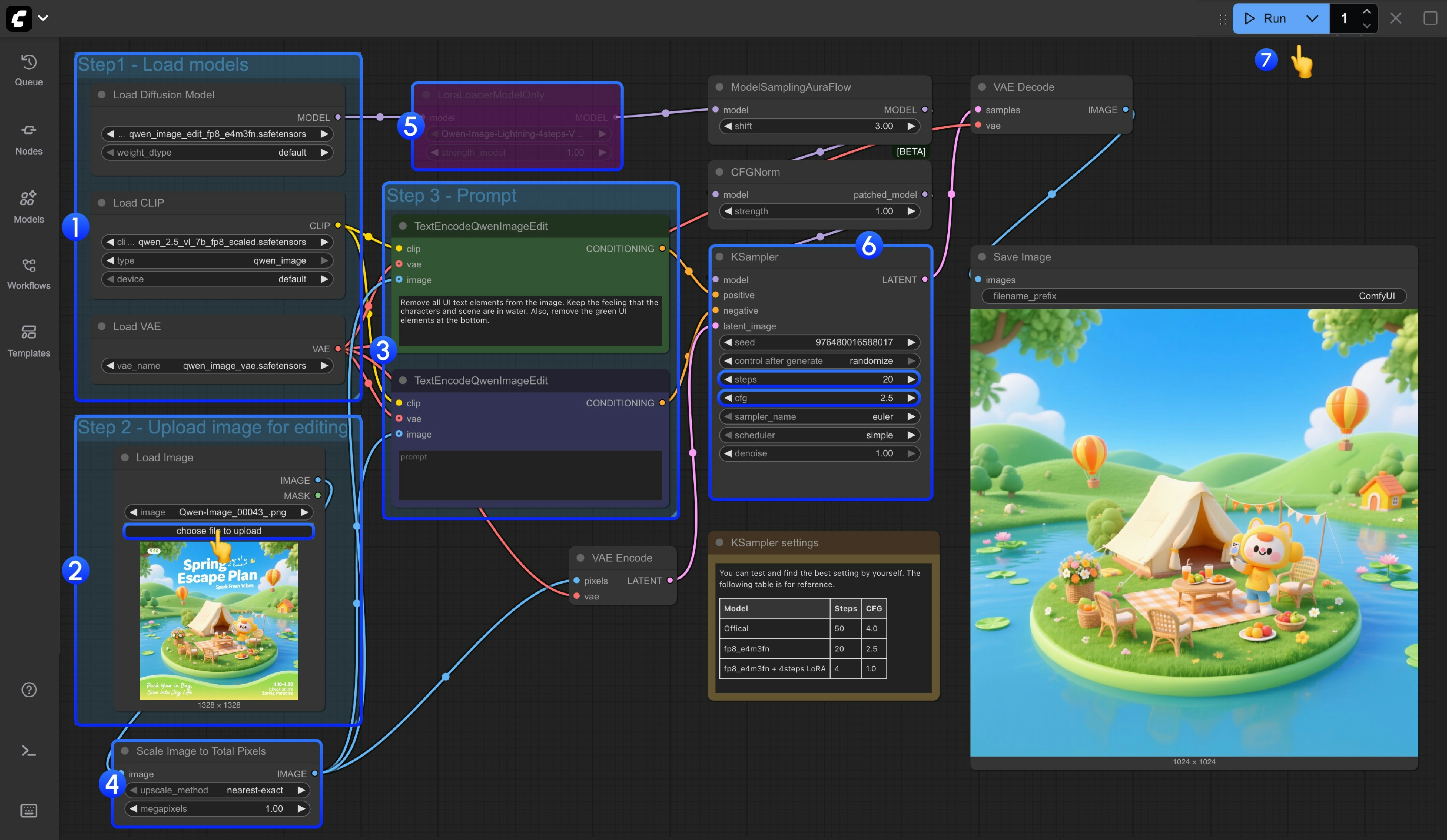
- Model Loading
- Ensure the
Load Diffusion Modelnode loadsqwen_image_edit_fp8_e4m3fn.safetensors - Ensure the
Load CLIPnode loadsqwen_2.5_vl_7b_fp8_scaled.safetensors - Ensure the
Load VAEnode loadsqwen_image_vae.safetensors
- Ensure the
- Image Loading
- Ensure the
Load Imagenode uploads the image to be edited
- Ensure the
- Prompt Setting
- Set the prompt in the
CLIP Text Encodernode
- Set the prompt in the
- The Scale Image to Total Pixels node will scale your input image to a total of one million pixels,
- Mainly to avoid quality loss in output images caused by oversized input images such as 2048x2048
- If you are familiar with your input image size, you can bypass this node using
Ctrl+B
- If you want to use the 4-step Lighting LoRA to speed up image generation, you can select the
LoraLoaderModelOnlynode and pressCtrl+Bto enable it - For the
stepsandcfgsettings of the Ksampler node, we’ve added a note below the node where you can test the optimal parameter settings - Click the
Queuebutton, or use the shortcutCtrl(cmd) + Enterto run the workflow