Moonvalley Marey Realism v1.5 is an AI video generation model designed for cinematic-level creation. The model is trained entirely with commercially licensed content, ensuring copyright compliance and commercial safety.
Product Highlights
- Exceptional prompt comprehension: Accurately interprets complex prompt instructions.
- Native 1080p HD quality: The training dataset is based on 1080P videos, resulting in fine and detailed output.
- Realistic physics and dynamic performance: Precisely simulates physical motion models and natural dynamics, delivering professional-grade realism.
- Complex scene layering and advanced lighting effects: Supports foreground, midground, and background layering in complex scenes, with intelligent spatial relationship understanding.
- Production-level control features such as motion and pose transfer: Automatically generates realistic lighting for composite scenes.
To use the API nodes, you need to ensure that you are logged in properly and using a permitted network environment. Please refer to the API Nodes Overview section of the documentation to understand the specific requirements for using the API nodes.
Make sure your ComfyUI is updated.Workflows in this guide can be found in the Workflow Templates.
If you can’t find them in the template, your ComfyUI may be outdated.(Desktop version’s update will delay sometime)If nodes are missing when loading a workflow, possible reasons:
- You are not using the latest ComfyUI version(Nightly version)
- You are using Stable or Desktop version (Latest changes may not be included)
- Some nodes failed to import at startup
Moonvalley Text-to-Video Workflow
1. Download the Workflow File
Download the workflow file in JSON format
2. Follow the Steps to Run the Workflow
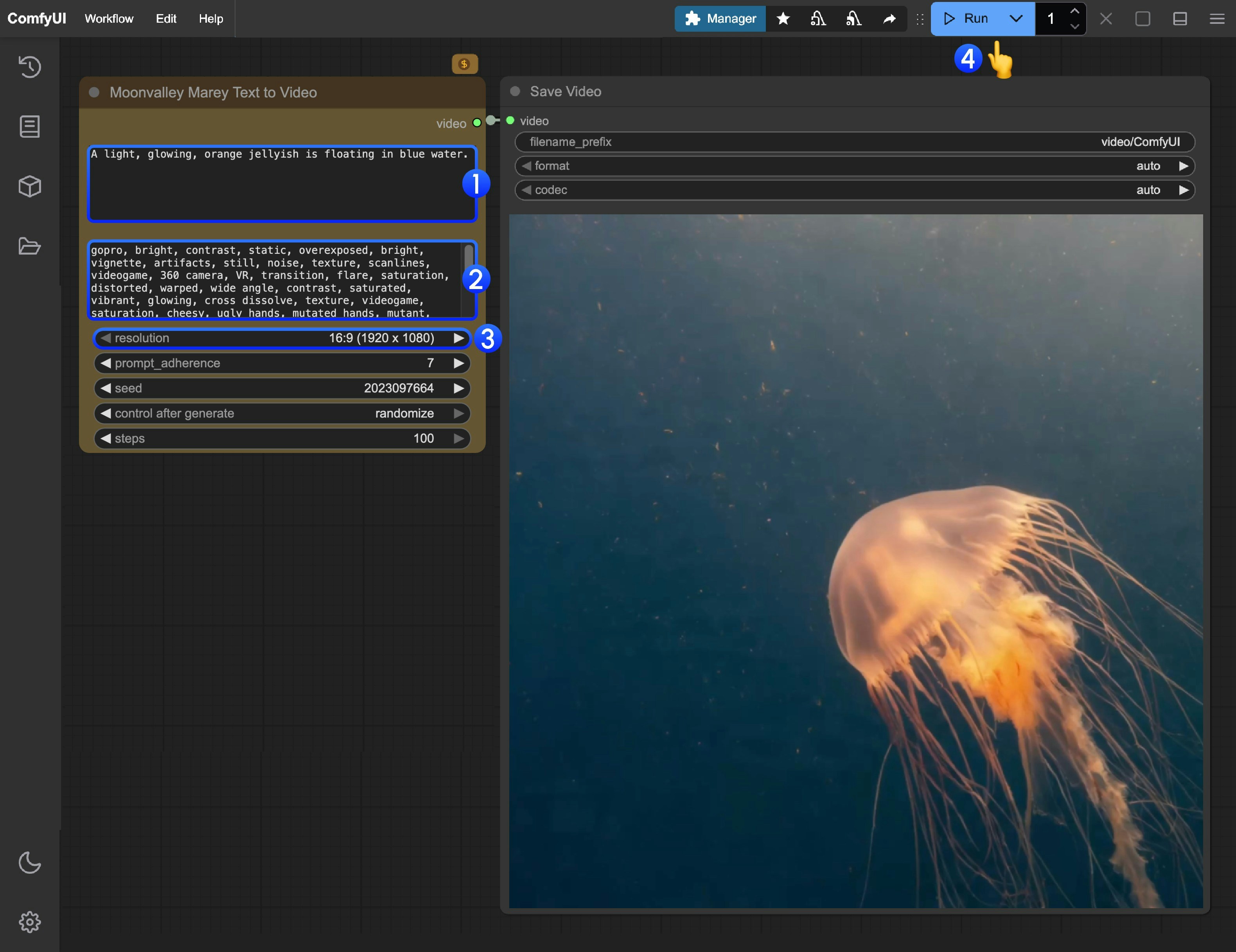
- Enter the positive prompt (content you want to appear in the video)
- Enter the negative prompt (content you do not want to appear in the video)
- Modify the video output resolution
- Click the
Runbutton, or use the shortcutCtrl(cmd) + Enterto start video generation - After the API returns the result, you can view the generated video in the
Save Videonode. The video will also be saved in theComfyUI/output/directory
Moonvalley Image-to-Video Workflow
1. Download the Workflow File
Download the workflow file in JSON format
Download the image below as the input image
2. Follow the Steps to Run the Workflow
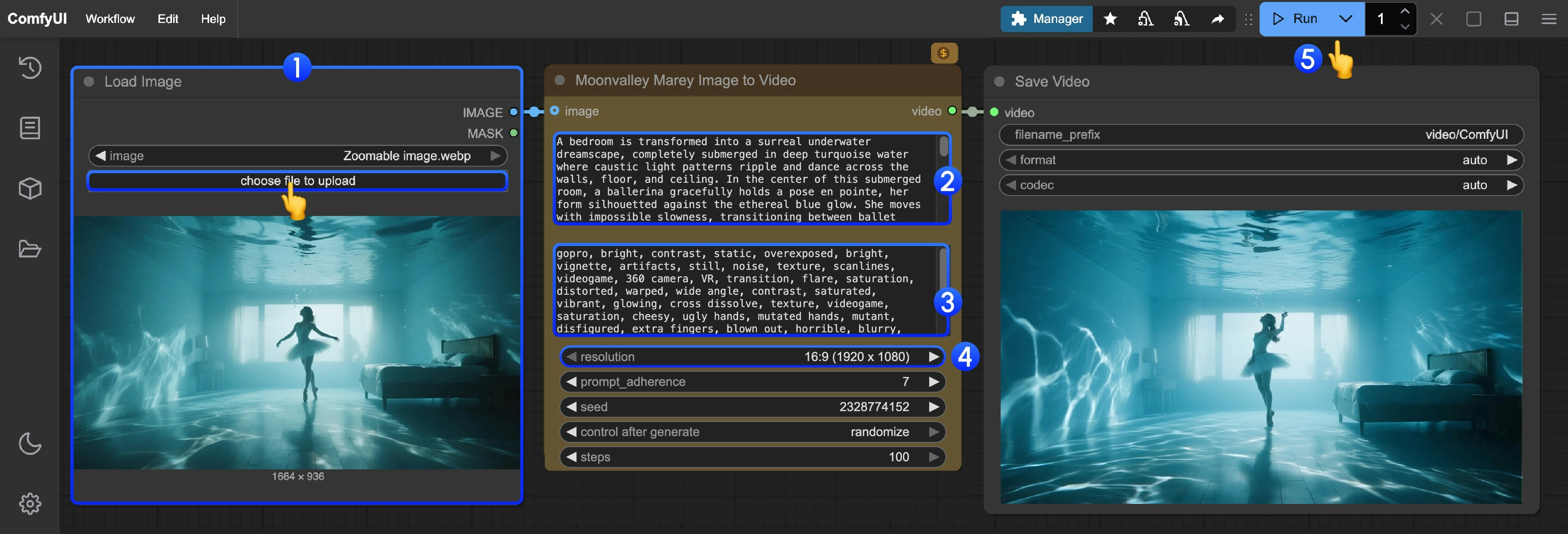
- Load the input image in the
Load Imagenode - Enter the positive prompt (content you want to appear in the video)
- Enter the negative prompt (content you do not want to appear in the video)
- Modify the video output resolution
- Click the
Runbutton, or use the shortcutCtrl(cmd) + Enterto start video generation - After the API returns the result, you can view the generated video in the
Save Videonode. The video will also be saved in theComfyUI/output/directory
Moonvalley Video-to-Video Workflow
TheMoonvalley Marey Video to Video node allows you to input a reference video for video re-drawing. You can use the reference video’s motion or character poses for video generation.
1. Download the Workflow File
Download the workflow file in JSON format
Download the video below as the input video:2. Follow the Steps to Run the Workflow
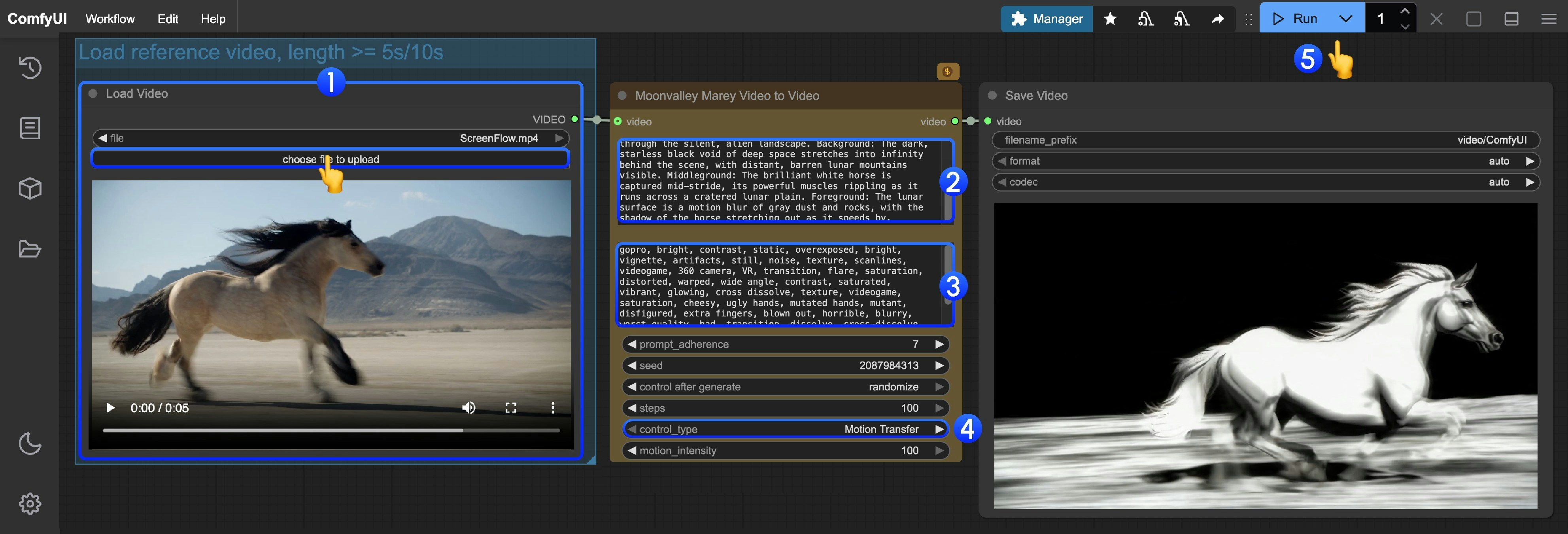
- Load the reference video (or your own material) in the
Load Videonode- If the final video duration is 5s, the input video must be longer than 5s
- If the final video duration is 10s, the input video must be longer than 10s
- Enter the positive prompt (content you want to appear in the video)
- Enter the negative prompt (content you do not want to appear in the video)
- Set the
control_typeparameter to choose the reference type for video re-drawingMotion Transfer: Generate based on the motion in the reference videoPose Transfer: Generate based on the character poses in the reference video
- Click the
Runbutton, or use the shortcutCtrl(cmd) + Enterto start video generation - After the API returns the result, you can view the generated video in the
Save Videonode. The video will also be saved in theComfyUI/output/directory