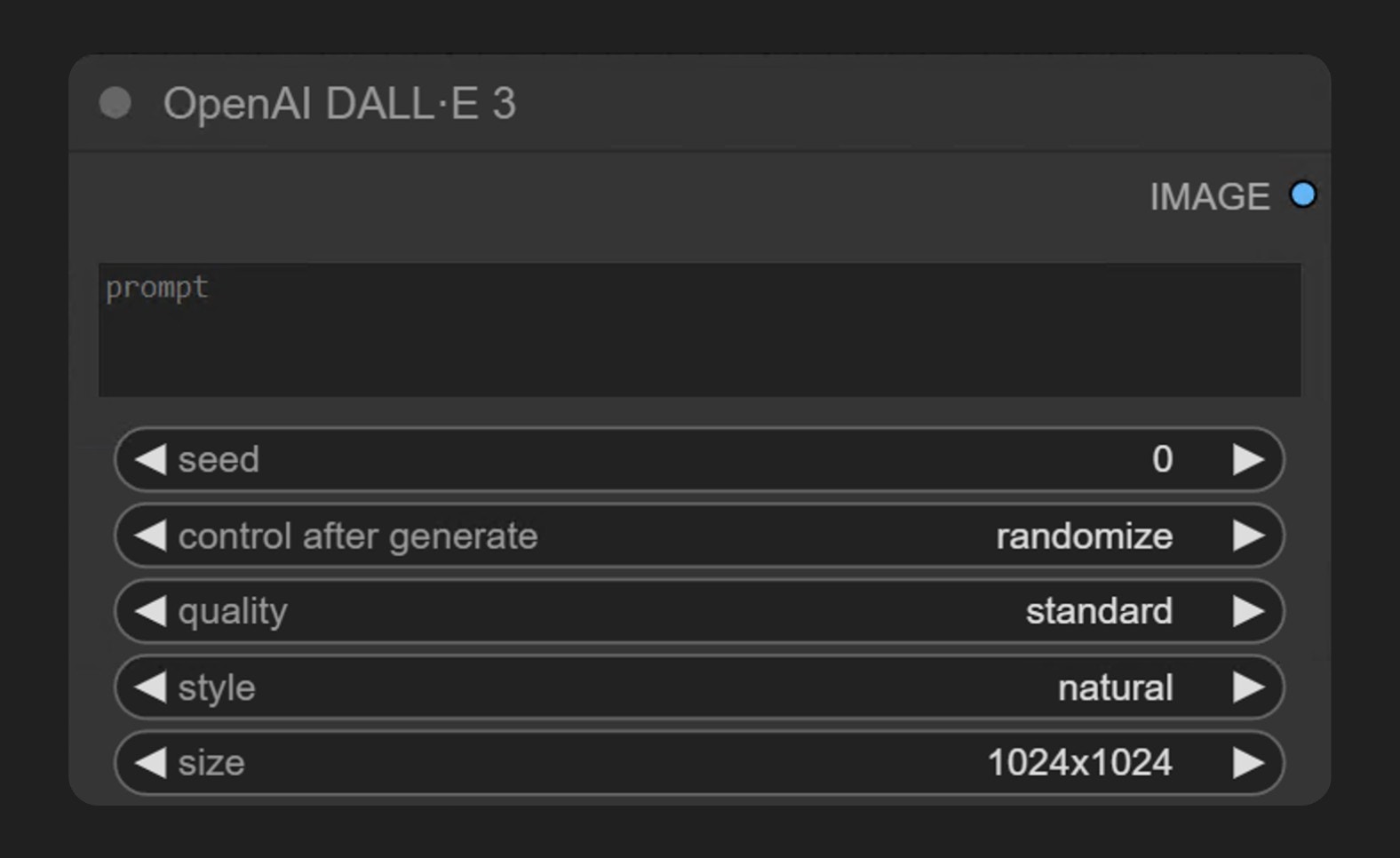
Node Overview
DALL·E 3 is OpenAI’s latest image generation model, capable of creating detailed and high-quality images based on text prompts. Through this node in ComfyUI, you can directly access DALL·E 3’s generation capabilities without leaving the ComfyUI interface. The OpenAI DALL·E 3 node generates images synchronously through OpenAI’s image generation API. It receives text prompts and returns images that match the description.Parameter Details
Required Parameters
| Parameter | Type | Description |
|---|---|---|
| prompt | Text | Text prompt for generating images. Supports multi-line input, can describe in detail the image content you want to generate. |
Widget Parameters
| Parameter | Type | Options | Default Value | Description |
|---|---|---|---|---|
| seed | Integer | 0-2147483647 | 0 | Random seed used to control the generation result |
| quality | Option | standard, hd | standard | Image quality setting. The “hd” option generates higher quality images but may require more computational resources |
| style | Option | natural, vivid | natural | Image style. “Vivid” tends to generate hyperrealistic and dramatic images, while “natural” produces more natural, less exaggerated images |
| size | Option | 1024x1024, 1024x1792, 1792x1024 | 1024x1024 | Size of the generated image. You can choose square or rectangular images in different orientations |
Usage Examples
You can download the image below and drag it into ComfyUI to load the corresponding workflow Since the corresponding workflow is very simple, you can also directly add the OpenAI DALL·E 3 node in ComfyUI, input the description of the image you want to generate, and then run the workflow
Since the corresponding workflow is very simple, you can also directly add the OpenAI DALL·E 3 node in ComfyUI, input the description of the image you want to generate, and then run the workflow
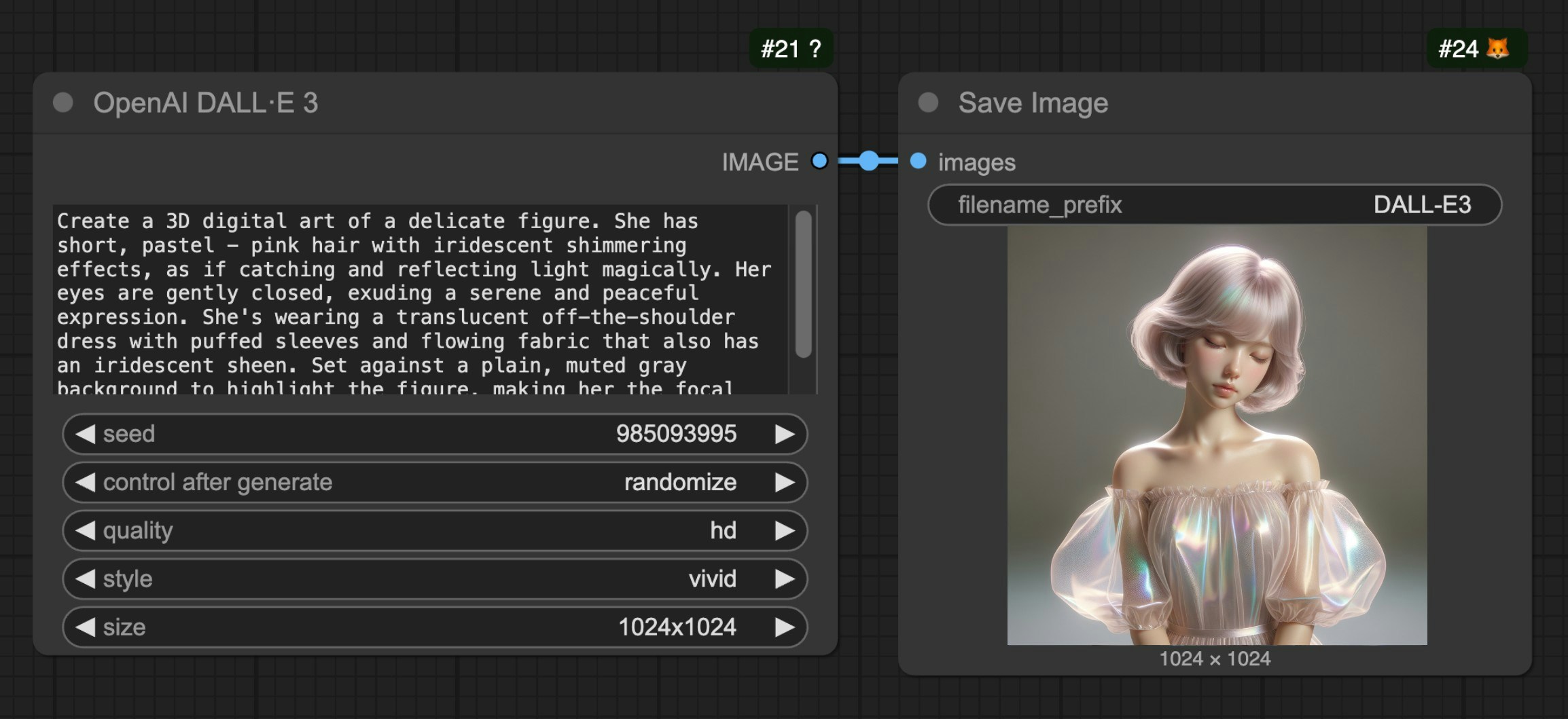
- Add the OpenAI DALL·E 3 node in ComfyUI
- Enter the description of the image you want to generate in the prompt text box
- Adjust optional parameters as needed (quality, style, size, etc.)
- Run the workflow to generate the image
FAQs
Why can't I find the API nodes?
Why can't I find the API nodes?
Please update your ComfyUI to the latest version (the latest commit or the latest desktop version).
We may add more API support in the future, and the corresponding nodes will be updated, so please keep your ComfyUI up to date.
Why can't I use / log in to the API Nodes?
Why can't I use / log in to the API Nodes?
API access requires that your current request is based on a secure network environment. The current requirements for API access are as follows:
- The local network only allows access from
127.0.0.1orlocalhost, which may mean that you cannot use the API Nodes in a ComfyUI service started with the--listenparameter in a LAN environment. - Able to access our API service normally (a proxy service may be required in some regions).
- Your account does not have enough credits.
Why can't I use API node even after logging in, or why does it keep asking me to log in while using?
Why can't I use API node even after logging in, or why does it keep asking me to log in while using?
- Currently, only
127.0.0.1orlocalhostaccess is supported. - Ensure your account has enough credits.
Can API Nodes be used for free?
Can API Nodes be used for free?
API Nodes require credits for API calls to closed-source models, so they do not support free usage.
How to purchase credits?
How to purchase credits?
Please refer to the following documentation:
- Comfy Account: Find the
Usersection in the settings menu to log in. - Credits: After logging in, the settings interface will show the credits menu. You can purchase credits in
Settings→Credits. We use a prepaid system, so there will be no unexpected charges. - Complete the payment through Stripe.
- Check if the credits have been updated. If not, try restarting or refreshing the page.
Are unused credits refundable?
Are unused credits refundable?
Currently, we do not support refunds for credits.
If you believe there is an error resulting in unused balance due to technical issues, please contact support.
Can credits go negative?
Can credits go negative?
Credits cannot go negative, so please ensure you have enough credits before making the corresponding API calls.
Where can I check usage and expenses?
Where can I check usage and expenses?
Please visit the Credits menu after logging in to check the corresponding credits.
Is it possible to use my own API Key?
Is it possible to use my own API Key?
Currently, the API Nodes are still in the testing phase and do not support this feature yet, but we have considered adding it.
Do credits expire?
Do credits expire?
No, your credits do not expire.
Can credits be transferred or shared?
Can credits be transferred or shared?
Can I use the same account on different devices?
Can I use the same account on different devices?
We do not limit the number of devices that can log in; you can use your account anywhere you want.
How can I request for my account or information to be deleted??
How can I request for my account or information to be deleted??
Email a request to [email protected] and we will delete your information