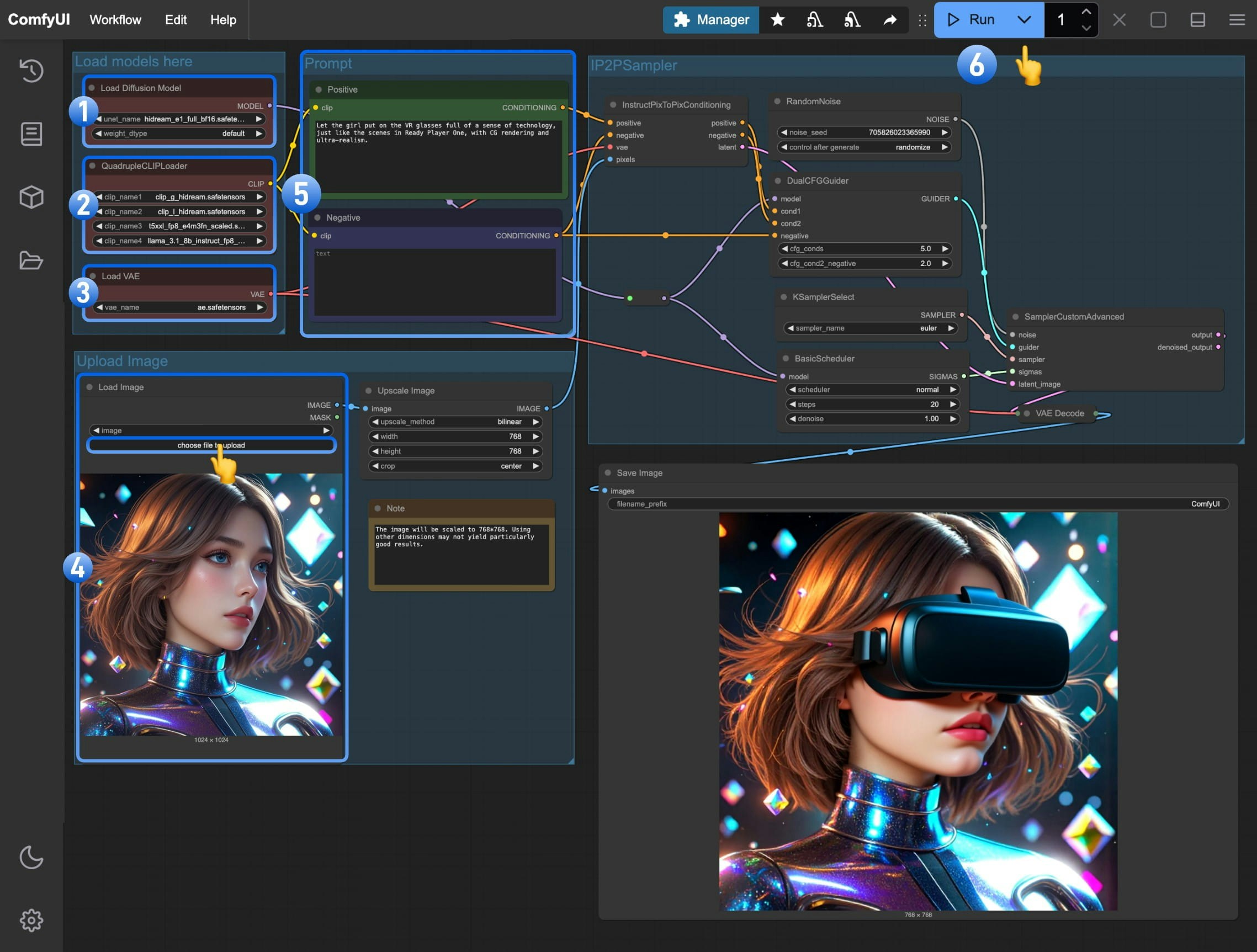HiDream-E1 is an interactive image editing large model officially open-sourced by HiDream-ai, built based on HiDream-I1.
It allows you to edit images using natural language. The model is released under the MIT License, supporting use in personal projects, scientific research, and commercial applications.
In combination with the previously released hidream-i1, it enables creative capabilities from image generation to editing.
HiDream-E1 is an interactive image editing large model officially open-sourced by HiDream-ai, built based on HiDream-I1.
It allows you to edit images using natural language. The model is released under the MIT License, supporting use in personal projects, scientific research, and commercial applications.
In combination with the previously released hidream-i1, it enables creative capabilities from image generation to editing.
| Name | Update Date | Inference Steps | Resolution | HuggingFace Repository |
|---|
| HiDream-E1-Full | 2025-4-28 | 28 | 768x768 | 🤗 HiDream-E1-Full |
| HiDream-E1.1 | 2025-7-16 | 28 | Dynamic (1 Megapixel) | 🤗 HiDream-E1.1 |
Make sure your ComfyUI is updated.Workflows in this guide can be found in the Workflow Templates.
If you can’t find them in the template, your ComfyUI may be outdated. (Desktop version’s update will delay sometime)If nodes are missing when loading a workflow, possible reasons:
- You are not using the latest ComfyUI version (Nightly version)
- Some nodes failed to import at startup
- The Desktop is base on ComfyUI stable release, it will auto-update when there is a new Desktop stable release available.
- Cloud will update after ComfyUI stable release.
So, if you find any core node missing in this document, it might be because the new core nodes have not yet been released in the latest stable version. Please wait for the next stable release.
This is the VAE model for Flux. If you have used the Flux workflow before, you may have already downloaded this file.
Model Save Location
📂 ComfyUI/
├── 📂 models/
│ ├── 📂 text_encoders/
│ │ ├─── clip_l_hidream.safetensors
│ │ ├─── clip_g_hidream.safetensors
│ │ ├─── t5xxl_fp8_e4m3fn_scaled.safetensors
│ │ └─── llama_3.1_8b_instruct_fp8_scaled.safetensors
│ └── 📂 vae/
│ │ └── ae.safetensors
│ └── 📂 diffusion_models/
│ ├── hidream_e1_1_bf16.safetensors
│ └── hidream_e1_full_bf16.safetensors
HiDream E1.1 ComfyUI Native Workflow Example
E1.1 is an updated version released on July 16, 2025. This version supports dynamic 1-megapixel resolution, and the workflow uses the Scale Image to Total Pixels node to dynamically adjust the input image to 1 million pixels.
Here are the VRAM usage references during testing:
-
A100 40GB (VRAM usage 95%): First generation: 211s, second generation: 73s
-
4090D 24GB (VRAM usage 98%)
- Full version: Out of memory
- FP8_e4m3fn_fast (VRAM 98%) First generation: 120s, second generation: 91s
 Download the image below as input:
Download the image below as input:

2. Step-by-step Guide to Running the HiDream-e1 Workflow
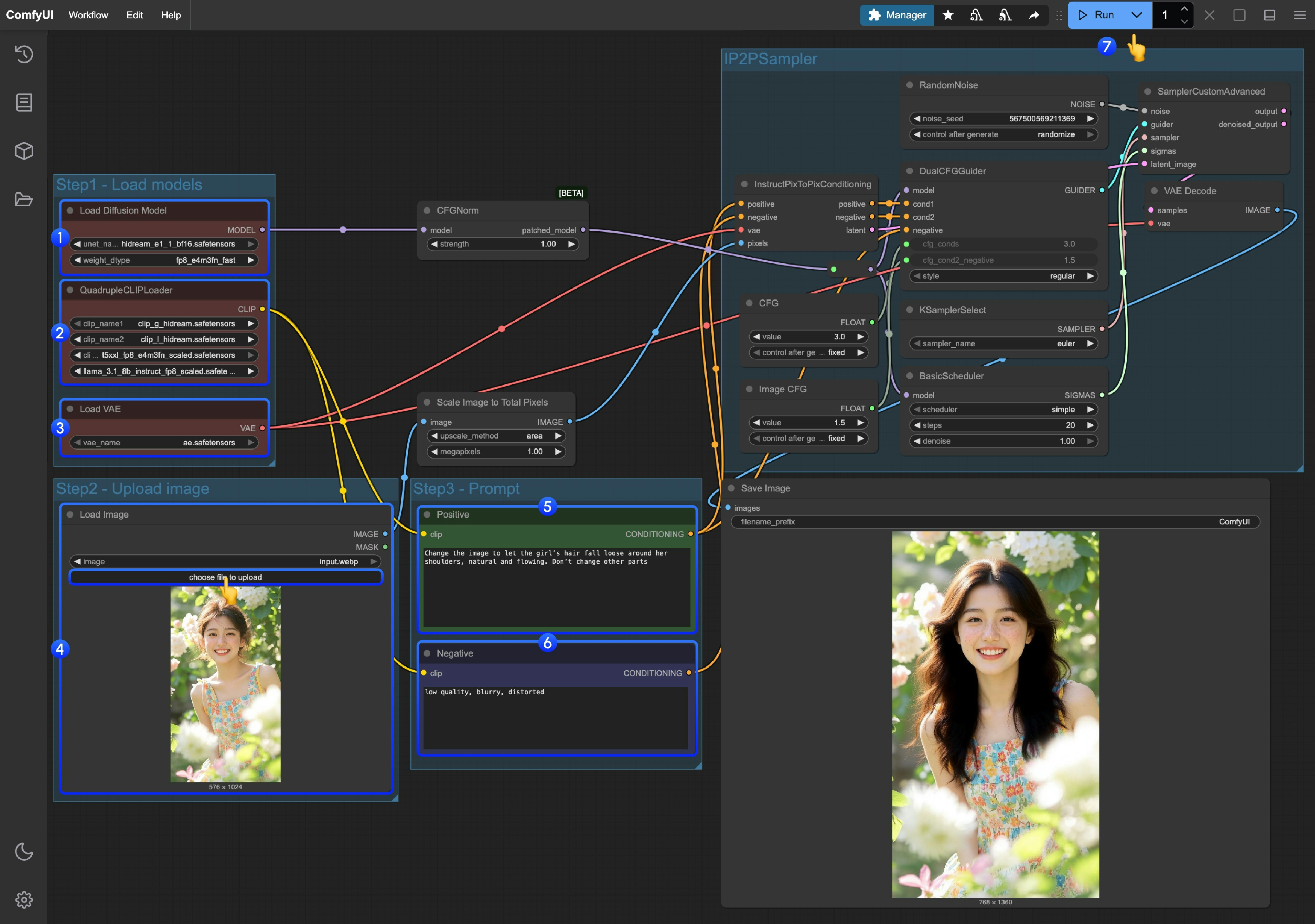 Follow these steps to run the workflow:
Follow these steps to run the workflow:
- Make sure the
Load Diffusion Model node loads the hidream_e1_1_bf16.safetensors model.
- Make sure the four corresponding text encoders in
QuadrupleCLIPLoader are loaded correctly:
- clip_l_hidream.safetensors
- clip_g_hidream.safetensors
- t5xxl_fp8_e4m3fn_scaled.safetensors
- llama_3.1_8b_instruct_fp8_scaled.safetensors
- Make sure the
Load VAE node uses the ae.safetensors file.
- In the
Load Image node, load the provided input or your desired image.
- In the
Empty Text Encoder(Positive) node, enter the modifications you want to make to the image.
- In the
Empty Text Encoder(Negative) node, enter the content you do not want to appear in the image.
- Click the
Run button, or use the shortcut Ctrl(cmd) + Enter to execute image generation.
3. Additional Notes on the Workflow
- Since HiDream E1.1 supports dynamic input with a total of 1 million pixels, the workflow uses
Scale Image to Total Pixels to process and convert all input images, which may cause the aspect ratio to differ from the original input image.
- When using the fp16 version of the model, in actual tests, the full version ran out of memory on both A100 40GB and 4090D 24GB, so the workflow is set by default to use
fp8_e4m3fn_fast for inference.
HiDream E1 ComfyUI Native Workflow Example
E1 is a model released on April 28, 2025. This model only supports 768*768 resolution.
For reference, this workflow takes about 500s for the first run and 370s for the second run with 28 sampling steps on Google Colab L4 with 22.5GB VRAM.
1. HiDream-e1 workflow
Please download the image below and drag it into ComfyUI. The workflow already contains model download information, and after loading, it will prompt you to download the corresponding models.
 Download this image below as input:
Download this image below as input:

2. Complete the HiDream-e1 Workflow Step by Step
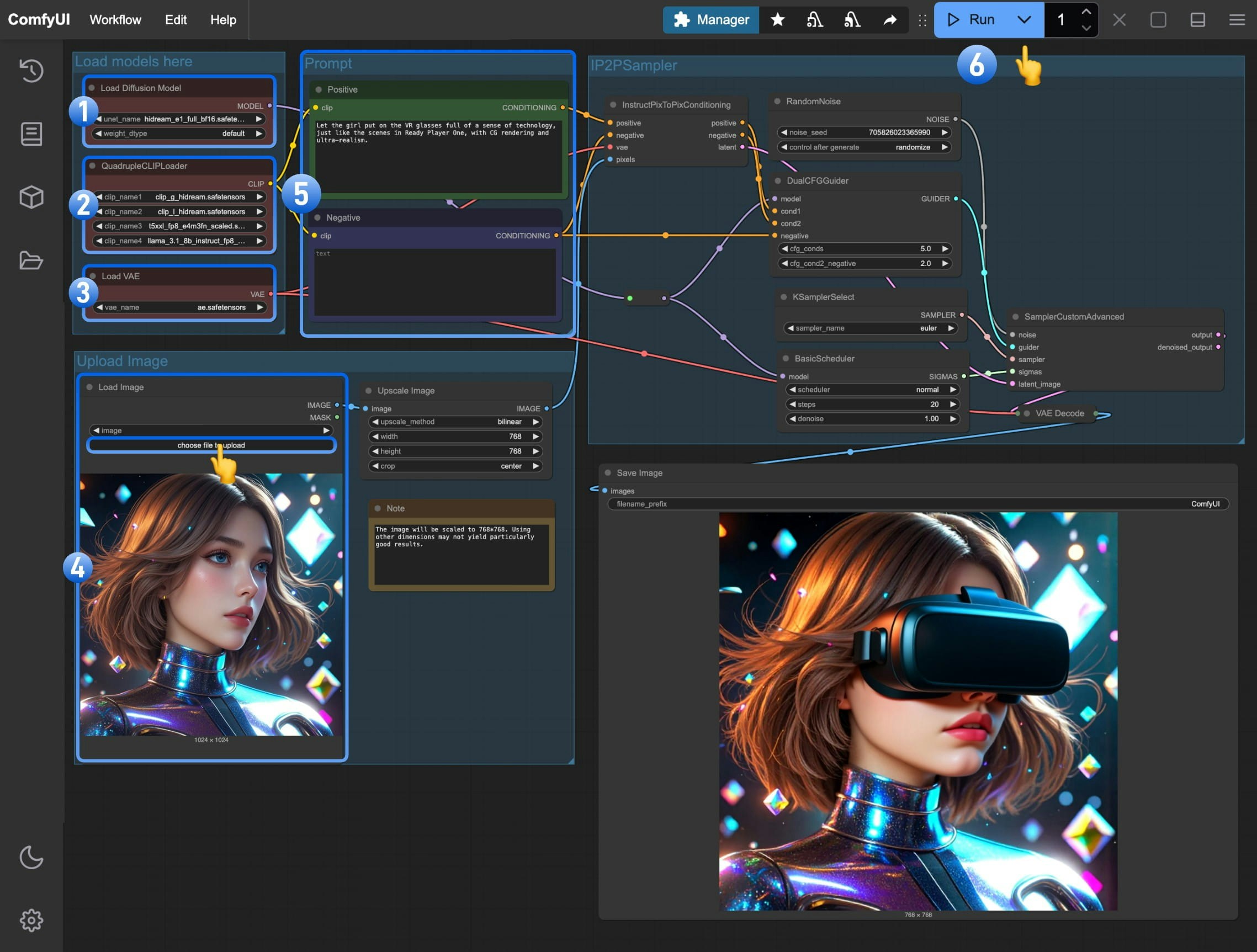 Follow these steps to complete the workflow:
Follow these steps to complete the workflow:
- Make sure the
Load Diffusion Model node has loaded the hidream_e1_full_bf16.safetensors model
- Ensure that the four corresponding text encoders are correctly loaded in the
QuadrupleCLIPLoader
- clip_l_hidream.safetensors
- clip_g_hidream.safetensors
- t5xxl_fp8_e4m3fn_scaled.safetensors
- llama_3.1_8b_instruct_fp8_scaled.safetensors
- Make sure the
Load VAE node is using the ae.safetensors file
- Load the input image we downloaded earlier in the
Load Image node
- (Important) Enter the prompt for how you want to modify the image in the
Empty Text Encoder(Positive) node
- Click the
Run button, or use the shortcut Ctrl(cmd) + Enter to generate the image
Additional Notes on ComfyUI HiDream-e1 Workflow
- You may need to modify the prompt multiple times or generate multiple times to get better results
- This model has difficulty maintaining consistency when changing image styles, so try to make your prompts as complete as possible
- As the model supports a resolution of 768*768, in actual testing with other dimensions, the image performance is poor or even significantly different at other dimensions
 HiDream-E1 is an interactive image editing large model officially open-sourced by HiDream-ai, built based on HiDream-I1.
It allows you to edit images using natural language. The model is released under the MIT License, supporting use in personal projects, scientific research, and commercial applications.
In combination with the previously released hidream-i1, it enables creative capabilities from image generation to editing.
HiDream-E1 is an interactive image editing large model officially open-sourced by HiDream-ai, built based on HiDream-I1.
It allows you to edit images using natural language. The model is released under the MIT License, supporting use in personal projects, scientific research, and commercial applications.
In combination with the previously released hidream-i1, it enables creative capabilities from image generation to editing.
 Download the image below as input:
Download the image below as input:

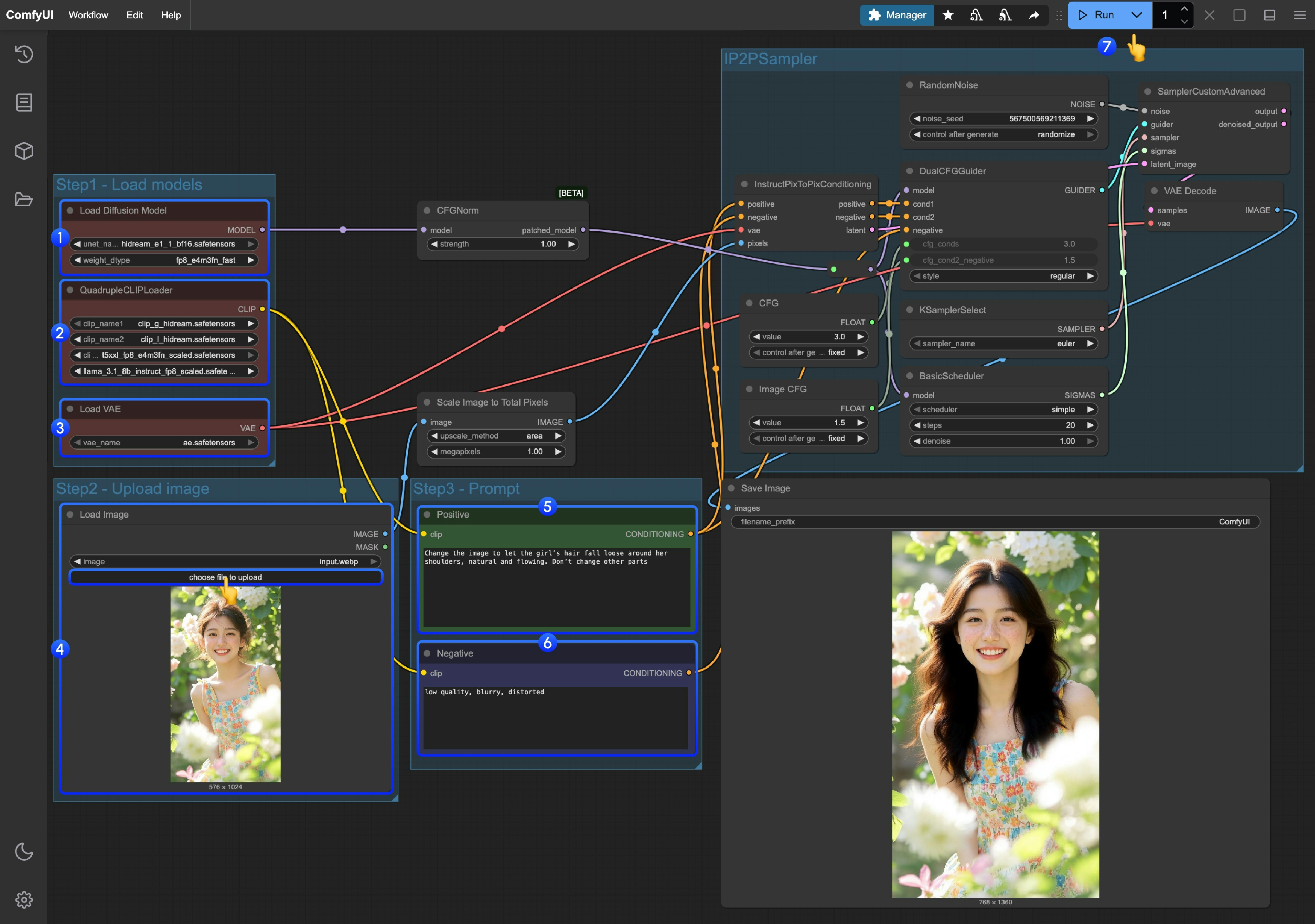
 Download this image below as input:
Download this image below as input: