- Audio-Driven Video Generation: Transforms static images and audio into synchronized videos
- Cinematic-Grade Quality: Generates film-quality videos with natural expressions and movements
- Minute-Level Generation: Supports long-form video creation
- Multi-Format Support: Works with full-body and half-body characters
- Enhanced Motion Control: Generates actions and environments from text instructions
Wan2.2 S2V ComfyUI Native Workflow
1. Download Workflow File
Download the following workflow file and drag it into ComfyUI to load the workflow.Download JSON Workflow
Download the following image and audio as input:
Download Input Audio
2. Model Links
You can find the models in our repo diffusion_models audio_encoders vae text_encoders3. Workflow Instructions
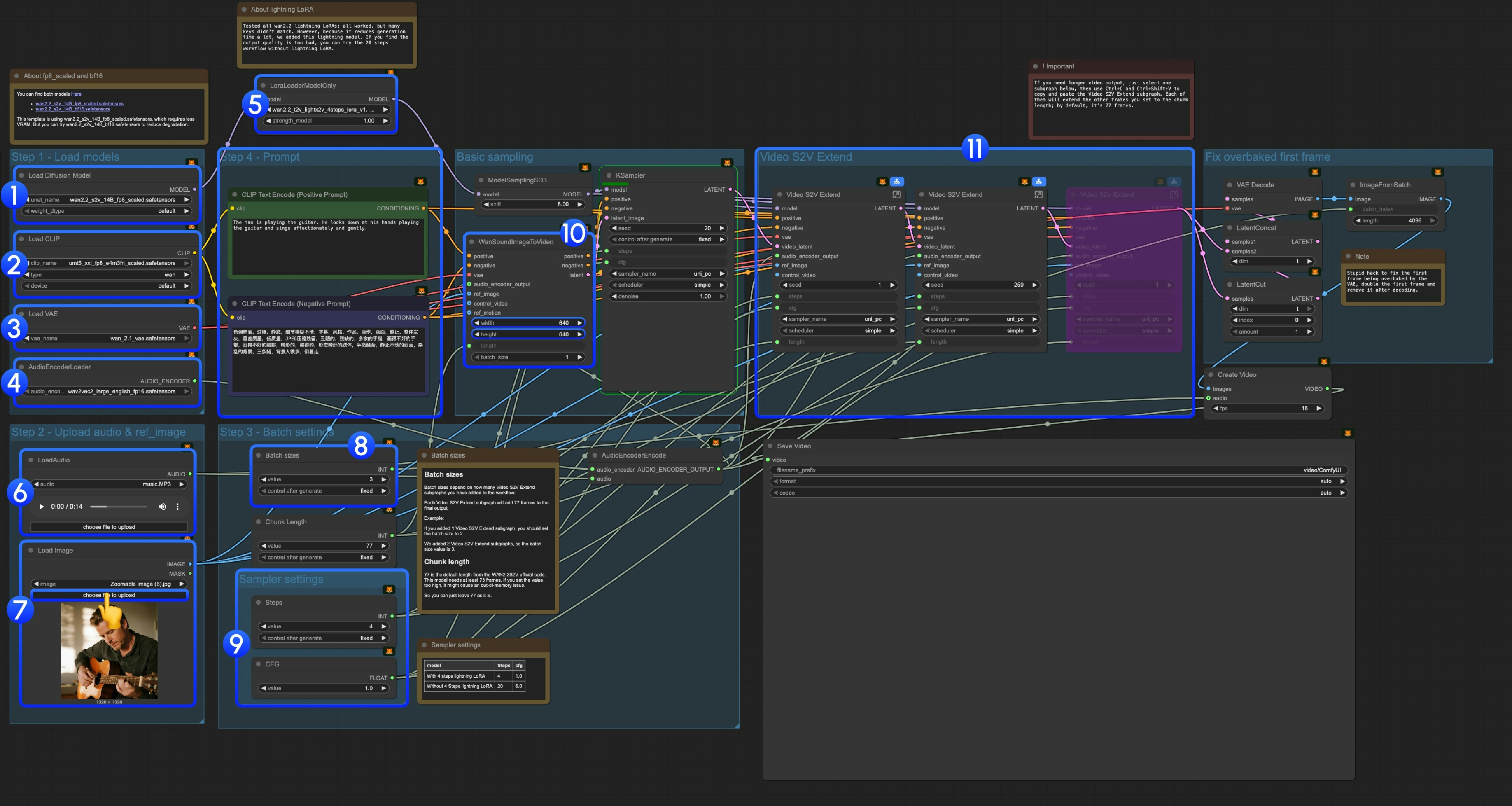
3.1 About Lightning LoRA
3.2 About fp8_scaled and bf16 Models
You can find both models here: This template useswan2.2_s2v_14B_fp8_scaled.safetensors, which requires less VRAM. But you can try wan2.2_s2v_14B_bf16.safetensors to reduce quality degradation.
3.3 Step-by-Step Operation Instructions
Step 1: Load Models-
Load Diffusion Model: Load
wan2.2_s2v_14B_fp8_scaled.safetensorsorwan2.2_s2v_14B_bf16.safetensors- The provided workflow uses
wan2.2_s2v_14B_fp8_scaled.safetensors, which requires less VRAM - But you can try
wan2.2_s2v_14B_bf16.safetensorsto reduce quality degradation
- The provided workflow uses
-
Load CLIP: Load
umt5_xxl_fp8_e4m3fn_scaled.safetensors -
Load VAE: Load
wan_2.1_vae.safetensors -
AudioEncoderLoader: Load
wav2vec2_large_english_fp16.safetensors -
LoraLoaderModelOnly: Load
wan2.2_t2v_lightx2v_4steps_lora_v1.1_high_noise.safetensors(Lightning LoRA)- We tested all wan2.2 lightning LoRAs. Since this is not a LoRA specifically trained for Wan2.2 S2V, many key values don’t match, but we added it because it significantly reduces generation time. We will continue to optimize this template
- Using it will cause significant dynamic and quality loss
- If you find the output quality too poor, you can try the original 20-step workflow
- LoadAudio: Upload our provided audio file or your own audio
- Load Image: Upload reference image
-
Batch sizes: Set according to the number of Video S2V Extend subgraph nodes you add
- Each Video S2V Extend subgraph adds 77 frames to the final output
- For example: If you added 2 Video S2V Extend subgraphs, the batch size should be 3, which means the total number of sampling iterations
- Chunk Length: Keep the default value of 77
-
Sampler Settings: Choose different settings based on whether you use Lightning LoRA
- With 4-step Lightning LoRA: steps: 4, cfg: 1.0
- Without 4-step Lightning LoRA: steps: 20, cfg: 6.0
- Size Settings: Set the output video dimensions
-
Video S2V Extend: Video extension subgraph nodes. Since our default frames per sampling is 77, and this is a 16fps model, each extension will generate 77 / 16 = 4.8125 seconds of video
- You need some calculation to match the number of video extension subgraph nodes with the input audio length. For example: If input audio is 14s, the total frames needed are 14x16=224, each video extension is 77 frames, so you need 224/77 = 2.9, rounded up to 3 video extension subgraph nodes
- Use Ctrl-Enter or click the Run button to execute the workflow